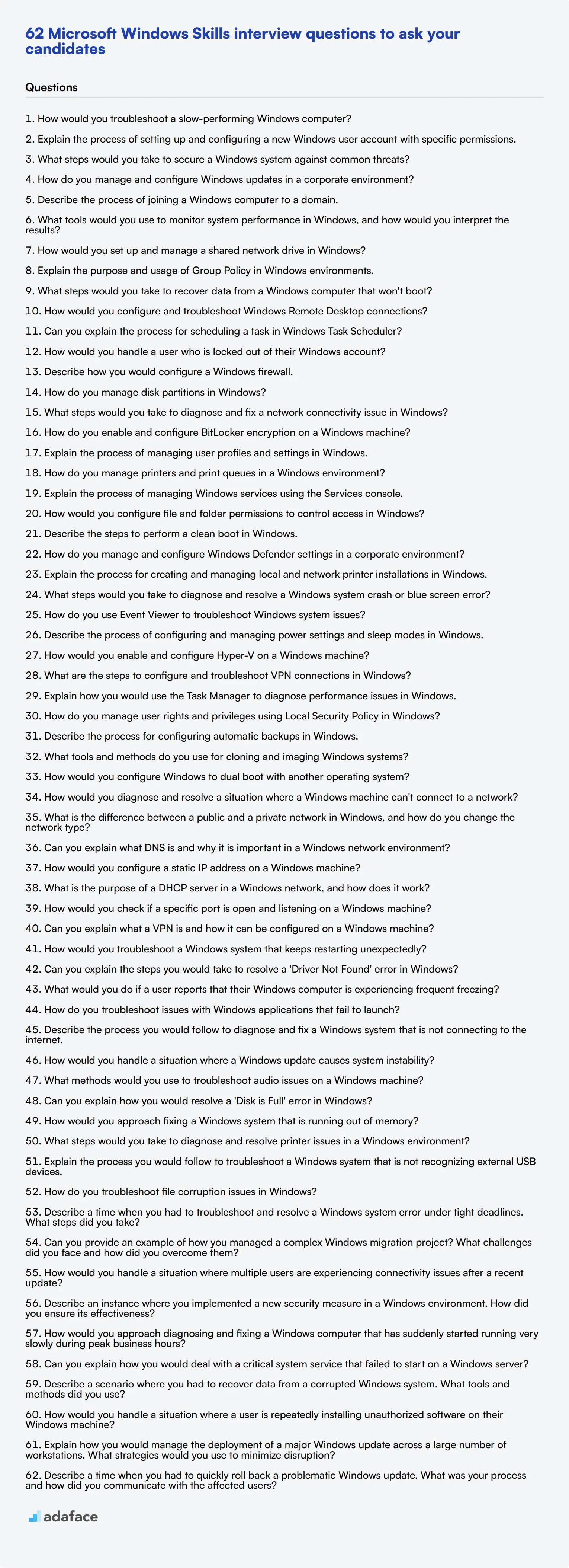Hiring proficient individuals with strong Microsoft Windows skills is essential for maintaining a smooth and secure IT environment. Knowing what questions to ask can help you identify the best candidates during the interview process.
This blog post offers a comprehensive list of Microsoft Windows skills interview questions tailored to different expertise levels and scenarios. From common questions to situational queries, you will find everything you need to assess your candidates effectively.
Using these questions will help you streamline your interview process and ensure you pick the right candidate for the job. Additionally, consider using our Windows System Administration test for a thorough skills assessment before the interviews.
Table of contents
10 common Microsoft Windows Skills interview questions to ask your candidates
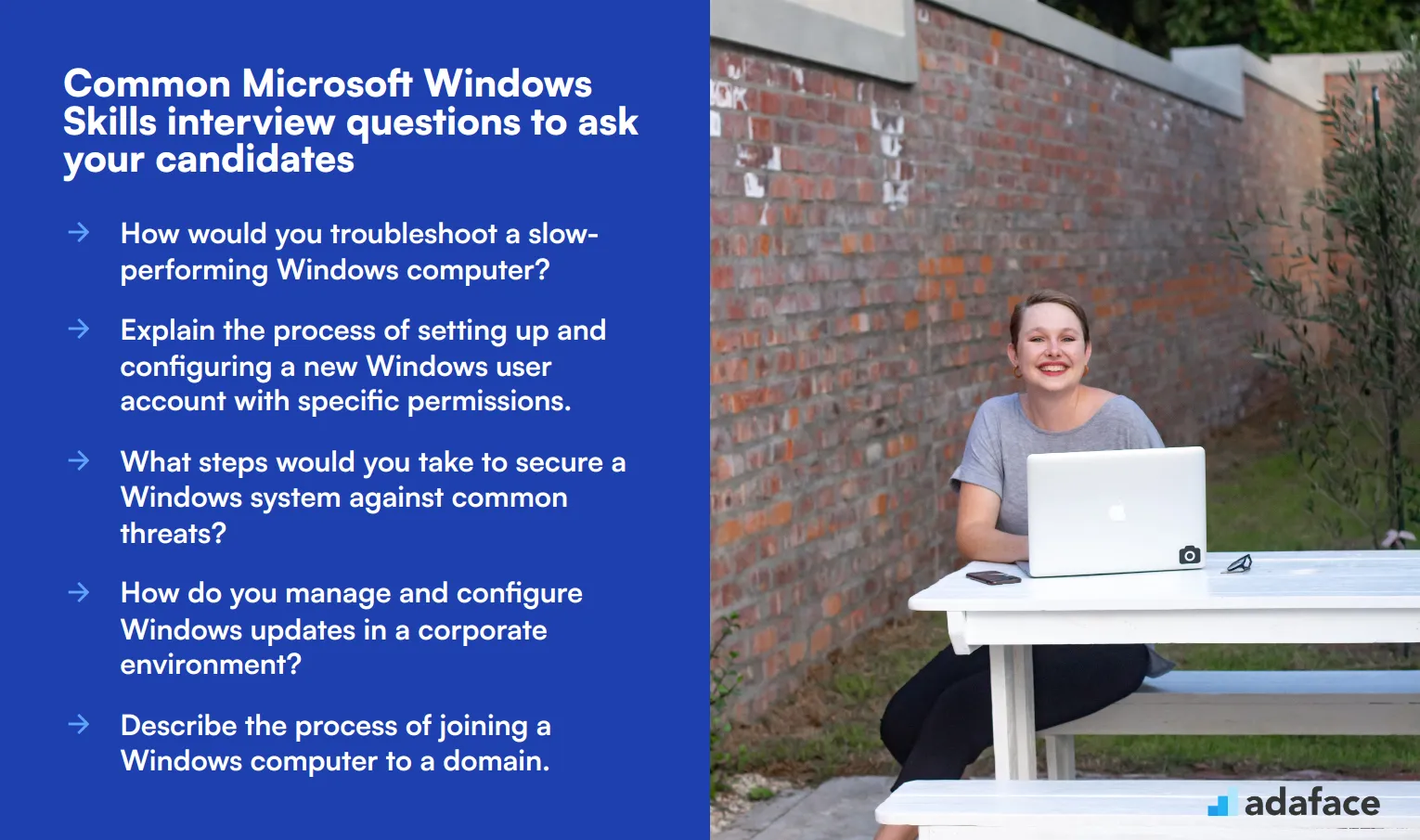
To assess candidates' proficiency with Microsoft Windows, use these interview questions to gauge their practical knowledge and problem-solving skills. These questions are designed to help you evaluate a candidate's Windows administrator capabilities and their ability to handle common tasks and challenges in a Windows environment.
- How would you troubleshoot a slow-performing Windows computer?
- Explain the process of setting up and configuring a new Windows user account with specific permissions.
- What steps would you take to secure a Windows system against common threats?
- How do you manage and configure Windows updates in a corporate environment?
- Describe the process of joining a Windows computer to a domain.
- What tools would you use to monitor system performance in Windows, and how would you interpret the results?
- How would you set up and manage a shared network drive in Windows?
- Explain the purpose and usage of Group Policy in Windows environments.
- What steps would you take to recover data from a Windows computer that won't boot?
- How would you configure and troubleshoot Windows Remote Desktop connections?
8 Microsoft Windows Skills interview questions and answers to evaluate junior system administrators
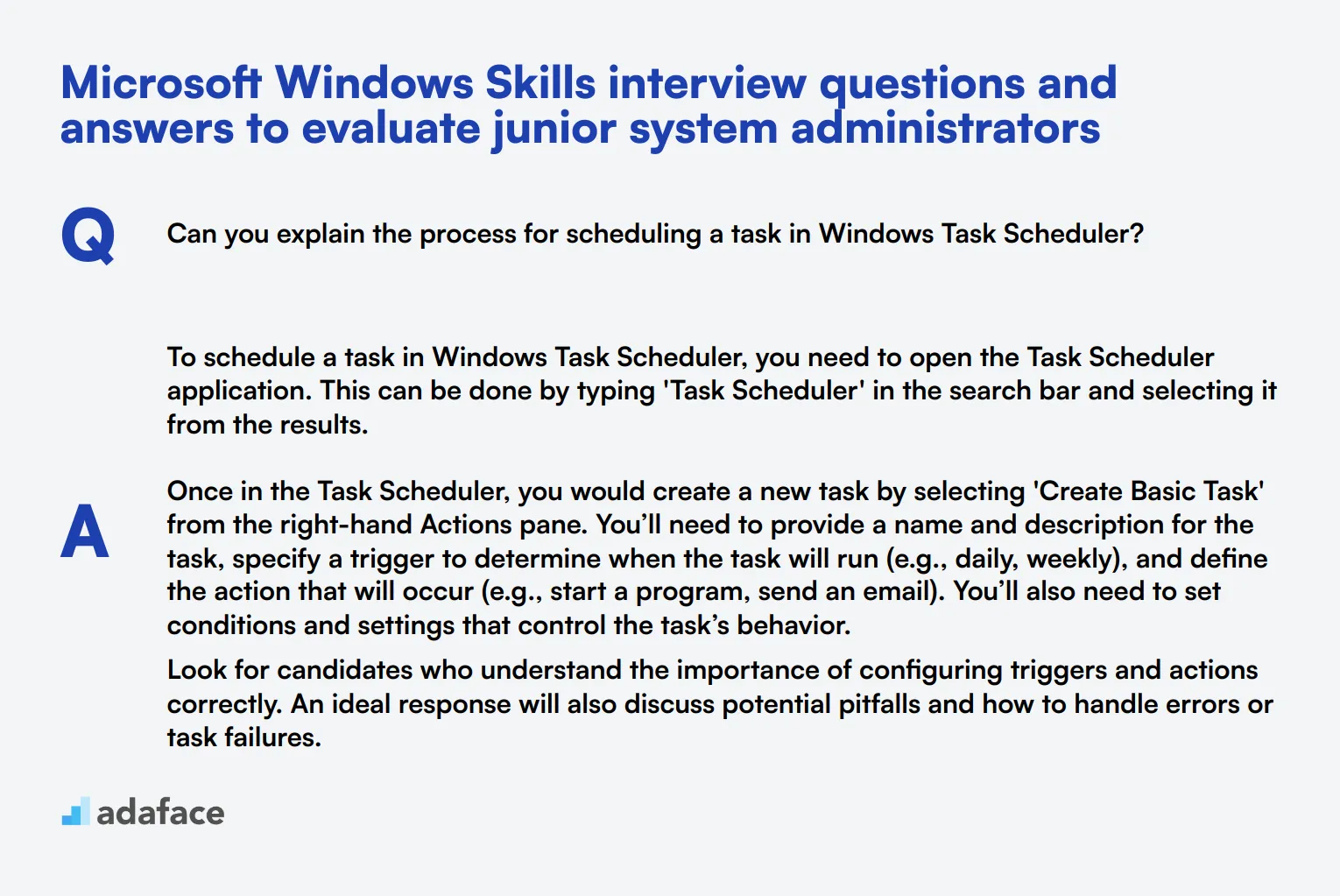
To determine if your candidates have the fundamental skills required to manage and maintain a Windows environment, ask them some of these targeted interview questions. These questions are designed to evaluate the practical knowledge and problem-solving abilities of junior system administrators, ensuring you find the right fit for your team.
1. Can you explain the process for scheduling a task in Windows Task Scheduler?
To schedule a task in Windows Task Scheduler, you need to open the Task Scheduler application. This can be done by typing 'Task Scheduler' in the search bar and selecting it from the results.
Once in the Task Scheduler, you would create a new task by selecting 'Create Basic Task' from the right-hand Actions pane. You’ll need to provide a name and description for the task, specify a trigger to determine when the task will run (e.g., daily, weekly), and define the action that will occur (e.g., start a program, send an email). You’ll also need to set conditions and settings that control the task’s behavior.
Look for candidates who understand the importance of configuring triggers and actions correctly. An ideal response will also discuss potential pitfalls and how to handle errors or task failures.
2. How would you handle a user who is locked out of their Windows account?
When a user is locked out of their Windows account, the first step is to verify their identity to ensure security. Once verified, you can use the 'Local Users and Groups' management console to unlock the account. This can be accessed by typing 'lusrmgr.msc' in the Run dialog.
In the console, navigate to 'Users,' find the locked user account, right-click, and select 'Properties.' Then, uncheck the 'Account is locked out' option and apply the changes. Another way is to reset the password if necessary.
What to look for: The candidate should demonstrate a clear understanding of user management tools and the importance of security verification. Follow-up questions could explore their approach to preventing future lockouts.
3. Describe how you would configure a Windows firewall.
Configuring a Windows firewall involves accessing the 'Windows Defender Firewall with Advanced Security' console. This can be found in the Control Panel or by searching 'Windows Firewall' in the Start menu.
In the console, you can create inbound and outbound rules to control which applications and ports can communicate with the network. This involves specifying the application or port, setting the protocol type, and defining the action (allow or block). It’s also important to monitor and adjust these rules based on security needs and network policies.
An ideal candidate will not only explain the steps but also emphasize the importance of balancing security with usability. They should mention regularly reviewing and updating firewall rules as part of their strategy.
4. How do you manage disk partitions in Windows?
Managing disk partitions in Windows is done through the 'Disk Management' tool. You can access this by right-clicking on 'This PC' or 'My Computer' and selecting 'Manage,' then navigating to 'Disk Management.'
In Disk Management, you can create, delete, and resize partitions. To create a partition, right-click on unallocated space and select 'New Simple Volume.' To resize, right-click on an existing partition and select 'Extend Volume' or 'Shrink Volume' based on your needs.
Candidates should be aware of the implications of each action, such as data loss when deleting partitions or the need for backups before resizing. Look for a methodical approach and an understanding of file system types like NTFS and FAT32.
5. What steps would you take to diagnose and fix a network connectivity issue in Windows?
To diagnose and fix a network connectivity issue, start with basic steps like checking the physical connection and making sure the network adapter is enabled. Next, use the built-in 'Network Troubleshooter' to identify common issues.
If the problem persists, check the IP configuration using the 'ipconfig' command in Command Prompt to ensure the device has a valid IP address. You may also need to reset the TCP/IP stack or flush the DNS cache using commands like 'netsh int ip reset' and 'ipconfig /flushdns.' Finally, review the settings and logs for any misconfigurations or errors.
The best responses will include a structured troubleshooting approach, covering both hardware and software checks. Candidates should also mention escalation steps, such as consulting network documentation or seeking help from senior administrators if the issue is not resolved.
6. How do you enable and configure BitLocker encryption on a Windows machine?
To enable BitLocker, navigate to the Control Panel and select 'BitLocker Drive Encryption.' Choose the drive you want to encrypt and click 'Turn on BitLocker.' You will need to choose how to unlock the drive during startup, such as using a password or a USB key.
Next, save the recovery key to a secure location (like a USB drive or a Microsoft account). Then, choose the encryption mode—either encrypting used disk space only for faster encryption or the entire drive for better security. Finally, confirm and start the encryption process.
An ideal candidate will explain the importance of storing the recovery key securely and choosing the appropriate encryption settings based on the use case. They should also discuss the impact on system performance and how BitLocker integrates with organizational security policies.
7. Explain the process of managing user profiles and settings in Windows.
Managing user profiles and settings in Windows involves using the 'User Profiles' settings in the System properties. Access this by right-clicking 'This PC' or 'My Computer,' selecting 'Properties,' and then 'Advanced System Settings.'
In the 'User Profiles' section, you can view and manage existing profiles. This includes copying profiles, deleting unused ones, and configuring profile settings. Additionally, tools like 'Group Policy' and 'Roaming Profiles' can be used to standardize settings across a network.
Look for candidates who understand the different types of profiles (local, roaming, mandatory) and can discuss the benefits and challenges of each. They should also mention how they ensure user data integrity and consistency, especially in a networked environment.
8. How do you manage printers and print queues in a Windows environment?
Managing printers in Windows involves using the 'Devices and Printers' control panel or the 'Print Management' console for more advanced features. You can add new printers, set default printers, and configure printer properties through these interfaces.
To manage print queues, navigate to the 'Printers & Scanners' section in Settings. Here, you can see the list of current print jobs, pause or cancel jobs, and clear the queue if needed. For network printers, ensure that the print server settings are correctly configured.
Candidates should demonstrate a clear understanding of both local and network printer management. They should also mention troubleshooting steps for common printing issues, such as driver problems or network connectivity issues.
15 intermediate Microsoft Windows Skills interview questions and answers to ask mid-tier technicians
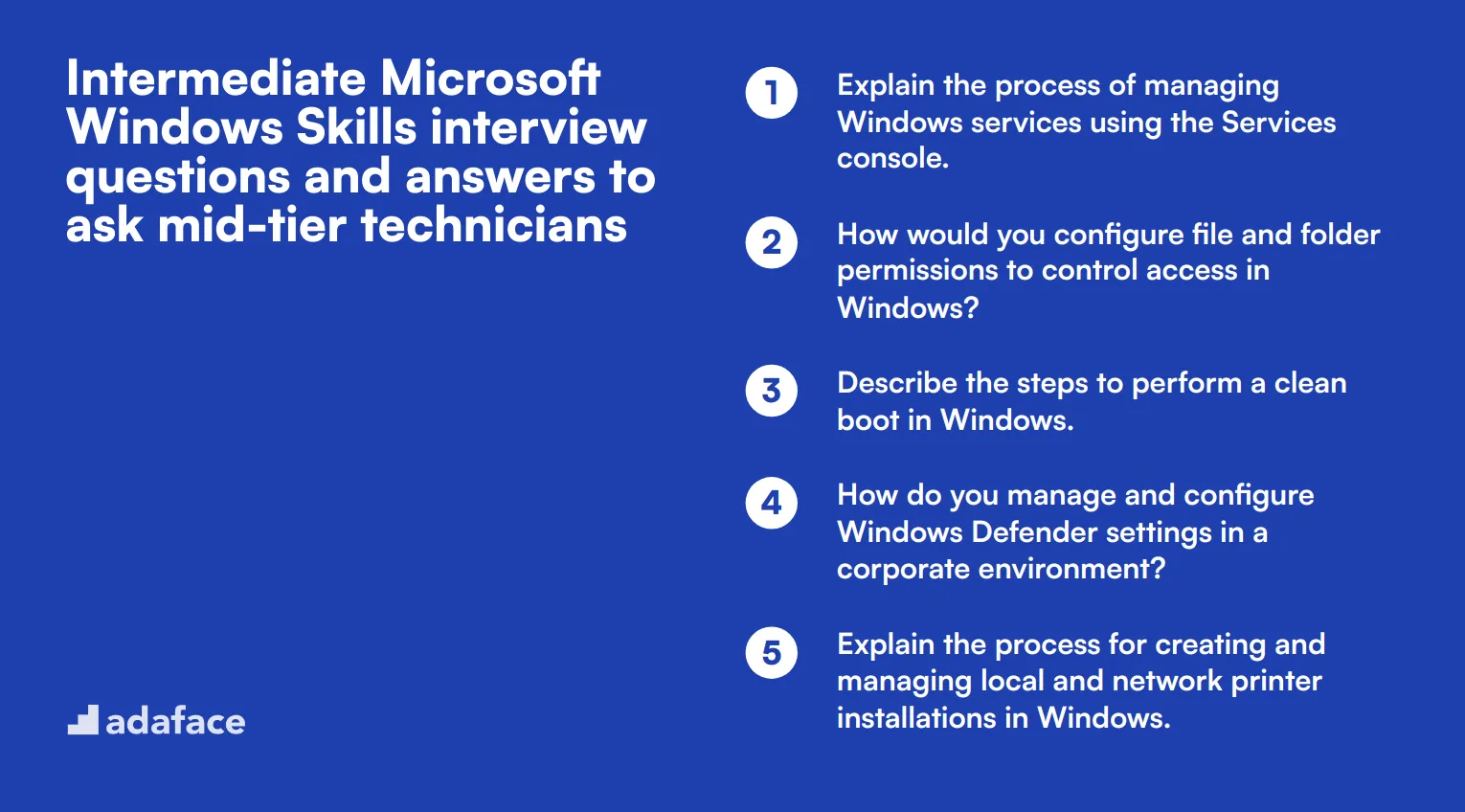
For recruiters and hiring managers looking to assess intermediate-level skills in potential Microsoft Windows technicians, this list of interview questions is designed to help evaluate their technical understanding and problem-solving abilities. Use these questions to identify candidates who have the right experience and expertise to handle mid-tier Windows tasks effectively in your organization.
- Explain the process of managing Windows services using the Services console.
- How would you configure file and folder permissions to control access in Windows?
- Describe the steps to perform a clean boot in Windows.
- How do you manage and configure Windows Defender settings in a corporate environment?
- Explain the process for creating and managing local and network printer installations in Windows.
- What steps would you take to diagnose and resolve a Windows system crash or blue screen error?
- How do you use Event Viewer to troubleshoot Windows system issues?
- Describe the process of configuring and managing power settings and sleep modes in Windows.
- How would you enable and configure Hyper-V on a Windows machine?
- What are the steps to configure and troubleshoot VPN connections in Windows?
- Explain how you would use the Task Manager to diagnose performance issues in Windows.
- How do you manage user rights and privileges using Local Security Policy in Windows?
- Describe the process for configuring automatic backups in Windows.
- What tools and methods do you use for cloning and imaging Windows systems?
- How would you configure Windows to dual boot with another operating system?
7 Microsoft Windows Skills interview questions and answers related to networking
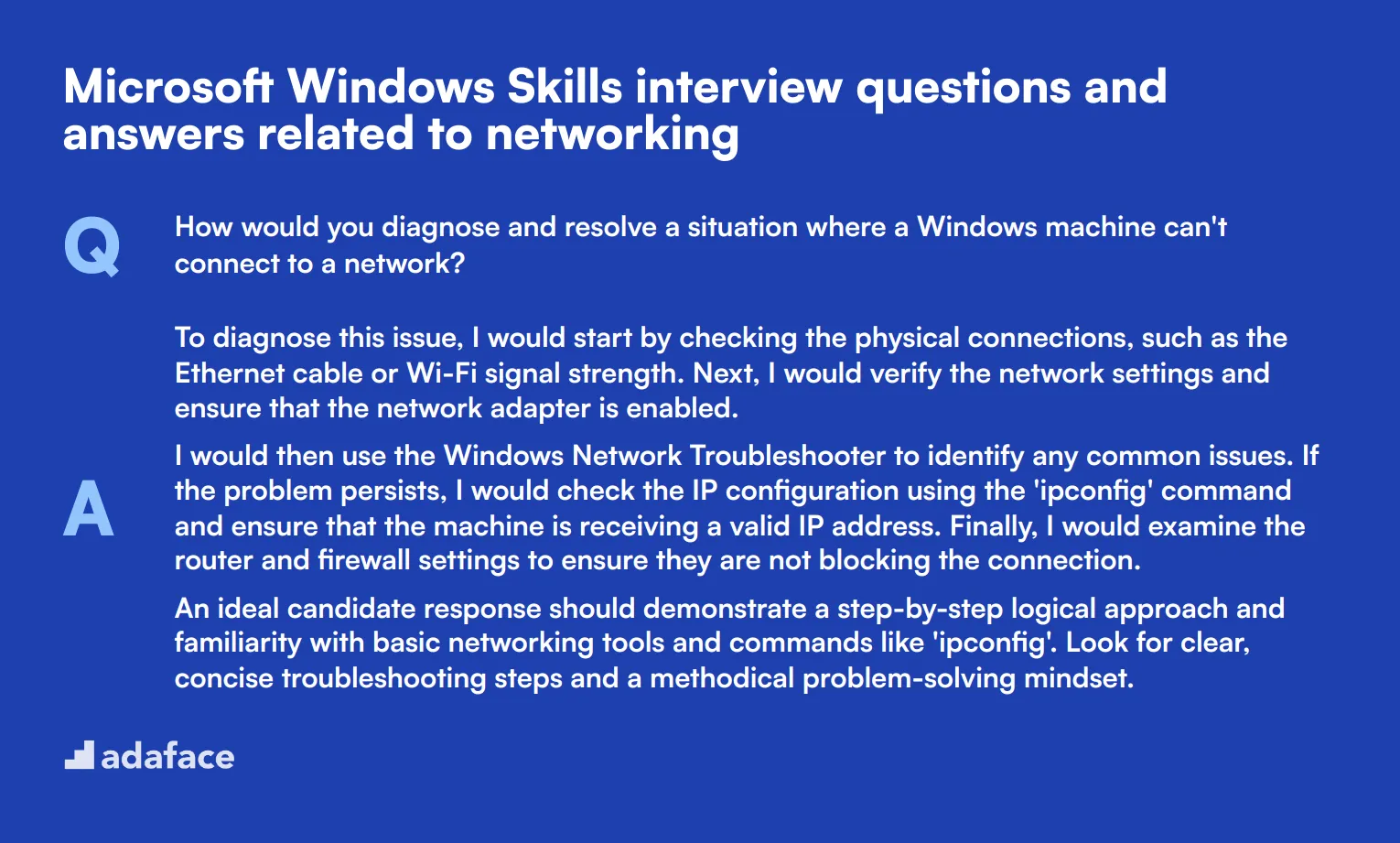
To determine whether your applicants have the right networking skills within a Microsoft Windows environment, ask them some of these 7 interview questions to assess their knowledge and problem-solving abilities.
1. How would you diagnose and resolve a situation where a Windows machine can't connect to a network?
To diagnose this issue, I would start by checking the physical connections, such as the Ethernet cable or Wi-Fi signal strength. Next, I would verify the network settings and ensure that the network adapter is enabled.
I would then use the Windows Network Troubleshooter to identify any common issues. If the problem persists, I would check the IP configuration using the 'ipconfig' command and ensure that the machine is receiving a valid IP address. Finally, I would examine the router and firewall settings to ensure they are not blocking the connection.
An ideal candidate response should demonstrate a step-by-step logical approach and familiarity with basic networking tools and commands like 'ipconfig'. Look for clear, concise troubleshooting steps and a methodical problem-solving mindset.
2. What is the difference between a public and a private network in Windows, and how do you change the network type?
A public network is considered 'untrusted' and is generally used in places like airports or coffee shops. On a public network, Windows automatically applies stricter security settings to protect the device. A private network, on the other hand, is considered 'trusted' and is usually used at home or work, where network discovery and file sharing are more permissive.
To change the network type, you go to 'Settings', then 'Network & Internet', and select 'Wi-Fi' or 'Ethernet'. Click on the network you are connected to and then select 'Private' or 'Public' under 'Network profile'.
Candidates should clearly differentiate between the security implications of public and private networks. Look for an explanation that includes both the purpose and the steps to change the network type in Windows.
3. Can you explain what DNS is and why it is important in a Windows network environment?
DNS stands for Domain Name System, and it is responsible for translating human-readable domain names (like www.example.com) into IP addresses that computers use to identify each other on the network.
In a Windows network environment, DNS is crucial for seamless web browsing, email delivery, and other network services. Without DNS, users would have to remember IP addresses instead of domain names, making it difficult to access resources.
An ideal candidate should demonstrate a clear understanding of DNS's role and importance. Look for explanations that cover both functionality and practical importance in everyday network operations.
4. How would you configure a static IP address on a Windows machine?
To configure a static IP address on a Windows machine, you would go to 'Control Panel', then 'Network and Sharing Center', and click on 'Change adapter settings'. Right-click on the network adapter you want to configure and select 'Properties'.
Select 'Internet Protocol Version 4 (TCP/IPv4)' and click on 'Properties'. Choose 'Use the following IP address' and enter the IP address, subnet mask, and default gateway. Also, enter the preferred DNS server and alternate DNS server, then click 'OK' to apply the changes.
Candidates should be able to provide a detailed set of steps to configure a static IP address. Look for accuracy and completeness in the steps, as well as an understanding of why static IP addresses might be necessary in certain network setups.
5. What is the purpose of a DHCP server in a Windows network, and how does it work?
A DHCP (Dynamic Host Configuration Protocol) server automatically assigns IP addresses to devices on a network, reducing the need for manual configuration. This ensures that each device has a unique IP address and can communicate effectively on the network.
When a device connects to the network, it sends a broadcast request for an IP address. The DHCP server receives this request and assigns an available IP address from its pool, along with other network configuration details like the subnet mask and default gateway.
Candidates should explain the role of DHCP in simplifying network management and the basic process of IP address assignment. Look for clarity in explaining both the purpose and the operational mechanics of a DHCP server.
6. How would you check if a specific port is open and listening on a Windows machine?
To check if a specific port is open and listening on a Windows machine, you can use the 'netstat' command. Open Command Prompt and type netstat -ano | findstr :[port_number], replacing [port_number] with the port you want to check.
This command will display any processes using the specified port. You can also use 'Task Manager' or 'Resource Monitor' to view open ports and associated processes.
Look for candidates who can confidently use 'netstat' and understand the output. They should also mention alternative tools like 'Resource Monitor' and demonstrate a clear process for verifying open ports.
7. Can you explain what a VPN is and how it can be configured on a Windows machine?
A VPN (Virtual Private Network) provides a secure connection over a public network by encrypting data and masking your IP address. It is often used to access resources on a private network from a remote location.
To configure a VPN on a Windows machine, go to 'Settings', then 'Network & Internet', and select 'VPN'. Click on 'Add a VPN connection', enter the required details such as VPN provider, connection name, server name or address, and sign-in information, then click 'Save'.
Candidates should explain both the purpose of a VPN and the steps to configure it on a Windows machine. Look for an understanding of how a VPN enhances security and the practical steps to set it up.
12 Microsoft Windows Skills questions related to troubleshooting
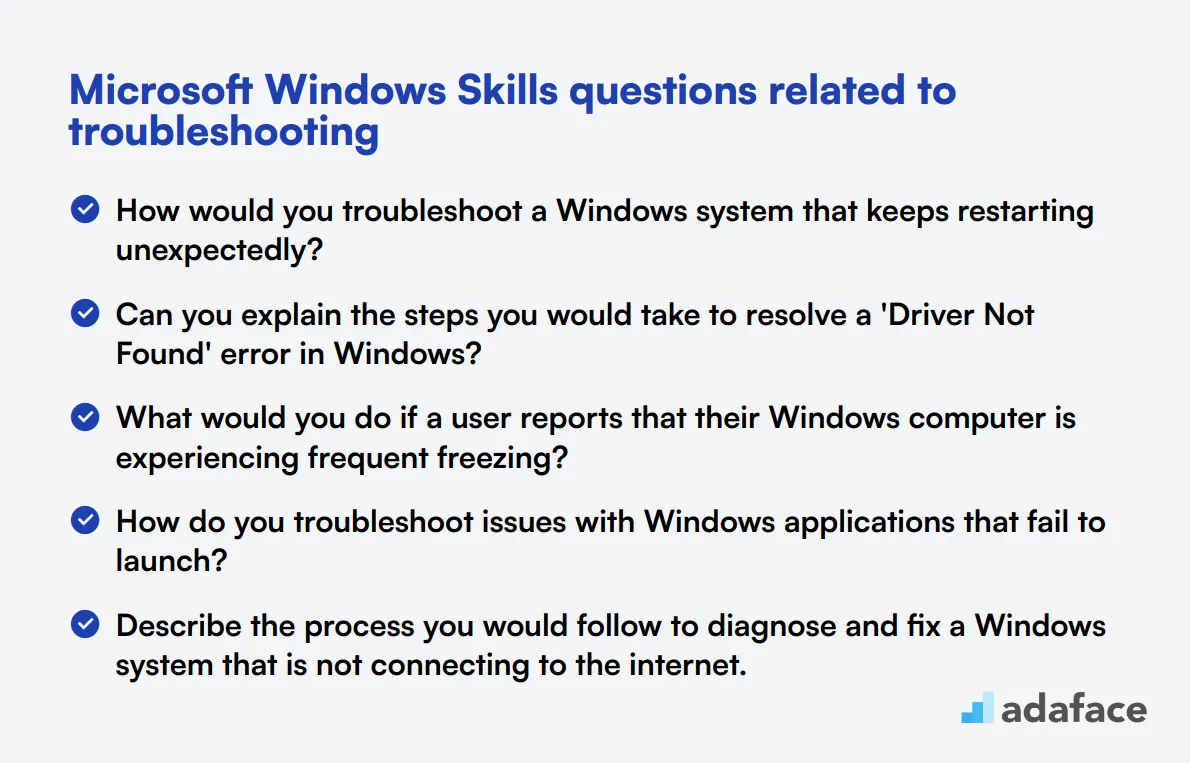
To effectively assess a candidate's ability to handle troubleshooting tasks in a Windows environment, it's crucial to ask targeted questions. This list of questions is designed to help you evaluate the depth of their troubleshooting skills and practical knowledge in real-world scenarios.
- How would you troubleshoot a Windows system that keeps restarting unexpectedly?
- Can you explain the steps you would take to resolve a 'Driver Not Found' error in Windows?
- What would you do if a user reports that their Windows computer is experiencing frequent freezing?
- How do you troubleshoot issues with Windows applications that fail to launch?
- Describe the process you would follow to diagnose and fix a Windows system that is not connecting to the internet.
- How would you handle a situation where a Windows update causes system instability?
- What methods would you use to troubleshoot audio issues on a Windows machine?
- Can you explain how you would resolve a 'Disk is Full' error in Windows?
- How would you approach fixing a Windows system that is running out of memory?
- What steps would you take to diagnose and resolve printer issues in a Windows environment?
- Explain the process you would follow to troubleshoot a Windows system that is not recognizing external USB devices.
- How do you troubleshoot file corruption issues in Windows?
10 situational Microsoft Windows Skills interview questions for hiring top IT specialists
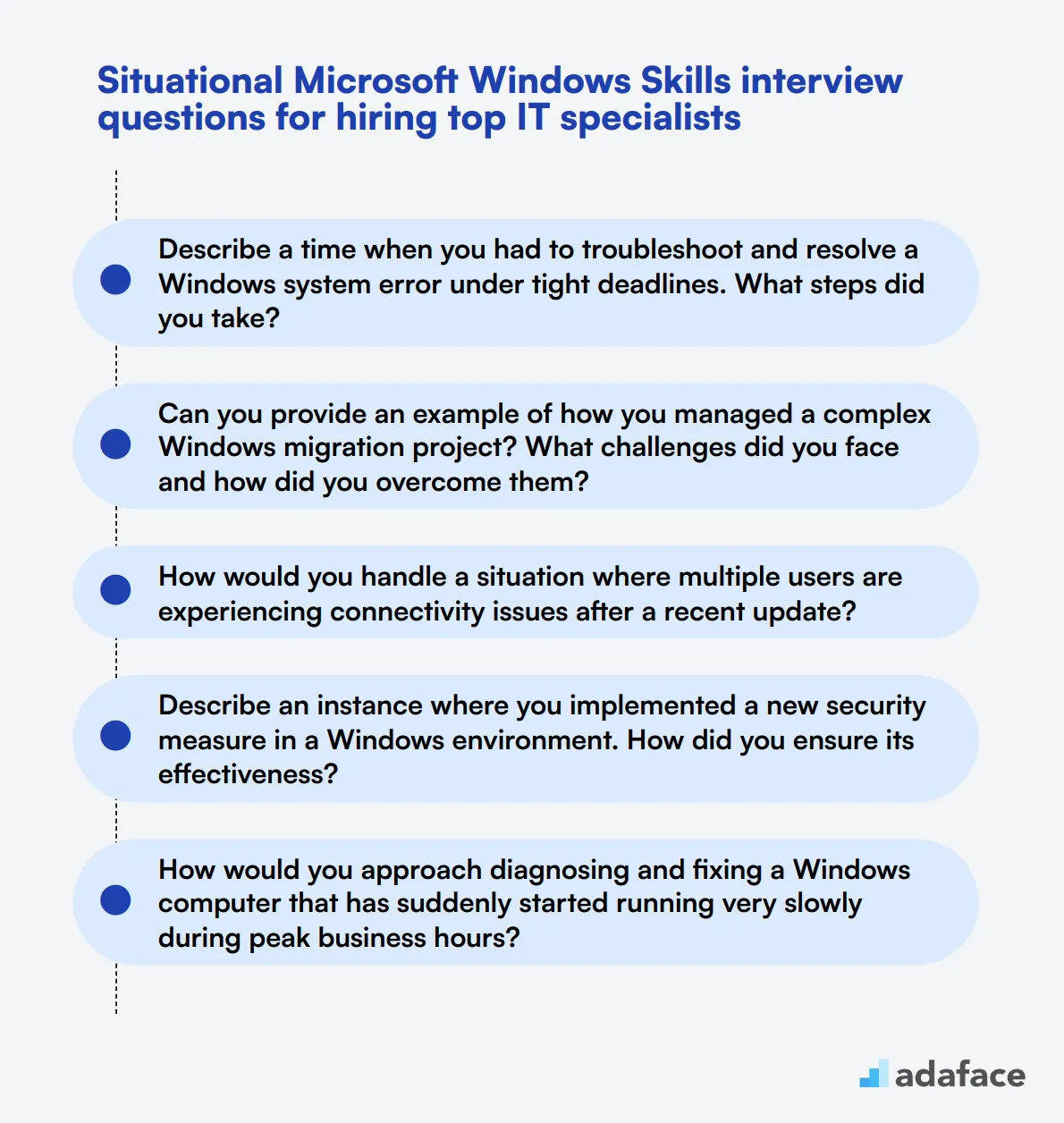
To ensure you hire top IT specialists with strong Microsoft Windows skills, these situational interview questions can help you evaluate their practical knowledge and problem-solving abilities. Use this list during interviews to gauge their expertise and readiness to handle real-world scenarios effectively. For more details on crafting comprehensive job descriptions, check out our Windows Administrator job description.
- Describe a time when you had to troubleshoot and resolve a Windows system error under tight deadlines. What steps did you take?
- Can you provide an example of how you managed a complex Windows migration project? What challenges did you face and how did you overcome them?
- How would you handle a situation where multiple users are experiencing connectivity issues after a recent update?
- Describe an instance where you implemented a new security measure in a Windows environment. How did you ensure its effectiveness?
- How would you approach diagnosing and fixing a Windows computer that has suddenly started running very slowly during peak business hours?
- Can you explain how you would deal with a critical system service that failed to start on a Windows server?
- Describe a scenario where you had to recover data from a corrupted Windows system. What tools and methods did you use?
- How would you handle a situation where a user is repeatedly installing unauthorized software on their Windows machine?
- Explain how you would manage the deployment of a major Windows update across a large number of workstations. What strategies would you use to minimize disruption?
- Describe a time when you had to quickly roll back a problematic Windows update. What was your process and how did you communicate with the affected users?
Which Microsoft Windows Skills skills should you evaluate during the interview phase?
While it's impossible to gauge every aspect of a candidate's capabilities in a single interview, focusing on key Microsoft Windows skills can provide a deep insight into their proficiency and suitability for system administration or IT roles. The following skills are particularly important to assess to ensure candidates can effectively manage and troubleshoot Windows environments.
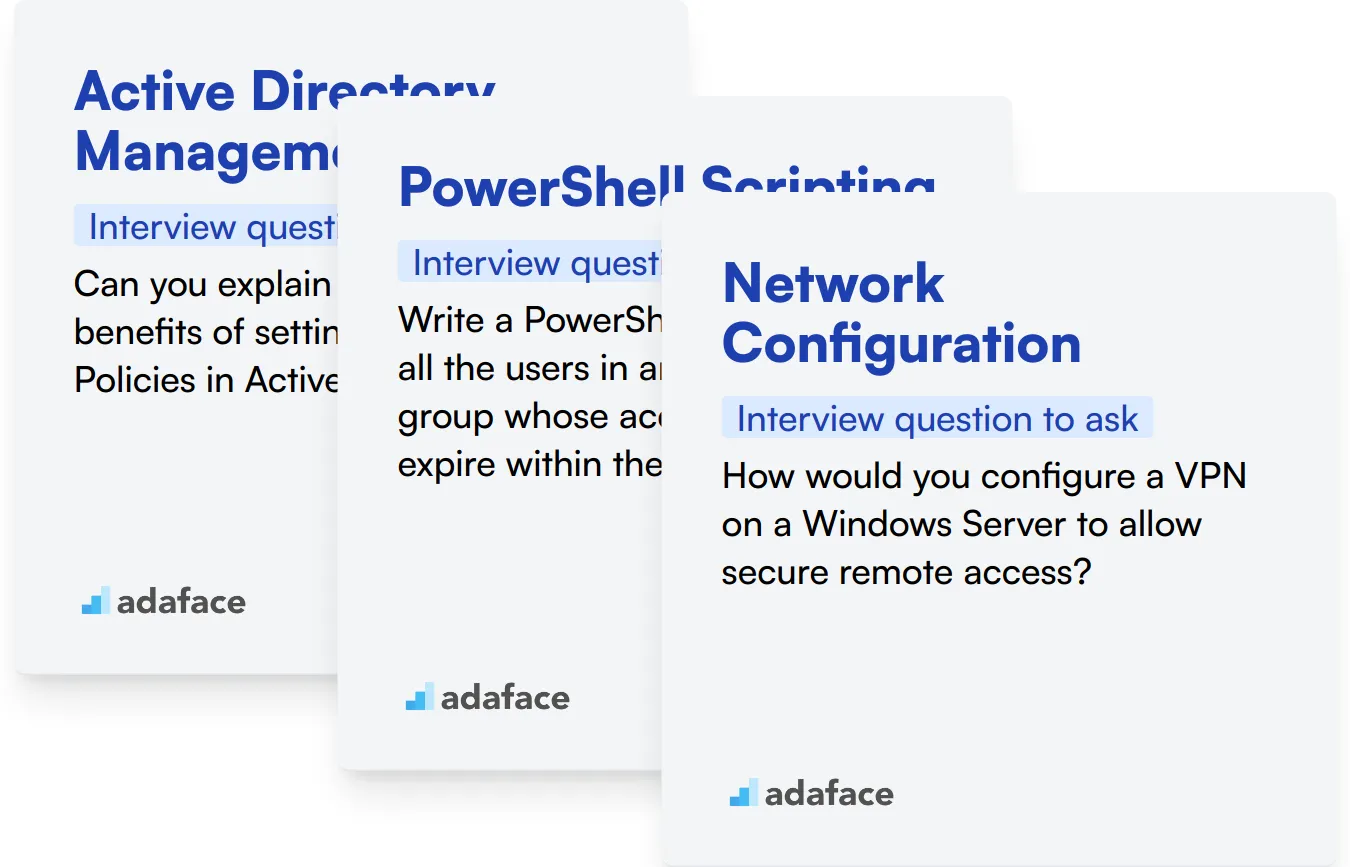
Active Directory Management
Active Directory (AD) is integral to managing networked systems using Windows. It allows for the management of user data, security, and distributed resources, and helps admin optimize data storage and access. Hence, proficiency in AD is a clear indicator of a candidate's ability to efficiently manage Windows environments.
To preliminarily assess this skill, consider utilizing a set of relevant MCQs that can filter candidates based on their understanding of Active Directory principles. Adaface offers a Windows Administration test that includes such questions.
For a deeper evaluation, you can ask candidates specific interview questions that test their practical knowledge and problem-solving skills related to Active Directory.
Can you explain the process and benefits of setting up Group Policies in Active Directory?
Look for detailed explanations that cover not only the steps involved but also the strategic benefits of Group Policies. The candidate's answer should demonstrate a grasp of how policies can streamline IT operations and improve system security.
PowerShell Scripting
PowerShell is a powerful scripting language designed specifically for system administration. Proficiency in PowerShell allows administrators to automate complex tasks and configure system settings efficiently, which is crucial for managing large scale Windows environments.
Employ a structured assessment with targeted MCQs to gauge candidates' familiarity with PowerShell scripting. PowerShell online test by Adaface can be used to conduct this assessment efficiently.
Additionally, asking specific PowerShell-related questions during the interview can provide insights into the candidate's practical skills and problem-solving abilities.
Write a PowerShell script that lists all the users in an Active Directory group whose accounts are set to expire within the next 7 days.
Evaluate the candidate's ability to write a clear and functional script. The answer should demonstrate not only coding skills but also an understanding of user account management within Windows environments.
Network Configuration
Understanding network settings and configurations on Windows machines is fundamental for ensuring that all systems within the network communicate effectively and securely. Candidates skilled in network configuration can troubleshoot and optimize the network, enhancing overall performance and security.
To explore the depth of candidates’ network configuration skills, ask questions that reveal their ability to interact with Windows networking features.
How would you configure a VPN on a Windows Server to allow secure remote access?
The candidate's response should detail the steps for VPN setup and demonstrate an understanding of network security best practices. Effective answers will show a practical knowledge of both Windows Server handling and secure networking principles.
3 tips for using Microsoft Windows Skills interview questions
Before you start putting what you've learned into practice, here are our tips to maximize the effectiveness of Microsoft Windows Skills interview questions.
1. Utilize skills tests before interviews to screen candidates
Using skills tests before interviews can help you filter out candidates who lack the necessary Microsoft Windows skills, saving you time and effort during the interview process.
Consider tests such as the Windows System Administration Online Test, Azure Online Test, and PowerShell Online Test to evaluate specific skills relevant to the role.
Implementing these tests early in your hiring process can help ensure you are interviewing candidates who have the foundational skills for the position.
2. Compile and streamline your interview questions
You only have a limited amount of time to ask questions during an interview, so choosing the right ones can help you efficiently evaluate candidates' skills and suitability for the role.
In addition to technical questions, consider incorporating relevant questions from other areas such as communication skills or technical support.
This approach ensures a well-rounded assessment of candidates and their ability to integrate into your team.
3. Ask follow-up questions for deeper insights
Simply using prepared interview questions may not be enough; asking the right follow-up questions can help gauge the depth of a candidate's knowledge and their problem-solving abilities.
For example, if a candidate describes how they would handle a Windows server crash, follow up by asking for specifics on the steps they would take to troubleshoot the issue. This helps you understand their thought process and practical experience.
Use Microsoft Windows skills interview questions and tests to hire talented IT specialists
If you are looking to hire someone with Microsoft Windows skills, it's important to ensure they possess these skills accurately. The most effective way to do this is by utilizing skill tests such as the Windows System Administration Online Test.
Once you have administered this test, you can efficiently shortlist the best applicants and invite them for interviews. To get started, consider signing up on our assessment platform for access to a wide range of assessments.
Windows System Administration Online Test
Download Microsoft Windows Skills interview questions template in multiple formats
Microsoft Windows Skills Interview Questions FAQs
The questions cover junior, intermediate, and advanced skill levels, including networking and troubleshooting topics.
Use a mix of questions based on the role and candidate's experience. Follow up on answers to gauge depth of knowledge.
Yes, the list includes situational questions designed to assess problem-solving skills in real-world scenarios.
Review and update your questions annually or when major Windows updates are released to stay current with technology changes.

40 min skill tests.
No trick questions.
Accurate shortlisting.
We make it easy for you to find the best candidates in your pipeline with a 40 min skills test.
Try for freeRelated posts
Free resources