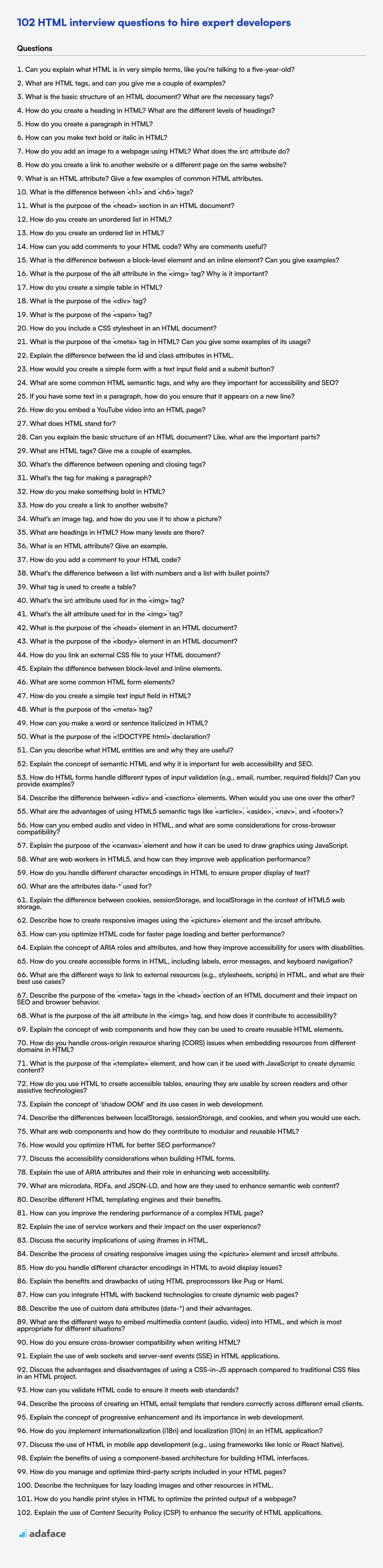HTML is the foundation of web development, making it that much more important to hire the right HTML developers. As a recruiter or hiring manager, it's your responsibility to ask the right questions that reveal a candidate's true HTML expertise, just like how you would check out the required skills for an HTML developer.
This blog post provides a detailed collection of HTML interview questions, tailored for various experience levels from freshers to experienced professionals. We have also included a set of HTML MCQs for a quick knowledge check.
By leveraging these questions, you can confidently assess candidates and make informed hiring decisions; to streamline the process further, consider using an HTML-CSS online test before the interview stage.
Table of contents
HTML interview questions for freshers
1. Can you explain what HTML is in very simple terms, like you're talking to a five-year-old?
Imagine you want to build a house. HTML is like the blueprint, or the plan, that tells the computer how to build a webpage. It uses special tags, which are like instructions, to say what things should look like and where they should go.
Think of it like building with LEGOs. Each LEGO block is a piece of content (text, image, etc.), and the HTML tags tell the computer how to arrange those LEGOs to make a nice-looking webpage. For example, <b> makes text bold, and <img> puts a picture on the page.
2. What are HTML tags, and can you give me a couple of examples?
HTML tags are keywords enclosed in angle brackets (< >) that define how web browsers format and display content. They typically come in pairs: an opening tag and a closing tag. The opening tag starts the effect of the tag, and the closing tag (which includes a forward slash /) ends it.
Examples include:
<html>and</html>: These define the root of an HTML document.<p>and</p>: These define a paragraph.<h1>and</h1>: These define a level 1 heading.<a>and</a>: These define a hyperlink. Thehrefattribute specifies the link's destination, e.g.,<a href="https://www.example.com">Visit Example</a><img>: This is a self-closing tag used to embed an image. Thesrcattribute specifies the image source, e.g.,<img src="image.jpg" alt="My Image">
3. What is the basic structure of an HTML document? What are the necessary tags?
The basic structure of an HTML document consists of a declaration, a head section, and a body section. The necessary tags include:
<!DOCTYPE html>: This declaration defines the document type and version of HTML being used. It must be the very first thing in your HTML document.<html>: This is the root element that encloses all other HTML elements.<head>: Contains meta-information about the HTML document, such as the title, character set, and links to stylesheets.<title>: Specifies a title for the HTML document (which is shown in the browser's title bar or tab).<body>: Contains the visible page content.
4. How do you create a heading in HTML? What are the different levels of headings?
To create a heading in HTML, you use the <h1> to <h6> tags. The <h1> tag represents the most important heading, while <h6> represents the least important.
There are six levels of headings in HTML:
<h1>- Main heading<h2>- Subheading<h3>- Sub-subheading<h4>- Section heading<h5>- Minor section heading<h6>- Least important heading
5. How do you create a paragraph in HTML?
In HTML, you create a paragraph using the <p> tag. The text you want to be part of the paragraph goes between the opening <p> and closing </p> tags.
For example:
<p>This is the first paragraph.</p>
<p>This is the second paragraph.</p>
6. How can you make text bold or italic in HTML?
To make text bold in HTML, you can use the <strong> or <b> tags. <strong> signifies semantic importance, while <b> is purely presentational. For example: <strong>This text is bold</strong> or <b>This text is also bold</b>.
To make text italic, you can use the <em> or <i> tags. <em> signifies emphasis, while <i> is also purely presentational. For example: <em>This text is italic</em> or <i>This text is also italic</i>.
7. How do you add an image to a webpage using HTML? What does the `src` attribute do?
To add an image to a webpage using HTML, you use the <img> tag. The basic syntax is <img src="path/to/your/image.jpg" alt="Descriptive text">. The src attribute specifies the source or the path to the image file. This tells the browser where to find the image to display. The alt attribute provides alternative text if the image cannot be displayed.
8. How do you create a link to another website or a different page on the same website?
To create a link in Markdown, you use the following syntax: [Link Text](URL). The Link Text is what the user sees, and the URL is the destination the user will be taken to when they click the link.
For example:
[Google](https://www.google.com) will render as Google.
[About Page](/about) can be used to link a local page (assuming the page is at /about).
9. What is an HTML attribute? Give a few examples of common HTML attributes.
An HTML attribute provides additional information about an HTML element. Attributes modify or define the behavior or characteristics of an element. They are always specified in the start tag. An attribute consists of a name and a value, separated by an equals sign (=), and the value is enclosed in quotation marks.
Examples of common HTML attributes include:
src: Specifies the URL of an image in an<img>element or script in a<script>element.href: Specifies the URL of the link's destination in an<a>element.class: Specifies one or more class names for an element (often used to point to a class in a style sheet).id: Specifies a unique id for an element.style: Specifies an inline CSS style for an element.alt: Specifies an alternate text for an image, if the image cannot be displayed (for<img>tag).
10. What is the difference between `<h1>` and `<h6>` tags?
The <h1> to <h6> tags are HTML heading tags used to define headings of different levels of importance. <h1> represents the most important or highest-level heading, typically the main title of a page or section. <h6> represents the least important or lowest-level heading.
In terms of visual presentation, browsers typically render <h1> tags with the largest font size and boldest weight, while <h6> tags are displayed with the smallest font size and potentially a lighter weight. The semantic meaning is the key differentiator; search engines and assistive technologies use these tags to understand the structure and organization of content.
11. What is the purpose of the `<head>` section in an HTML document?
The <head> section of an HTML document contains metadata about the HTML document. This metadata is not displayed on the page itself, but it's crucial for how the browser and other services interpret and handle the document.
Specifically, the <head> typically includes:
<title>: Defines the title that appears in the browser tab.<meta>tags: Provide information like character set, description, keywords, viewport settings, and other metadata used by search engines and browsers.<link>tags: Link external resources like CSS stylesheets, favicons, and preloaded resources.<style>tags: Embed CSS styles directly within the document.<script>tags: Include or link to JavaScript code (although placing<script>tags just before the closing</body>tag is often preferred for performance reasons).<base>: Specifies a base URL for all relative URLs in the document.
12. How do you create an unordered list in HTML?
To create an unordered list in HTML, you use the <ul> tag. Each item within the list is represented by the <li> (list item) tag. The <ul> tag signifies the start and end of the unordered list.
Here's a simple example:
<ul>
<li>Item 1</li>
<li>Item 2</li>
<li>Item 3</li>
</ul>
The default appearance is bullet points, but you can change the bullet style using CSS (e.g., list-style-type: square;).
13. How do you create an ordered list in HTML?
To create an ordered list in HTML, you use the <ol> element. Each item in the list is represented by an <li> (list item) element.
For example:
<ol>
<li>First item</li>
<li>Second item</li>
<li>Third item</li>
</ol>
By default, ordered lists are numbered using Arabic numerals (1, 2, 3...). You can change the numbering style using the type attribute of the <ol> tag (e.g., type="A" for uppercase letters, type="i" for lowercase Roman numerals).
14. How can you add comments to your HTML code? Why are comments useful?
In HTML, comments are added using the <!-- --> syntax. Anything placed between these tags will be ignored by the browser.
Comments are useful for several reasons:
- Explaining Code: You can use comments to describe what a specific section of HTML code does, making it easier for others (or yourself in the future) to understand the purpose of the code.
- Debugging: During development, you can temporarily comment out sections of code to help isolate and identify the source of problems.
- Documentation: Comments can serve as a form of documentation within the code itself, providing valuable context and information without affecting the displayed content.
15. What is the difference between a block-level element and an inline element? Can you give examples?
Block-level elements take up the full width available, starting on a new line and forcing subsequent elements to a new line as well. They create a clear block structure. Examples include <div>, <p>, <h1>-<h6>, <form>, <ul>, <ol>, and <li>.
Inline elements, on the other hand, only take up as much width as necessary to contain their content. They flow within the surrounding text and do not force new lines. Examples are <span>, <a>, <img>, <strong>, <em>, and <input>. You can have multiple inline elements on the same line.
16. What is the purpose of the `alt` attribute in the `<img>` tag? Why is it important?
The alt attribute in the <img> tag provides alternative text for an image if it cannot be displayed. This could be due to a broken link, the image not being found, or the user using a screen reader. It's important for accessibility as it allows users with visual impairments to understand the content of the image.
It also helps with SEO. Search engines use the alt text to understand what the image is about, which can improve the ranking of the page in search results. Essentially, it provides context where the image can't be visually interpreted.
17. How do you create a simple table in HTML?
To create a simple table in HTML, you use the <table> element as the container. Inside the <table>, you define rows using the <tr> (table row) element. Within each <tr>, you add table data cells using the <td> (table data) element for regular cells or <th> (table header) for header cells.
Here's a basic example:
<table>
<tr>
<th>Header 1</th>
<th>Header 2</th>
</tr>
<tr>
<td>Row 1, Cell 1</td>
<td>Row 1, Cell 2</td>
</tr>
<tr>
<td>Row 2, Cell 1</td>
<td>Row 2, Cell 2</td>
</tr>
</table>
18. What is the purpose of the `<div>` tag?
The <div> tag is a generic container element in HTML. Its primary purpose is to group other HTML elements together. This grouping allows for:
- Applying CSS styles to a section of the page.
- Manipulating the grouped elements with JavaScript.
- Creating semantic divisions within the document structure.
19. What is the purpose of the `<span>` tag?
The <span> tag is a generic inline container for phrasing content. It is used to group elements for styling purposes or because they share attribute values such as lang or class. It essentially acts as a hook for CSS or JavaScript to target specific parts of text or other inline elements without adding semantic meaning.
Unlike block-level elements (like <div>), <span> does not create line breaks or affect the surrounding content's layout. It's purely for applying styles or manipulating sections of inline text or elements.
20. How do you include a CSS stylesheet in an HTML document?
There are three primary ways to include a CSS stylesheet in an HTML document:
- External Stylesheet: Using the
<link>tag in the<head>section of the HTML document. This is the most common and recommended approach. It links to an external.cssfile. For example:<link rel="stylesheet" href="styles.css">. - Internal Stylesheet: Embedding CSS rules directly within the HTML document using the
<style>tag, also placed in the<head>section. For example:<style> body { background-color: #f0f0f0; } </style>. - Inline Styles: Applying styles directly to individual HTML elements using the
styleattribute. For example:<p style="color: blue;">This is a blue paragraph.</p>. Inline styles should be used sparingly.
21. What is the purpose of the `<meta>` tag in HTML? Can you give some examples of its usage?
The <meta> tag in HTML provides metadata about the HTML document. This metadata is not displayed on the page itself, but is machine-readable. It's used by browsers, search engines, and other web services to understand and process the document.
Examples of usage include:
- Specifying the character set:
<meta charset="UTF-8"> - Setting the viewport for responsive design:
<meta name="viewport" content="width=device-width, initial-scale=1.0"> - Providing a description for search engines:
<meta name="description" content="A brief description of the page."> - Defining keywords for search engines:
<meta name="keywords" content="HTML, CSS, JavaScript"> - Setting the author of the page:
<meta name="author" content="John Doe"> - Controlling caching behavior:
<meta http-equiv="cache-control" content="no-cache, no-store, must-revalidate">
22. Explain the difference between the `id` and `class` attributes in HTML.
The id and class attributes in HTML are both used to apply styles and behavior to HTML elements, but they differ in their purpose and how they are used.
id attributes are unique identifiers. Each id value can only be used once per HTML document. They are typically used to target a specific, individual element for styling or scripting. class attributes, on the other hand, can be used multiple times on different elements throughout the HTML document. They are used to group elements together so that the same styles or scripts can be applied to multiple elements. You can also apply multiple classes to a single element. Here's an example:
<div id="uniqueElement" class="commonStyle specialStyle">This is a div.</div>
<p class="commonStyle">This is a paragraph.</p>
In this example, the div has a unique id and two classes. The paragraph shares a common class with the div.
23. How would you create a simple form with a text input field and a submit button?
To create a simple form with a text input field and a submit button using HTML, you would use the <form> element along with <input> elements for the text field and submit button.
Here's the basic HTML code:
<form>
<label for="name">Enter your name:</label><br>
<input type="text" id="name" name="name"><br><br>
<input type="submit" value="Submit">
</form>
This code creates a form with a label, a text input field where users can enter their name, and a submit button. The type="text" attribute specifies that it's a text input field, and type="submit" indicates that it's a submit button. When the submit button is clicked, the form data will be sent to the server (the action attribute of the <form> tag specifies where the data is sent, but is not specified here). Also the id is provided, which can be used to uniquely identify the element, which can then be used for styling using css or selecting elements using javascript.
24. What are some common HTML semantic tags, and why are they important for accessibility and SEO?
Common HTML semantic tags include: <article>, <aside>, <details>, <figcaption>, <figure>, <footer>, <header>, <main>, <nav>, <section>, and <summary>. These tags provide meaning to the structure of a web page, rather than just dictating how content should look (which is the role of CSS).
They are important for accessibility because screen readers and other assistive technologies can use these tags to better understand the content and structure of a page, allowing users with disabilities to navigate and comprehend the information more effectively. For SEO, search engines use semantic tags to understand the content and context of a webpage, which helps them rank the page more accurately in search results. Using these tags improves a site's SEO by making it easier for search engines to crawl and index the content, leading to better visibility.
25. If you have some text in a paragraph, how do you ensure that it appears on a new line?
To ensure text appears on a new line in Markdown, you can use several methods.
- Line Break: Add two spaces at the end of the line, followed by a newline character (pressing Enter). This is the standard way.
- HTML Break Tag: You can use the HTML break tag
<br>to force a line break. - Paragraph: Separate the text into different paragraphs by leaving a blank line between them. Each paragraph will automatically start on a new line.
26. How do you embed a YouTube video into an HTML page?
To embed a YouTube video into an HTML page, you generally use an <iframe> tag. First, go to the YouTube video you want to embed, click the 'Share' button, then select 'Embed'. YouTube will provide you with an HTML snippet similar to this:
<iframe width="560" height="315" src="https://www.youtube.com/embed/VIDEO_ID" frameborder="0" allow="accelerometer; autoplay; clipboard-write; encrypted-media; gyroscope; picture-in-picture" allowfullscreen></iframe>
Simply copy and paste this <iframe> code into your HTML where you want the video to appear. You can adjust the width and height attributes to control the video's size on your page. Replace VIDEO_ID with the actual id.
HTML interview questions for juniors
1. What does HTML stand for?
HTML stands for HyperText Markup Language. It's the standard markup language for creating web pages. HTML provides the structure of a webpage, defining elements like headings, paragraphs, images, and links using tags.
2. Can you explain the basic structure of an HTML document? Like, what are the important parts?
An HTML document's basic structure revolves around a root <html> element, which contains two main parts: the <head> and the <body>. The <head> holds metadata about the document, like the title (shown in the browser tab using the <title> tag), character set (<meta charset="UTF-8">), links to stylesheets (<link rel="stylesheet" href="style.css">), and scripts. This information isn't directly displayed on the page itself.
The <body> contains the actual content of the webpage: text, images, links, and other elements that users see and interact with. Common elements inside the body include headings (<h1> to <h6>), paragraphs (<p>), lists (<ul>, <ol>, <li>), images (<img>), and divisions or containers (<div>). These elements are styled and arranged using CSS (linked in the <head>).
3. What are HTML tags? Give me a couple of examples.
HTML tags are the fundamental building blocks of HTML documents. They are keywords enclosed in angle brackets (< >) that define how web browsers should format and display content. Most tags come in pairs: an opening tag (e.g., <html>) and a closing tag (e.g., </html>), with the content placed between them.
Examples include:
<html>: Defines the root of an HTML document.<head>: Contains metadata about the HTML document, such as the title and character set.<body>: Contains the visible content of the HTML document.<p>: Defines a paragraph.<a>: Defines a hyperlink.
4. What's the difference between opening and closing tags?
In markup languages like HTML and XML, tags are used to define elements. An opening tag marks the beginning of an element, while a closing tag marks the end.
The main difference is the forward slash (/). Opening tags have no forward slash (e.g., <div>), while closing tags include a forward slash after the opening angle bracket (e.g., </div>). Without both, the browser or parser cannot correctly interpret the structure and content of the document.
5. What's the tag for making a paragraph?
The tag for making a paragraph in HTML is <p>.
For example:
<p>This is a paragraph of text.</p>
6. How do you make something bold in HTML?
In HTML, you can make text bold using a few different methods:
The
<strong>tag: This tag semantically represents important text, and browsers typically render it in bold.<strong>This text is important!</strong>The
<b>tag: This tag represents text that should be stylistically bold, without any extra importance.<b>This text is bold.</b>CSS: You can also use the CSS
font-weightproperty to make text bold. This approach is generally preferred for styling purposes.<p style="font-weight: bold;">This text is bold using CSS.</p>
7. How do you create a link to another website?
To create a link to another website in Markdown, you use the following syntax: [Link Text](URL). For example, to create a link to Google, you would write [Google](https://www.google.com). This will render as a clickable link that displays the text "Google" and takes the user to Google's homepage when clicked.
You can also add a title attribute to the link, which will be displayed as a tooltip when the user hovers over the link: [Link Text](URL "Title"). For example: [Google](https://www.google.com "Google's Homepage").
8. What's an image tag, and how do you use it to show a picture?
An image tag, <img>, is an HTML element used to embed an image into a webpage. It's a self-closing tag, meaning it doesn't require a closing tag like </img>.
To display an image, you use the <img> tag with the src attribute, which specifies the URL or path to the image file. For example: <img src="image.jpg" alt="My Image">. The alt attribute provides alternative text if the image cannot be displayed.
9. What are headings in HTML? How many levels are there?
Headings in HTML are used to define the structure and hierarchy of content on a webpage. They range from <h1> to <h6>, with <h1> representing the most important or top-level heading and <h6> representing the least important.
There are six levels of headings in HTML: <h1>, <h2>, <h3>, <h4>, <h5>, and <h6>. Each heading level represents a different level of importance, allowing for a logical organization of content.
10. What is an HTML attribute? Give an example.
An HTML attribute provides additional information about an HTML element. Attributes modify or configure elements, controlling their behavior or appearance. They are always specified in the start tag of an element and usually consist of a name and a value, separated by an equals sign (=). The value is enclosed in double quotes (though single quotes are also acceptable in some cases).
For example, in the <img> tag: <img src="image.jpg" alt="My Image" width="500" height="300">, src, alt, width, and height are all attributes. The src attribute specifies the source URL of the image, alt provides alternative text if the image cannot be displayed, and width and height define the dimensions of the image.
11. How do you add a comment to your HTML code?
To add a comment in HTML, you use the following syntax:
<!-- Your comment here -->
Anything placed between <!-- and --> will be ignored by the browser and won't be displayed on the webpage. Comments are useful for explaining sections of code, adding notes, or temporarily disabling code during development.
12. What's the difference between a list with numbers and a list with bullet points?
A list with numbers implies an order or sequence, where the items have a specific relationship or priority. Examples include steps in a process or items ranked by importance.
In contrast, a list with bullet points (or any other unordered marker like dashes or asterisks) simply denotes a collection of related items without any inherent order. The items are equally weighted, and their sequence is not significant.
13. What tag is used to create a table?
The <table> tag is used to create a table in HTML.
It defines the table structure, and other tags like <tr> (table row), <th> (table header), and <td> (table data cell) are used within the <table> tag to create the rows, headers, and data cells of the table.
14. What's the `src` attribute used for in the `<img>` tag?
The src attribute in the <img> tag specifies the URL of the image you want to embed in the HTML document. It tells the browser where to find the image file so it can be displayed on the webpage.
For example, <img src="image.jpg" alt="My Image"> would instruct the browser to load and display the image located at the image.jpg file path.
15. What's the `alt` attribute used for in the `<img>` tag?
The alt attribute in the <img> tag provides alternative text for an image if the image cannot be displayed. This is crucial for accessibility, as screen readers use the alt text to describe the image to visually impaired users.
It also serves as a placeholder if the image fails to load due to broken links, network issues, or incorrect file formats. Search engines also use alt text to understand the content of the image, improving SEO.
16. What is the purpose of the `<head>` element in an HTML document?
The <head> element in an HTML document serves as a container for metadata about the HTML document. This metadata is not displayed on the webpage itself but is crucial for browsers, search engines, and other web services.
It typically includes things like the document title (which appears in the browser tab), character set declaration, links to CSS stylesheets, links to favicons, meta descriptions for SEO, and JavaScript. It provides essential information about the document's nature and how it should be processed.
17. What is the purpose of the `<body>` element in an HTML document?
The <body> element in an HTML document defines the document's content. It contains all the visible elements, such as text, images, links, lists, tables, and more, that users will see on the webpage. Essentially, it's the container for everything that makes up the actual webpage content.
The <body> tag follows the <head> tag and its content is what's rendered by the browser. Attributes such as onload and onunload can be set on the <body> element to trigger Javascript code upon opening or exiting the webpage.
18. How do you link an external CSS file to your HTML document?
To link an external CSS file to an HTML document, use the <link> element within the <head> section of your HTML file.
Specifically, the rel attribute should be set to "stylesheet", the type attribute to "text/css", and the href attribute to the path of your CSS file. Here is an example:
<head>
<link rel="stylesheet" type="text/css" href="path/to/your/style.css">
</head>
19. Explain the difference between block-level and inline elements.
Block-level elements, such as <div>, <p>, <h1>-<h6>, and <ul>/<ol>/<li>, take up the full width available and always start on a new line. They create a visual block on the page. You can set width and height properties on them.
Inline elements, like <span>, <a>, <img>, <strong>, and <em>, only take up as much width as necessary to contain their content. They flow within the surrounding text and do not start on a new line. Width and height properties generally do not apply. Inline elements are often used to style or annotate parts of a text without disrupting the overall flow of the paragraph.
20. What are some common HTML form elements?
Common HTML form elements allow users to input and submit data. Some frequently used elements include: <input> (for text fields, passwords, checkboxes, radio buttons, and file uploads), <textarea> (for multi-line text input), <select> (for dropdown lists), <button> (for submitting or triggering actions), and <label> (to associate a text label with an input element).
Specifically, the type attribute of the <input> element dictates its behavior, such as type="text", type="email", type="password", type="radio", type="checkbox", type="file", and type="submit". The <form> element itself is the container for these input elements, defining where the data will be sent upon submission.
21. How do you create a simple text input field in HTML?
To create a simple text input field in HTML, you use the <input> tag with the type attribute set to "text".
<input type="text" id="myTextField" name="myTextField">
Attributes like id and name are helpful for referencing the input field in JavaScript or when submitting a form. You can also add attributes such as placeholder to give the user a hint as to the expected input.
22. What is the purpose of the `<meta>` tag?
The <meta> tag provides metadata about the HTML document. This metadata is not displayed on the page itself but is machine-readable.
It's used for various purposes including: specifying character set, page description, keywords, author, viewport settings for responsive design, and other data that search engines and browsers can use to handle or display the page correctly. For example:
<meta charset="UTF-8">specifies character encoding.<meta name="description" content="A description of the page.">provides a summary for search engines.<meta name="viewport" content="width=device-width, initial-scale=1.0">configures the viewport for responsive design.
23. How can you make a word or sentence italicized in HTML?
In HTML, you can italicize a word or sentence using the <em> tag (which stands for emphasis) or the <i> tag (which is purely presentational and stands for italic). While <i> simply renders the text in italics, <em> is meant to indicate semantic emphasis. Visually, both often render as italics in a browser, but screen readers and other assistive technologies may interpret <em> differently.
For example:
<em>This text is emphasized.</em>
<i>This text is italicized.</i>
24. What is the purpose of the `<!DOCTYPE html>` declaration?
The <!DOCTYPE html> declaration is an instruction to the web browser about the HTML version used to write the page. It tells the browser how to render the page correctly, ensuring it adheres to the specified HTML standard. By including this declaration, you're helping the browser avoid quirks mode and use standards mode, leading to more consistent and predictable rendering across different browsers.
Essentially, it's a signal that you've written proper HTML and the browser should interpret it accordingly. While not technically an HTML tag, its presence is crucial for ensuring the best possible user experience and maintaining compatibility.
25. Can you describe what HTML entities are and why they are useful?
HTML entities are special character sequences that represent characters which are either reserved in HTML or are not easily typed on a standard keyboard. They start with an ampersand (&) and end with a semicolon (;). They are useful because they allow you to display characters that might otherwise be interpreted as HTML code or are simply unavailable in the character set.
For example:
<represents<(less than sign)>represents>(greater than sign)&represents&(ampersand)"represents"(double quote)'represents'(apostrophe/single quote) represents a non-breaking space
HTML intermediate interview questions
1. Explain the concept of semantic HTML and why it is important for web accessibility and SEO.
Semantic HTML refers to using HTML elements to convey the meaning or purpose of the content they enclose, rather than just its appearance. For example, using <article>, <nav>, <aside>, <header>, and <footer> elements to structure a page instead of just <div> tags. Semantic HTML is crucial for web accessibility because screen readers and other assistive technologies rely on these semantic elements to understand the structure and meaning of the content, enabling them to provide a better user experience for people with disabilities.
For SEO, search engines use semantic HTML to better understand the context and relevance of web pages. By using semantic elements, you provide search engines with clear signals about the content, which can improve your website's ranking in search results. Semantic code also tends to be cleaner and more maintainable, contributing to overall website quality, which search engines favor.
2. How do HTML forms handle different types of input validation (e.g., email, number, required fields)? Can you provide examples?
HTML forms handle input validation through various attributes and input types. For example, type="email" automatically validates the input for a valid email format. type="number" restricts input to numerical values. The required attribute ensures a field cannot be submitted empty. These validations are primarily client-side, providing immediate feedback to the user.
Here are some examples:
- Email:
<input type="email" name="email" required> - Number:
<input type="number" name="quantity" min="1" max="5"> - Required:
<input type="text" name="username" required> - Pattern:
<input type="text" name="country_code" pattern="[A-Za-z]{3}" title="Three letter country code">
While HTML5 provides basic validation, it's important to supplement it with server-side validation for security and data integrity.
3. Describe the difference between `<div>` and `<section>` elements. When would you use one over the other?
Both <div> and <section> are block-level elements used for grouping content, but they differ semantically. <div> is a generic container with no semantic meaning. It's used purely for styling or scripting purposes when no other more specific element is suitable.
<section>, on the other hand, represents a thematic grouping of content, typically with a heading. Use <section> when the content forms a distinct part of a document, like a chapter, a tab in a tabbed interface, or a distinct area of a page. You'd use a <div> if you just need a container to apply styles or run JavaScript on, and a <section> if the grouping of content has a semantic meaning within the document's structure.
4. What are the advantages of using HTML5 semantic tags like `<article>`, `<aside>`, `<nav>`, and `<footer>`?
HTML5 semantic tags offer several advantages over using generic <div> elements. They improve code readability and maintainability because the tags themselves describe the content's purpose (e.g., <nav> clearly indicates a navigation section). This also enhances accessibility, as screen readers can use these tags to better understand and navigate the page structure, providing a better user experience for people with disabilities.
Furthermore, semantic tags benefit SEO. Search engines can better understand the content and its relevance, potentially improving search rankings. They can also provide structure to css styling. For example:
<article>
<header>
<h1>Article Title</h1>
</header>
<p>Article content...</p>
<footer>
<p>Published date</p>
</footer>
</article>
5. How can you embed audio and video in HTML, and what are some considerations for cross-browser compatibility?
You can embed audio and video in HTML using the <audio> and <video> elements, respectively. For video, the basic structure is:
<video width="320" height="240" controls>
<source src="movie.mp4" type="video/mp4">
<source src="movie.ogg" type="video/ogg">
Your browser does not support the video tag.
</video>
Similar is used for audio. Key considerations for cross-browser compatibility include providing multiple source formats (like MP4, WebM, and Ogg for video; MP3, WAV, and Ogg for audio) within the <source> elements to ensure at least one format is supported by the user's browser. Using the controls attribute enables basic playback controls. Polyfills or JavaScript libraries can be used for older browsers that lack native support. Also, specifying type attributes for sources helps the browser quickly identify and select supported formats.
6. Explain the purpose of the `<canvas>` element and how it can be used to draw graphics using JavaScript.
The <canvas> element in HTML acts as a container for graphical content, which can be drawn using JavaScript. It provides a drawing surface (a bitmap) where you can render shapes, images, text, and animations. The canvas itself is initially blank until you use JavaScript to define and render graphics onto it.
To draw on a canvas, you first obtain a 2D rendering context using canvas.getContext('2d'). This context object provides methods for drawing shapes (rectangles, circles, paths), applying styles (colors, gradients), and manipulating the canvas. For example, ctx.fillRect(x, y, width, height) draws a filled rectangle. ctx.drawImage(image, x, y) draws an image onto the canvas. The canvas element combined with JavaScript provides powerful client-side graphics capabilities.
7. What are web workers in HTML5, and how can they improve web application performance?
Web Workers in HTML5 enable running scripts in the background, independently of the main thread of a web page. This prevents performance bottlenecks caused by long-running or computationally intensive tasks that would otherwise block the user interface.
By using web workers, you can significantly improve web application performance by:
- Offloading tasks like image processing, data analysis, or complex calculations to background threads.
- Keeping the main thread responsive and ensuring a smooth user experience, even during heavy processing.
- Utilizing multi-core processors more efficiently.
8. How do you handle different character encodings in HTML to ensure proper display of text?
To handle different character encodings in HTML and ensure proper text display, the most crucial step is to declare the correct character encoding in the <head> section of your HTML document. This is typically done using the <meta charset="UTF-8"> tag, which specifies UTF-8 encoding. UTF-8 is a widely supported encoding that can represent characters from most languages.
If you are working with content that is not UTF-8 (though highly discouraged), you need to ensure your text editor saves the file in the correct encoding. Also, if your HTML page is served from a server, make sure the Content-Type HTTP header also specifies the correct charset (e.g., Content-Type: text/html; charset=ISO-8859-1). If the declared encoding doesn't match the actual encoding of the HTML document, characters may not render correctly, resulting in garbled or unexpected output. Always double check the server configuration as well.
9. What are the attributes `data-*` used for?
data-* attributes are used to store custom data private to the page or application. They allow you to embed custom data attributes on any HTML element.
JavaScript (or CSS) can then access this data and use it to enhance the user experience, without needing any server-side database lookups or extra processing. The data can be accessed using element.dataset.propertyName in JavaScript (where propertyName is the part of the attribute name after data-, converted to camelCase).
10. Explain the difference between cookies, sessionStorage, and localStorage in the context of HTML5 web storage.
Cookies, sessionStorage, and localStorage are all web storage technologies used for storing data in a web browser, but they differ in scope and persistence.
Cookies are small text files that websites store on a user's computer to remember information about them, such as login details or preferences. They can be accessed by both the server and the client-side JavaScript. sessionStorage stores data only for the duration of a browser session (i.e., until the browser tab or window is closed). localStorage provides a way to store data persistently, meaning the data is stored with no expiration date, and it's available across browser sessions until explicitly removed. sessionStorage and localStorage data is only accessible from the client-side.
11. Describe how to create responsive images using the `<picture>` element and the `srcset` attribute.
To create responsive images using the <picture> element, you wrap multiple <source> elements and a fallback <img> element. Each <source> element links to a different image source using the srcset attribute and specifies media conditions using the media attribute. The browser then selects the most appropriate image based on the media query.
For example:
<picture>
<source srcset="small.jpg" media="(max-width: 400px)">
<source srcset="medium.jpg" media="(max-width: 800px)">
<img src="large.jpg" alt="Descriptive Alt Text">
</picture>
The srcset attribute in the <source> tag can include multiple image URLs along with their widths (e.g., image-small.jpg 320w, image-large.jpg 640w). This allows the browser to choose the best image based on screen resolution and pixel density.
12. How can you optimize HTML code for faster page loading and better performance?
To optimize HTML for faster loading and better performance:
- Minimize HTML size: Remove unnecessary comments, whitespace, and redundant code. Use HTML minification tools.
- Optimize image usage: Use appropriate image formats (WebP, JPEG, PNG), compress images, use responsive images (
<picture>orsrcsetattribute in<img>), and lazy load images. - Prioritize above-the-fold content: Structure your HTML so that content visible without scrolling loads first. Defer loading of non-critical elements.
- Use efficient CSS and JavaScript: Externalize CSS and JavaScript files, minify them, and load JavaScript asynchronously or defer it until the end of the body. Reduce CSS complexity by using efficient selectors.
- Leverage browser caching: Configure appropriate cache headers to allow browsers to cache static assets.
- Reduce DOM manipulations: Minimize the number of DOM elements and the frequency of DOM manipulations, as these can be expensive operations.
- Use a CDN: Serve static assets from a Content Delivery Network (CDN) to reduce latency.
13. Explain the concept of ARIA roles and attributes, and how they improve accessibility for users with disabilities.
ARIA (Accessible Rich Internet Applications) roles and attributes are used to make web content more accessible to people with disabilities, especially when using assistive technologies like screen readers. Roles define the type of element (e.g., role="button" for a custom button made of a div), while attributes provide additional information or states (e.g., aria-label="Close" for a descriptive label, aria-expanded="true" to indicate an element is expanded).
They improve accessibility by providing semantic information that isn't inherently available in standard HTML, particularly for dynamic content and custom UI components. For instance, if you create a custom dropdown menu using div elements, ARIA roles and attributes can tell a screen reader that it's a menu, what each item does, and whether the menu is currently open or closed, allowing users to interact with it effectively.
14. How do you create accessible forms in HTML, including labels, error messages, and keyboard navigation?
To create accessible forms, use <label> elements associated with form inputs via the for attribute matching the input's id. Provide clear and concise error messages using aria-live="assertive" to announce errors immediately to screen readers, and visually display them near the corresponding input field. Use semantic HTML elements and ARIA attributes (e.g., aria-describedby) to enhance accessibility. Ensure proper tab order for keyboard navigation using the tabindex attribute if necessary.
Consider using validation libraries that provide built-in accessibility features. For example, use JavaScript to enhance form interactions and error handling, but ensure the core functionality remains accessible even without JavaScript enabled. Example: <label for="name">Name:</label> <input type="text" id="name" name="name" aria-required="true">
15. What are the different ways to link to external resources (e.g., stylesheets, scripts) in HTML, and what are their best use cases?
HTML offers several ways to link to external resources:
<link>: Used primarily for stylesheets (rel="stylesheet"). It's placed in the<head>and is the standard way to include CSS. Best used when you need to apply styles to your HTML document. Example:<link rel="stylesheet" href="style.css"><script>: Used to include JavaScript files. It can be placed in the<head>or before the closing</body>tag. Placing it before the closing</body>tag can improve page load performance as the HTML parsing is not blocked while the script downloads. Example:<script src="script.js"></script><img>: Used to embed images. Thesrcattribute points to the image source. Example:<img src="image.jpg" alt="Image"><a>(anchor tag): Creates hyperlinks to other web pages or resources. Example:<a href="https://example.com">Visit Example</a><object>and<embed>: These can be used to embed various types of external content, such as Flash movies, PDFs, or other media, but are less commonly used than<script>and<link>for common resources. They are useful when needing to embed very specific kinds of content with specialized plugins.<object data="file.pdf" type="application/pdf"></object>
16. Describe the purpose of the `<meta>` tags in the `<head>` section of an HTML document and their impact on SEO and browser behavior.
The <meta> tags in the <head> section of an HTML document provide metadata about the HTML document. This data is not displayed directly on the page but is used by browsers, search engines, and other web services. They define things like character set, description, keywords, author, viewport settings, and more.
<meta> tags significantly impact SEO and browser behavior. For SEO, the description meta tag is often used by search engines to display a snippet of your page in search results. Keywords used to be important, but now have less impact. The robots meta tag controls how search engine crawlers index and follow links on the page. Regarding browser behavior, the viewport meta tag is crucial for responsive design, ensuring the page renders correctly on different screen sizes. The charset meta tag specifies the character encoding for the document, which helps the browser display text correctly.
17. What is the purpose of the `alt` attribute in the `<img>` tag, and how does it contribute to accessibility?
The alt attribute in the <img> tag provides alternative text for an image if the image cannot be displayed. This could be due to a broken link, the user having images disabled, or the user using a screen reader.
For accessibility, the alt attribute is crucial. Screen readers use the alt text to describe the image to visually impaired users, allowing them to understand the content and context of the image. A well-written alt text provides a meaningful description of the image's purpose and content within the context of the page. A missing or poorly written alt text can significantly hinder a user's understanding and navigation of the website.
18. Explain the concept of web components and how they can be used to create reusable HTML elements.
Web Components are a set of web standards that allow you to create reusable, custom HTML elements with encapsulated styling and behavior. They are platform-agnostic, meaning they work in any modern browser and can be used with any JavaScript framework or library, or even without one. The core concepts are:
- Custom Elements: Define your own HTML tags. You register these tags using JavaScript, associating them with a class that manages their behavior.
- Shadow DOM: Provides encapsulation by hiding the internal DOM structure, styling, and behavior of a component from the rest of the document. This prevents conflicts and ensures that the component works as expected regardless of the surrounding environment.
- HTML Templates: The
<template>and<slot>elements provide a way to define reusable HTML structures that can be cloned and inserted into the DOM.<slot>allow for dynamic content injection within a custom element.
19. How do you handle cross-origin resource sharing (CORS) issues when embedding resources from different domains in HTML?
CORS issues arise when a web page from one origin tries to access a resource from a different origin. Browsers block these requests by default for security reasons. To handle CORS, the server hosting the resource needs to include specific HTTP headers in its response. The most common header is Access-Control-Allow-Origin. Setting it to * allows requests from any origin, but it's generally better to specify the exact origin(s) that are allowed. For example, Access-Control-Allow-Origin: https://example.com would allow requests only from example.com.
Other related headers include Access-Control-Allow-Methods (specifies allowed HTTP methods like GET, POST), Access-Control-Allow-Headers (lists allowed request headers), and Access-Control-Allow-Credentials (indicates whether cookies and authentication information should be included). If you don't control the server, you can sometimes use a proxy server on your own domain to fetch the resource and then serve it to your page. This bypasses CORS because the request appears to be coming from the same origin.
20. What is the purpose of the `<template>` element, and how can it be used with JavaScript to create dynamic content?
The <template> element in HTML serves as a container for holding HTML content that is not rendered immediately when the page loads. Its primary purpose is to define reusable snippets of HTML that can be cloned and inserted into the DOM using JavaScript, enabling dynamic content generation. The content inside a <template> is inert until it is explicitly activated by script. This makes it suitable for client-side templating, allowing you to define a structure once and populate it with varying data dynamically.
To use <template> with JavaScript, you first select the template element using a DOM query. Then, you access its content via the content property, which returns a DocumentFragment. You can then clone the content of the DocumentFragment using cloneNode(true) to create a copy, and finally insert this copy into the DOM using methods like appendChild or insertBefore. For example:
const template = document.getElementById('my-template');
const clone = template.content.cloneNode(true);
document.body.appendChild(clone);
21. How do you use HTML to create accessible tables, ensuring they are usable by screen readers and other assistive technologies?
To create accessible HTML tables, use semantic HTML elements and ARIA attributes. Use <table>, <thead>, <tbody>, <tfoot>, <th>, <tr>, and <td> elements appropriately to structure the table. Use <th> elements for column and row headers, and associate them with the appropriate data cells using the scope attribute (scope="col" for column headers, scope="row" for row headers). For complex tables, use the <caption> element to provide a description of the table's purpose. Use the aria-describedby attribute to link the table to a more detailed description elsewhere on the page. Avoid using tables for layout purposes; CSS should be used for that.
Ensure sufficient contrast between text and background colors. Test the table with a screen reader like NVDA or VoiceOver to ensure it is correctly interpreted. Provide alternative ways to access the data if the table structure is inherently inaccessible for some users (e.g., a CSV download). For example:
<table>
<caption>Monthly savings</caption>
<thead>
<tr>
<th scope="col">Month</th>
<th scope="col">Savings</th>
</tr>
</thead>
<tbody>
<tr>
<th scope="row">January</th>
<td>$100</td>
</tr>
<tr>
<th scope="row">February</th>
<td>$80</td>
</tr>
</tbody>
</table>
HTML interview questions for experienced
1. Explain the concept of 'shadow DOM' and its use cases in web development.
Shadow DOM is a web standard that provides encapsulation for web components. It allows developers to create isolated DOM subtrees within an element, meaning styles and scripts defined within the shadow DOM do not leak out and affect the main document, and vice versa. This isolation prevents naming conflicts and makes it easier to build reusable components.
Use cases include:
Component Styling: Encapsulating component styles to prevent conflicts with global styles or other components.
Widget Development: Creating self-contained widgets with their own internal structure and styling.
Third-Party Code Isolation: Embedding third-party code without worrying about it interfering with your application's styles or scripts. For example, consider this:
<my-element> #shadow-root <style> p { color: blue; } </style> <p>This paragraph is blue because it's inside the shadow DOM.</p> </my-element> <p>This paragraph is not blue, it's in the light DOM.</p>
2. Describe the differences between `localStorage`, `sessionStorage`, and cookies, and when you would use each.
The key differences between localStorage, sessionStorage, and cookies lie in their storage capacity, lifespan, and accessibility.
- localStorage: Offers the largest storage capacity (around 5-10MB), persists data indefinitely (until explicitly deleted), and is only accessible by the origin that stored it. Use it for storing data that needs to persist across sessions, like user preferences or offline data.
- sessionStorage: Has a similar storage capacity to
localStorage, but data only lasts for the duration of the browser session (until the browser tab or window is closed). It is also origin-bound. Ideal for storing temporary data related to a specific session, such as form data or shopping cart contents before checkout. - Cookies: Have the smallest storage capacity (around 4KB), can have configurable expiration times, and can be accessed by the server and client-side scripts. Cookies are often used for managing sessions, tracking user activity, and personalizing user experiences. For example
document.cookie = "username=John Doe; expires=Thu, 18 Dec 2024 12:00:00 UTC; path=/";sets a cookie.
3. What are web components and how do they contribute to modular and reusable HTML?
Web Components are a set of web standards that allow you to create reusable, custom HTML elements with encapsulated styling and behavior. They contribute to modular and reusable HTML by allowing developers to define their own HTML tags, effectively extending the HTML vocabulary.
They achieve this through several key technologies:
- Custom Elements: Define new HTML tags and their associated JavaScript logic.
- Shadow DOM: Encapsulates the internal structure, styling, and behavior of a component, preventing conflicts with the rest of the page.
- HTML Templates: Provide a way to define reusable HTML snippets that can be cloned and inserted into the DOM.
- ES Modules: standard format for packaging JavaScript code for reusability.
For example:
<my-component></my-component>
4. How would you optimize HTML for better SEO performance?
To optimize HTML for better SEO, focus on semantic HTML, structured data, and core web vitals. Use relevant keywords in <title>, <meta description>, alt attributes for images, and heading tags (<h1> to <h6>).
Prioritize site speed by optimizing images, minifying HTML/CSS/JavaScript, and leveraging browser caching. Implement schema markup using JSON-LD to provide search engines with context about your content. Ensure mobile-friendliness with a responsive design and a properly configured viewport meta tag. Keep your site structure logical using appropriate HTML5 semantic tags (<article>, <nav>, <aside>, <footer>).
5. Discuss the accessibility considerations when building HTML forms.
When building HTML forms, accessibility is paramount. Crucially, use <label> elements associated with their respective <input>, <textarea>, or <select> elements using the for attribute, matching the id of the form control. This provides context for screen reader users. Ensure sufficient color contrast between text and background. Provide clear and concise instructions and error messages, associating them with the relevant form fields using aria-describedby. Use semantic HTML5 elements like <fieldset> and <legend> to group related form controls.
Keyboard accessibility is also vital. Make sure that form elements are focusable and that the focus order is logical. Use the tabindex attribute sparingly and only when necessary to adjust the natural focus order. Provide alternative input methods for users who cannot use a mouse. Validate input server-side, not just client-side, and present errors in an accessible manner. Consider using ARIA attributes where necessary to provide additional semantic information, such as aria-required to indicate required fields.
6. Explain the use of ARIA attributes and their role in enhancing web accessibility.
ARIA (Accessible Rich Internet Applications) attributes are HTML attributes that define ways to make web content and web applications (especially those developed with JavaScript) more accessible to people with disabilities. They provide semantic meaning to elements, allowing assistive technologies like screen readers to properly interpret and convey the structure, behavior, and state of user interface elements. ARIA essentially bridges the gap when standard HTML elements lack the necessary semantics to describe complex interactions or dynamic content.
By using ARIA attributes such as aria-label, aria-describedby, aria-hidden, aria-live, and roles like role="button", role="navigation", or role="alert", developers can provide crucial information to assistive technologies. This ensures that users who rely on these technologies can understand and interact with web content effectively. ARIA doesn't change the visual appearance of a webpage, it strictly enhances its accessibility and semantic understanding.
7. What are microdata, RDFa, and JSON-LD, and how are they used to enhance semantic web content?
Microdata, RDFa, and JSON-LD are semantic web technologies used to embed structured data within HTML content, making it easier for search engines, web crawlers, and other applications to understand and process the information on a webpage. They add semantic meaning to the content, going beyond just presentation.
- Microdata: Uses HTML5 attributes (
itemscope,itemtype,itemprop) to define items and their properties directly within the HTML. It is relatively easy to implement due to its tight integration with HTML, but it can clutter the HTML code. - RDFa (Resource Description Framework in Attributes): Extends HTML with attributes that correspond to RDF concepts, allowing you to express structured data using vocabularies like Schema.org. RDFa is more flexible and allows for more complex relationships than Microdata.
- JSON-LD (JSON for Linked Data): Uses a JSON format to embed structured data, either directly in a
<script>tag within the HTML or linked from an external file. JSON-LD is preferred for its clean separation of data from presentation and its ease of use with JavaScript.
For example, using JSON-LD:
{
"@context": "https://schema.org/",
"@type": "Movie",
"name": "Avatar",
"director": {
"@type": "Person",
"name": "James Cameron"
}
}
8. Describe different HTML templating engines and their benefits.
HTML templating engines allow you to create dynamic HTML pages by embedding placeholders or logic within HTML code. Some popular options include: Handlebars.js: Simple, logic-less templating. Benefits are its ease of use and readability. Pug (formerly Jade): Uses concise syntax and whitespace for structure, leading to cleaner templates. It's beneficial for developers who prefer brevity. Mustache: Similar to Handlebars, emphasizing logic-less templates. EJS (Embedded JavaScript): Allows embedding JavaScript directly within HTML, providing maximum flexibility, but potentially reducing code clarity. React JSX: A Javascript syntax extension that allows embedding HTML-like syntax within Javascript.
9. How can you improve the rendering performance of a complex HTML page?
To improve rendering performance of a complex HTML page, focus on optimizing several key areas. Firstly, minimize HTTP requests by combining CSS and JavaScript files, using CSS sprites, and leveraging browser caching. Secondly, optimize CSS by avoiding complex selectors, using efficient CSS rules (e.g., contain property), and removing unused CSS. Thirdly, optimize JavaScript by deferring loading non-critical scripts (using async or defer attributes), debouncing or throttling event handlers, and using efficient algorithms. Finally, optimize the DOM by reducing its size, avoiding unnecessary reflows and repaints, and using techniques like virtual DOM (if using a framework like React). Compressing images and using a Content Delivery Network (CDN) can also significantly improve page load times.
Specifically, consider these points:
- Reduce DOM size: Simplify the HTML structure.
- Optimize images: Use appropriate formats (WebP), compress them, and use responsive images (
<picture>element orsrcsetattribute). - Lazy loading: Load images and other resources only when they are visible in the viewport.
- Code splitting: Break down JavaScript bundles into smaller chunks.
- Browser caching: Leverage browser caching by setting appropriate HTTP headers.
- Profiling: Use browser developer tools to identify performance bottlenecks.
10. Explain the use of service workers and their impact on the user experience?
Service workers are JavaScript files that run in the background, separate from a web page. They act as a proxy between the web browser and the network, enabling features like offline access, push notifications, and background synchronization. They enhance the user experience by providing faster load times, improved reliability, and engaging functionalities.
Specifically, service workers intercept network requests, allowing them to cache assets and serve content even when the user is offline. This drastically improves perceived performance, making web applications feel more responsive and app-like. Furthermore, they can deliver push notifications, enabling websites to re-engage users even when the site isn't actively open. This is achieved using events like install, activate, fetch, and push to manage the service worker lifecycle and handle network requests. For example, the fetch event allows you to intercept requests:
self.addEventListener('fetch', event => {
event.respondWith(
caches.match(event.request).then(response => {
return response || fetch(event.request);
})
);
});
11. Discuss the security implications of using iframes in HTML.
Iframes can introduce several security risks. One major concern is clickjacking, where an attacker overlays a transparent iframe on top of a legitimate website, tricking users into clicking something different from what they perceive. Similarly, iframes can be used for cross-site scripting (XSS) attacks if the iframe's content is from an untrusted source. If the iframe's source has XSS vulnerabilities, it can potentially compromise the entire page.
To mitigate these risks, use the sandbox attribute to restrict the iframe's capabilities. Setting appropriate Content-Security-Policy (CSP) headers can also help prevent malicious scripts from running within the iframe or the main page. Always validate and sanitize any data passed between the iframe and the parent page, especially when using postMessage for communication. Remember to only embed content from trusted sources.
12. Describe the process of creating responsive images using the `<picture>` element and `srcset` attribute.
The <picture> element offers a flexible way to serve different image sources based on various criteria, such as screen size, resolution, or format support. The process involves using the <picture> element as a container, with one or more <source> elements inside to define different image options and a final <img> element for fallback.
Each <source> element uses the srcset attribute to specify the image files and their corresponding media queries (using the media attribute) or pixel densities (using w descriptors). The browser then selects the most appropriate image based on the defined criteria. The <img> element provides a default image if none of the <source> elements match or if the browser doesn't support the <picture> element. For example:
<picture>
<source media="(max-width: 600px)" srcset="small.jpg">
<source media="(max-width: 900px)" srcset="medium.jpg">
<img src="large.jpg" alt="Descriptive Alt Text">
</picture>
13. How do you handle different character encodings in HTML to avoid display issues?
To handle different character encodings in HTML and avoid display issues, the most important thing is to declare the character encoding in the <head> section of your HTML document using the <meta> tag. Specifically, use <meta charset="UTF-8">. UTF-8 is the most widely supported character encoding and can represent almost any character from any language. This tells the browser how to interpret the bytes in your HTML file.
If you're dealing with external data (like from a database or an API), ensure that the data is also encoded in UTF-8 before displaying it in your HTML. If the data is in a different encoding (e.g., Latin-1 or ISO-8859-1), you'll need to convert it to UTF-8 before rendering it in the browser using appropriate libraries or functions in your backend language. For example, in Python, you might use data.encode('utf-8').decode('latin-1') if the source data is encoded in Latin-1.
14. Explain the benefits and drawbacks of using HTML preprocessors like Pug or Haml.
HTML preprocessors like Pug (formerly Jade) and Haml offer benefits such as increased code readability through concise syntax, improved maintainability via features like variables, mixins (reusable blocks of code), and template inheritance, and enhanced code organization by promoting modularity. They can also reduce code duplication, leading to smaller and easier-to-manage files.
However, drawbacks include a steeper learning curve for developers unfamiliar with the specific syntax, the added build step required to compile the preprocessor code into HTML, which can increase build times, and potential debugging challenges as the browser only sees the compiled HTML, making it harder to trace issues back to the original preprocessor code. Using them also tightly couples your project to a specific preprocessor, making future migrations more complex. For example:
div
p Hello, world!
becomes
<div><p>Hello, world!</p></div>
15. How can you integrate HTML with backend technologies to create dynamic web pages?
HTML can be integrated with backend technologies to create dynamic web pages through various mechanisms. The most common approach involves using server-side scripting languages like Python, PHP, Node.js, Java, or Ruby to process data and generate HTML content dynamically. The backend processes user requests, interacts with databases (if needed), and constructs the HTML response to be sent to the user's browser. Data is often passed from the backend to the HTML template using templating engines. For example, in Python with Flask:
from flask import Flask, render_template
app = Flask(__name__)
@app.route('/')
def index():
name = "John Doe"
return render_template('index.html', name=name)
In this example, the name variable is passed to the index.html template where it can be used to dynamically insert the value.
Furthermore, technologies like AJAX (Asynchronous JavaScript and XML) allow for updating portions of a web page without requiring a full page reload. JavaScript code running in the browser can make requests to the backend and then dynamically update the HTML content based on the received data. Backend APIs, often implemented using RESTful principles, provide endpoints for the JavaScript code to interact with.
16. Describe the use of custom data attributes (data-*) and their advantages.
Custom data attributes, prefixed with data-, allow you to store extra information directly within HTML elements. This data can then be accessed and utilized by JavaScript to enhance interactivity or customize behavior without needing to rely on other means like server-side lookups or non-semantic class names.
The advantages of using data-* attributes include:
- Clean separation of concerns: Keeps data related to the UI within the HTML, separate from JavaScript logic.
- Easy access via JavaScript:
element.datasetprovides a simple way to read and modify the data. For example:const element = document.getElementById('myElement'); const value = element.dataset.myValue; // Accessing data-my-value element.dataset.myValue = 'new value'; // Setting data-my-value - Semantic and valid HTML: Custom attributes are valid HTML5, avoiding validation issues. This enhances maintainability.
17. What are the different ways to embed multimedia content (audio, video) into HTML, and which is most appropriate for different situations?
There are several ways to embed multimedia content in HTML: the <embed>, <object>, and <video>/<audio> elements. The modern and preferred approach is using the <video> and <audio> elements because they are semantically correct and provide built-in controls and accessibility features. For example:
<video width="320" height="240" controls>
<source src="movie.mp4" type="video/mp4">
<source src="movie.ogg" type="video/ogg">
Your browser does not support the video tag.
</video>
<audio controls>
<source src="song.mp3" type="audio/mpeg">
<source src="song.ogg" type="audio/ogg">
Your browser does not support the audio element.
</audio>
<embed> and <object> are older methods and are generally used for content that the <video> and <audio> tags don't natively support or for compatibility with older browsers. However, reliance on plugins and external resources can make these methods less reliable and less secure.
18. How do you ensure cross-browser compatibility when writing HTML?
To ensure cross-browser compatibility in HTML, I focus on using valid and standard HTML, CSS, and JavaScript. I use a DOCTYPE declaration to ensure browsers render the page in standards mode. I also utilize CSS resets like Normalize.css to reduce inconsistencies in default styling across browsers. Thorough testing on multiple browsers (Chrome, Firefox, Safari, Edge, and potentially older versions or less popular browsers like Opera) and devices is crucial, making use of browser developer tools for debugging.
I also use browser prefixes sparingly and only when truly necessary, as relying heavily on them can lead to maintenance issues. Feature detection with JavaScript (using libraries like Modernizr) helps determine if a browser supports a particular feature, allowing me to provide fallback solutions for older browsers. Avoiding deprecated HTML elements and attributes and following W3C standards further contributes to compatibility. Finally, I always validate my HTML and CSS code using online validators to catch any potential errors that might cause rendering issues in different browsers.
19. Explain the use of web sockets and server-sent events (SSE) in HTML applications.
WebSockets and Server-Sent Events (SSE) are both mechanisms for enabling real-time communication between a server and a web application, but they differ in their capabilities and use cases. WebSockets provide a full-duplex communication channel, allowing data to be sent in both directions simultaneously. This makes them suitable for applications requiring bidirectional, low-latency communication, such as chat applications, online games, and real-time data dashboards.
SSE, on the other hand, provide a unidirectional communication channel, where the server pushes data to the client. SSE is based on the HTTP protocol and is simpler to implement than WebSockets, as it doesn't require a custom protocol. SSE is ideal for applications where the server needs to stream updates to the client, such as social media feeds, news updates, or stock tickers. SSE automatically handles reconnection if the connection is dropped which is not supported by WebSockets. To use SSE, the server sends data with the Content-Type set to text/event-stream. Clients use the EventSource API to listen for updates.
20. Discuss the advantages and disadvantages of using a CSS-in-JS approach compared to traditional CSS files in an HTML project.
CSS-in-JS offers several advantages over traditional CSS. Scoping is often component-based, reducing naming conflicts and unintended style bleed. It enables dynamic styling based on JavaScript state and props, enhancing component reusability. Colocation of styles with components improves maintainability and code organization. However, there are drawbacks. CSS-in-JS solutions often introduce a runtime overhead, potentially impacting performance, especially on initial page load. They can increase the complexity of debugging and styling due to the abstraction layers involved. Furthermore, the syntax can be less familiar than standard CSS, requiring a learning curve for developers and potentially vendor lock-in.
21. How can you validate HTML code to ensure it meets web standards?
You can validate HTML code using online validators like the W3C Markup Validation Service (validator.w3.org). These tools check your HTML against established web standards and identify errors or warnings.
Alternatively, many code editors and IDEs offer built-in HTML validation features or extensions. These often flag issues in real-time as you write code. Examples include using the VS Code with the HTMLHint extension. Using such tools during development helps catch errors early.
22. Describe the process of creating an HTML email template that renders correctly across different email clients.
Creating HTML email templates that render consistently across various email clients requires a specific approach due to the limited CSS support and rendering inconsistencies. The key is to use table-based layouts for structure, as many email clients don't fully support modern CSS layout techniques like flexbox or grid. Inline CSS styling is crucial because some email clients strip out <style> tags or external stylesheets. Limit your CSS to what's widely supported (primarily CSS1 and some CSS2 properties), avoiding complex selectors or shorthand properties. Thoroughly test your email template using email testing tools like Litmus or Email on Acid, which provide previews across different email clients and devices.
Furthermore, optimize images by compressing them to reduce file size and use alt text for accessibility and when images are blocked. Be mindful of image rendering differences across clients. Avoid using background images as support is inconsistent. Always include a plain text version of your email for clients that don't support HTML or for users who prefer plain text. Finally, consider using a responsive design approach using media queries sparingly, as support varies. Testing remains paramount to ensure a consistent experience.
23. Explain the concept of progressive enhancement and its importance in web development.
Progressive enhancement is a web development strategy that prioritizes providing a baseline level of functionality and content to all users, regardless of their browser, device, or network conditions. It then layers on more advanced features and visual enhancements for users with more capable browsers and devices. The core idea is to ensure accessibility and usability for everyone, while still taking advantage of the latest technologies where possible.
Its importance lies in its approach to creating websites that work for the widest possible audience. It avoids the pitfall of building sites that only function on the newest browsers or fastest connections, ensuring a more inclusive and robust user experience. This contrasts with graceful degradation, where you build for the best experience first and then try to make it work on older systems.
24. How do you implement internationalization (i18n) and localization (l10n) in an HTML application?
Internationalization (i18n) involves designing an HTML application to be adaptable to different languages and regions without requiring engineering changes. Localization (l10n) is the process of adapting the application for a specific locale, including translating text and adjusting formatting.
In HTML applications, i18n/l10n can be implemented using several techniques:
- Resource Bundles/JSON files: Store translated text in separate files (e.g., JSON) for each language. The application dynamically loads the appropriate file based on the user's locale.
- HTML
langattribute: Use thelangattribute in the<html>tag to specify the language of the document (<html lang="fr">). This helps browsers and assistive technologies. - JavaScript: Use JavaScript to dynamically replace text in the HTML with translated strings from the resource bundles. Libraries like
i18nextandPolyglot.jssimplify this process. - CSS: Use CSS to adjust styles based on the language, such as font families or text direction (e.g., for right-to-left languages).
- Meta Tags: Use meta tags to declare the language of the page, though the
langattribute is more important.
25. Discuss the use of HTML in mobile app development (e.g., using frameworks like Ionic or React Native).
HTML, along with CSS and JavaScript, plays a significant role in mobile app development, particularly through hybrid app frameworks like Ionic, React Native (with some caveats), and Cordova. These frameworks enable developers to build cross-platform mobile applications using web technologies. Ionic heavily relies on HTML for structuring the user interface, using web components that are styled with CSS and powered by JavaScript (typically Angular, React, or Vue). These are then wrapped in a native container to be deployed on iOS and Android. While React Native doesn't directly use HTML, it uses a JSX syntax which is similar to HTML, to define UI components, these components are then translated to native UI elements, resulting in better performance compared to solutions like Ionic.
Essentially, using HTML (or HTML-like syntax) in these frameworks allows web developers to leverage their existing skills to create mobile apps, promoting code reuse and faster development cycles. The primary advantage is write-once-run-anywhere, but developers should be aware of performance limitations when compared to truly native apps, especially when choosing technologies like Ionic.
26. Explain the benefits of using a component-based architecture for building HTML interfaces.
Component-based architecture promotes reusability, making development faster. Components can be used across different parts of the application, reducing code duplication. This architecture also enhances maintainability; when a component needs to be updated, the changes are localized, minimizing the risk of affecting other parts of the application. Furthermore, components are often designed to be independent and modular, which improves code organization and testability.
This approach also fosters a better separation of concerns. Each component focuses on a specific functionality or part of the UI. Individual components can be developed, tested, and maintained independently, leading to increased development speed and improved overall quality. Frameworks like React, Angular, and Vue.js heavily leverage this paradigm using code blocks like:
//React Example
function MyComponent() {
return (<h1>Hello, world!</h1>);
}
27. How do you manage and optimize third-party scripts included in your HTML pages?
Managing and optimizing third-party scripts involves several strategies. First, load scripts asynchronously using the async or defer attributes to prevent blocking the main thread. Place scripts before the closing </body> tag when defer is used. Monitor script performance using browser developer tools or third-party performance monitoring tools to identify slow-loading or resource-intensive scripts. Reduce the number of third-party scripts and regularly audit them to ensure they're still necessary.
Further optimization includes using a Content Delivery Network (CDN) for faster loading and leveraging browser caching by setting appropriate HTTP headers. Consider lazy loading scripts that are not immediately needed. For example, IntersectionObserver API can be used. Also, use tools to concatenate and minify scripts to reduce file size and HTTP requests. Employ Subresource Integrity (SRI) to ensure the integrity of the scripts from CDNs. Example:
<script src="https://example.com/script.js" integrity="sha384-INTEGRITY_HASH" crossorigin="anonymous" async></script>
28. Describe the techniques for lazy loading images and other resources in HTML.
Lazy loading optimizes website performance by deferring the loading of non-critical resources until they are needed. For images, the primary technique is using the loading="lazy" attribute in the <img> tag. This tells the browser to only load the image when it's near the viewport. For older browsers or more complex scenarios, JavaScript-based solutions can be used. These solutions typically involve monitoring the scroll position and loading resources when they come into view.
Other resources, like videos or iframes, can also be lazy-loaded using similar JavaScript techniques or the loading="lazy" attribute where supported. Libraries like lozad.js can simplify the implementation of lazy loading for various resource types. For example:
<img src="image.jpg" loading="lazy" alt="..." />
29. How do you handle print styles in HTML to optimize the printed output of a webpage?
To optimize print styles in HTML, use CSS media queries specifically targeted for print. The media query @media print allows you to define styles that will only be applied when the page is printed. Within this block, hide unnecessary elements like navigation bars, ads, and interactive components using display: none;. Adjust font sizes, colors, and layout to ensure readability on paper. For example, use darker text on a white background.
Further improvements involve controlling page breaks using CSS properties like page-break-before, page-break-after, and page-break-inside. Consider using units like em, rem or pt for font sizes in print styles to ensure consistent rendering across different printers. Remember to test your print styles thoroughly using the browser's print preview feature.
30. Explain the use of Content Security Policy (CSP) to enhance the security of HTML applications.
Content Security Policy (CSP) is a security standard that helps prevent cross-site scripting (XSS), clickjacking, and other code injection attacks. It works by allowing you to define a whitelist of sources that the browser is allowed to load resources from. This whitelist is specified using the Content-Security-Policy HTTP header or the <meta> tag in your HTML.
CSP directives control the sources for various resource types like scripts (script-src), styles (style-src), images (img-src), fonts (font-src), and more. For example, Content-Security-Policy: script-src 'self' https://example.com; allows scripts only from the same origin and https://example.com. By explicitly defining these allowed sources, CSP significantly reduces the attack surface of your application, mitigating the impact of potential vulnerabilities. It also offers the report-uri directive to report policy violations.
HTML MCQ
Which HTML tag is used to define the most important (largest) heading?
Which HTML tag is used to define an image?
Which HTML tag is used to insert a single line break?
Which HTML tag is used to define an unordered list?
Which HTML tag is used to define a paragraph?
Which HTML tag is used to define a hyperlink?
Which HTML tag is used to define a table?
Which HTML tag is used to create an ordered list?
Which HTML tag is used to embed a video in an HTML page? options:
Which HTML tag is used to define an internal style sheet?
Which HTML tag is used to define a hyperlink (a link to another web page or resource)?
Options:
Choose the correct HTML tag to define an inline frame:
Which HTML tag is used to define the title of a document, which is shown in a browser's title bar or tab?
Which of the following is the correct way to add comments in HTML?
Which HTML tag is used to create an HTML form for user input?
Which HTML tag is used to specify a base URL for all relative URLs in a document?
Which HTML tag is used to define a description list?
Which HTML tag is used to define emphasized text?
Which HTML tag is used to define a navigation list?
Which HTML tag is used to define an abbreviation or acronym?
Choose the correct HTML tag to display an image:
Which HTML tag is used to define important text?
Which HTML tag is used to define keyboard input?
Which HTML tag is used to define preformatted text?
Which HTML tag is used to embed an image into a webpage?
Which HTML skills should you evaluate during the interview phase?
Assessing every aspect of a candidate's skillset in a single interview is nearly impossible. However, for HTML roles, focusing on a few core skills will help you identify the most promising candidates. These are the skills that are most important.
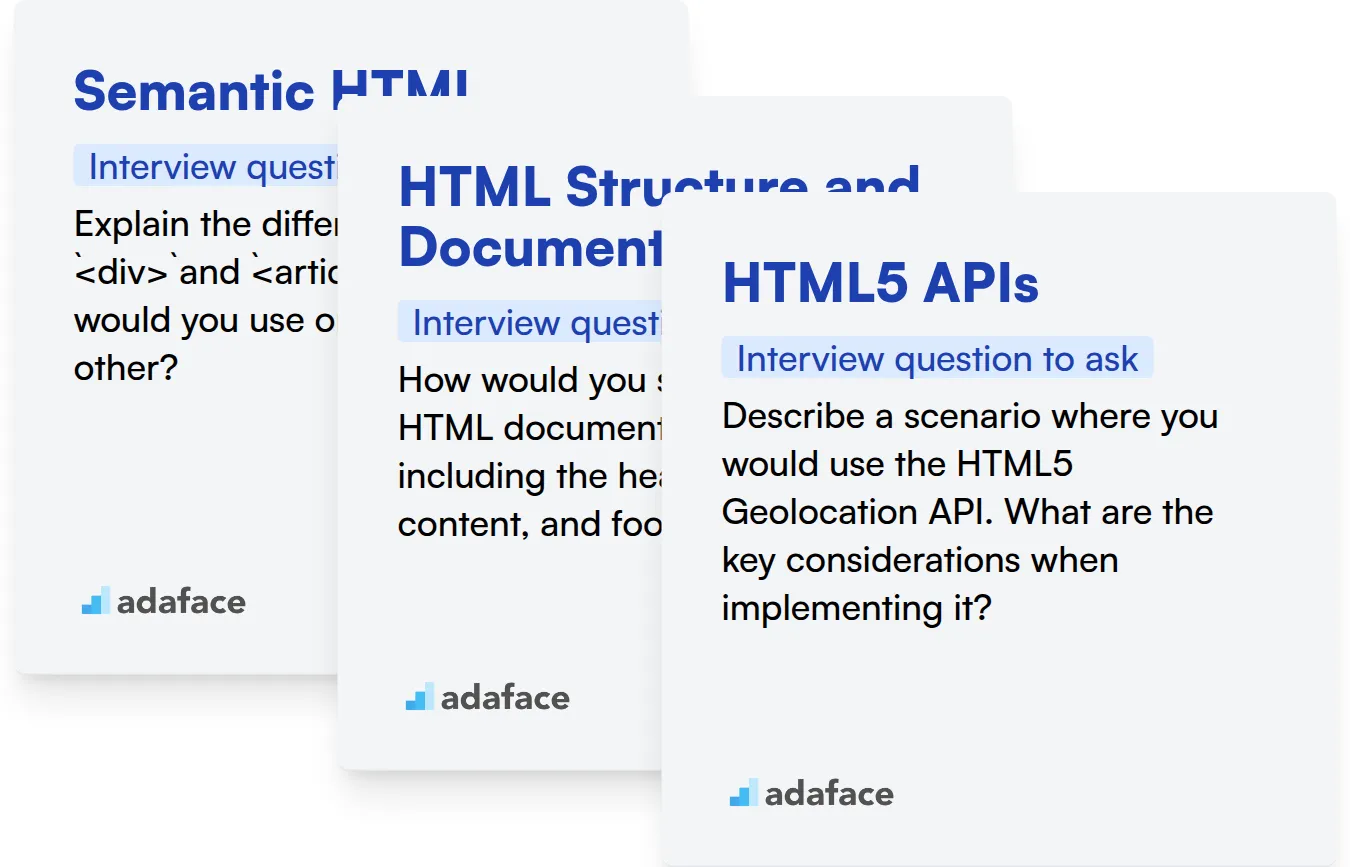
Semantic HTML
Use an assessment to check if candidates know how to use semantic tags correctly. You can use Adaface's HTML/CSS test, which contains relevant MCQs to help you screen for this skill.
To assess their understanding of semantic HTML, ask this interview question.
Explain the difference between <div> and <article> tags. When would you use one over the other?
Look for an understanding that <article> is for self-contained content, while <div> is a generic container. The candidate should explain the use cases, showing they grasp the semantic meaning.
HTML Structure and Document Outline
A well-designed HTML structure assessment test can filter out candidates who don't grasp the fundamentals. Consider a test that assesses their knowledge on various HTML elements and their appropriate usage.
Present this question to evaluate the candidate's grip on HTML structure.
How would you structure an HTML document for a blog post, including the header, main content, and footer?
The answer should include <header>, <nav>, <main>, <article>, <aside>, and <footer> elements. The candidate should also demonstrate an understanding of nesting these elements correctly.
HTML5 APIs
You can effectively evaluate candidates' proficiency with HTML5 APIs through targeted assessments. Design a test that incorporates questions related to Canvas, Geolocation, and Drag and Drop APIs to gauge their practical knowledge and problem-solving abilities.
Ask this question to determine their familiarity with HTML5 APIs.
Describe a scenario where you would use the HTML5 Geolocation API. What are the key considerations when implementing it?
The candidate should mention use cases like mapping applications or location-based services. Look for awareness of user privacy, error handling, and permission requests.
3 Tips for Using HTML Interview Questions
Before you start putting your newfound knowledge to use, let's go over a few key tips. These tips will help you conduct more effective HTML interviews.
1. Leverage Skills Assessments to Streamline Screening
Skills assessments are great to screen candidates. Use them before the interview process to filter and shortlist candidates.
Using skills tests helps to ensure candidates possess the necessary technical abilities for the role. For evaluating HTML skills, consider using an HTML CSS online test.
Skills tests save time and resources by identifying qualified candidates early on. This allows interviewers to focus on assessing other important aspects such as problem-solving and communication skills during the live interview round.
2. Curate a Focused Set of Interview Questions
Time is a limited resource during interviews, so make every question count. A focused set of well-chosen questions will maximize your chances of evaluating candidates effectively.
In addition to HTML-specific questions, consider including questions related to JavaScript or CSS to assess a candidate's broader front-end development skills. You can find relevant questions on our JavaScript interview questions page.
Remember to also assess soft skills like communication, teamwork, and problem-solving to ensure a well-rounded evaluation.
3. Always Ask Follow-Up Questions
Don't just accept surface-level answers. Asking follow-up questions is key to understanding a candidate's true depth of knowledge and experience.
For example, if a candidate explains how to create a basic HTML form, follow up with questions like: 'What are the different input types available in HTML5?' or 'How would you implement form validation using HTML5 attributes?' These can reveal how much they know.
Evaluate HTML Skills Effectively
If you're looking to hire someone with strong HTML skills, it's important to accurately assess their abilities. The most effective way to do this is by using dedicated skill tests. Adaface offers a range of HTML assessments, including our HTML/CSS Online Test and other tests combining HTML with technologies like JavaScript and PHP.
Once you've used these tests to identify top candidates, you can then shortlist them for interviews. To get started with your assessments, sign up for the Adaface platform here or learn more about our online assessment platform.
HTML/ CSS Online Test
Download HTML interview questions template in multiple formats
HTML Interview Questions FAQs
Common questions for freshers often focus on basic HTML structure, tags, and attributes. Be ready to explain the difference between block and inline elements, and the purpose of semantic HTML.
For experienced candidates, explore their knowledge of advanced HTML5 features, web accessibility (ARIA), performance optimization techniques, and experience with different HTML versions and their nuances.
Testing HTML skills helps ensure candidates possess the knowledge to build well-structured, accessible, and maintainable web pages, which is crucial for a positive user experience and project success.
You can effectively evaluate HTML skills by asking questions about specific scenarios, such as how they would structure a complex layout, optimize images for the web, or ensure accessibility for users with disabilities.
For junior developers, focus on questions about form handling, understanding of the DOM, and basic HTML structure. These will assist in validating their ability to craft standard web interfaces.
It is essential to look for a thorough and practical understanding of how elements interact with each other. The candidate should be aware of writing semantic HTML, and clean, valid code. Bonus points for discussing accessibility.

40 min skill tests.
No trick questions.
Accurate shortlisting.
We make it easy for you to find the best candidates in your pipeline with a 40 min skills test.
Try for freeRelated posts
Free resources