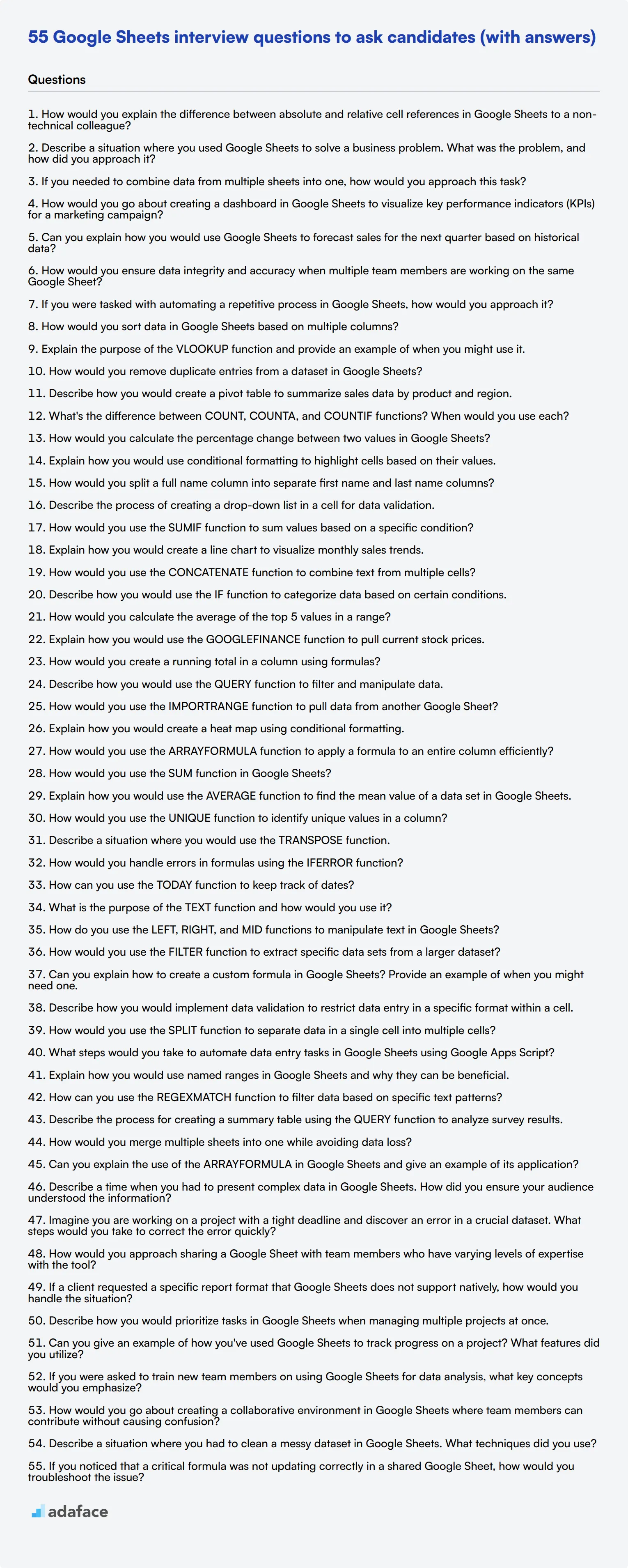Hiring the right candidate with proficient Google Sheets skills can be challenging. Properly assessing their expertise is essential to ensure they will be productive and efficient in data-related roles, much like those described here.
This blog post offers a comprehensive list of Google Sheets interview questions, categorized by expertise level and specific functionalities. It is designed to help interviewers effectively evaluate candidates’ proficiency and problem-solving abilities in Google Sheets.
By using these questions, you can improve your hiring process and ensure that you select the most competent candidates. For a more thorough assessment, consider using our Google Sheets online test before conducting interviews.
Table of contents
7 general Google Sheets interview questions and answers to assess applicants
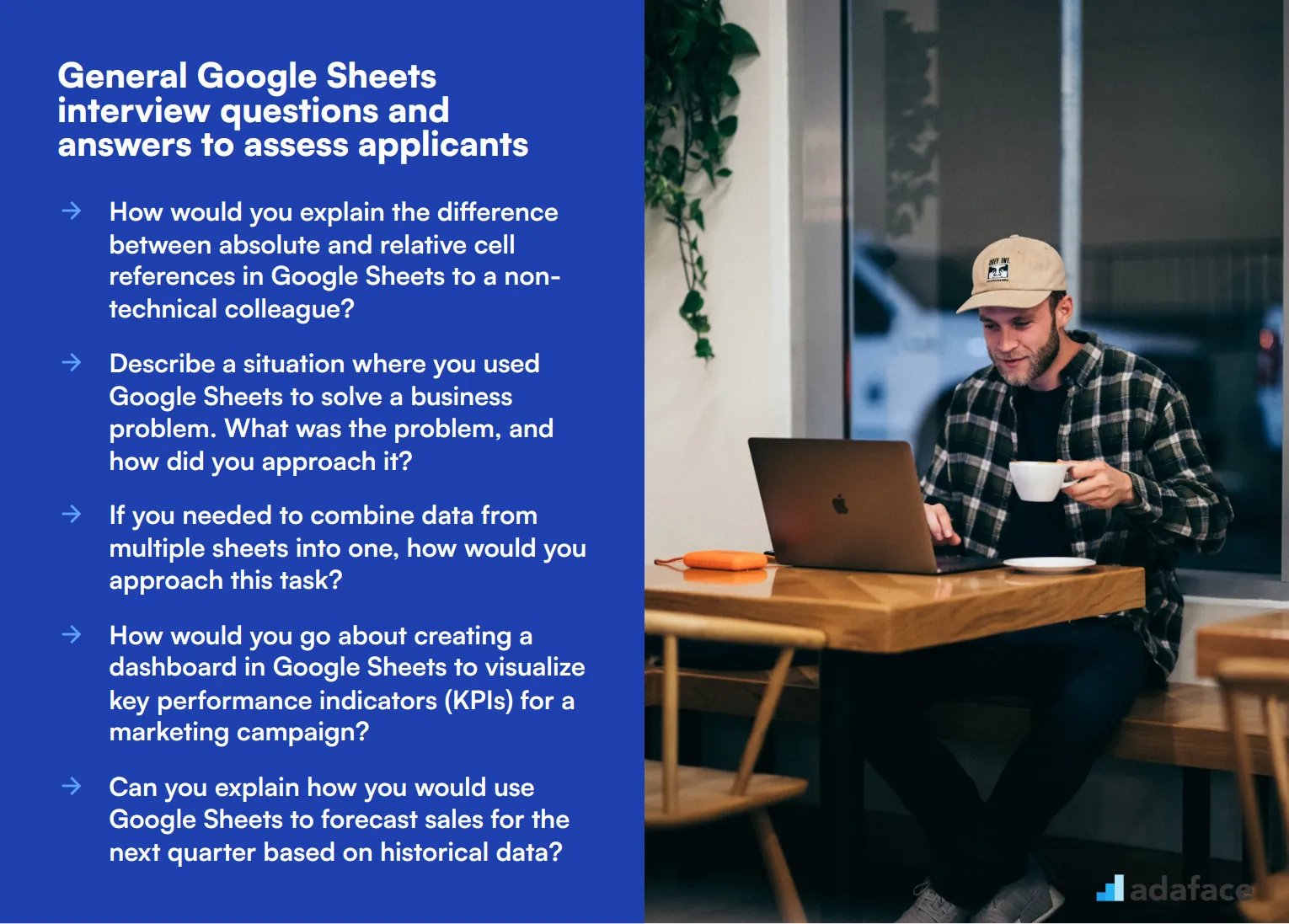
Ready to put your Google Sheets candidates through their paces? These seven general questions will help you assess their spreadsheet savvy and analytical thinking. Use them to gauge how well applicants can wrangle data, create formulas, and turn raw numbers into meaningful insights. Remember, the best candidates will not just know the tools, but understand how to apply them to real-world business problems.
1. How would you explain the difference between absolute and relative cell references in Google Sheets to a non-technical colleague?
A strong candidate should be able to explain this concept in simple terms. They might say something like:
Relative cell references change when you copy a formula to a new cell. For example, if cell A1 refers to B1, and you copy A1 to A2, the reference will change to B2. It's like saying 'look at the cell to my right'.
Absolute cell references, on the other hand, stay the same when you copy a formula. They're marked with dollar signs ($). If A1 refers to $B$1, it will always refer to B1 no matter where you copy it. It's like saying 'always look at this specific cell'.
Look for candidates who can provide clear examples and explain when each type of reference is useful in real-world scenarios. This demonstrates both technical knowledge and the ability to communicate complex ideas simply.
2. Describe a situation where you used Google Sheets to solve a business problem. What was the problem, and how did you approach it?
This question assesses the candidate's practical experience with Google Sheets and their problem-solving skills. A strong answer might include:
- A clear description of the business problem (e.g., tracking sales data, analyzing customer feedback, or managing project timelines)
- The specific Google Sheets features or functions they used (like pivot tables, charts, or complex formulas)
- The outcome of their solution and its impact on the business
Look for candidates who can articulate how they applied their data analyst skills to real-world scenarios. The best responses will show creativity, analytical thinking, and an understanding of how to translate raw data into actionable insights.
3. If you needed to combine data from multiple sheets into one, how would you approach this task?
A competent candidate should be familiar with several methods for combining data in Google Sheets. They might mention:
- Using the VLOOKUP or HLOOKUP functions to pull data from other sheets
- Employing the IMPORTRANGE function to bring in data from separate spreadsheets
- Utilizing the QUERY function to combine and filter data from multiple ranges
- Creating a pivot table to summarize data from various sources
The ideal answer would include an explanation of when each method is most appropriate. For instance, VLOOKUP is great for matching data based on a common field, while QUERY is powerful for more complex data manipulation tasks. Look for candidates who can explain the pros and cons of different approaches and demonstrate an understanding of data integrity and efficiency in their solutions.
4. How would you go about creating a dashboard in Google Sheets to visualize key performance indicators (KPIs) for a marketing campaign?
This question tests the candidate's ability to translate data into visual insights. A strong answer might include the following steps:
- Identifying the relevant KPIs for the marketing campaign (e.g., click-through rates, conversion rates, cost per acquisition)
- Collecting and organizing the necessary data in Google Sheets
- Using formulas or pivot tables to calculate and summarize the KPIs
- Creating appropriate charts or graphs to visualize each KPI (e.g., line charts for trends, pie charts for distribution)
- Arranging the visualizations on a single sheet to create a cohesive dashboard
- Adding interactive elements like drop-down menus or slicers for filtering data
Look for candidates who emphasize the importance of user-friendly design and the ability to update the dashboard automatically as new data comes in. The best responses will also touch on how they would ensure the dashboard provides actionable insights, not just pretty charts.
5. Can you explain how you would use Google Sheets to forecast sales for the next quarter based on historical data?
This question assesses the candidate's ability to use Google Sheets for predictive analysis. A comprehensive answer might include:
- Organizing historical sales data by relevant time periods (e.g., months or quarters)
- Analyzing the data for trends, seasonality, or other patterns
- Choosing an appropriate forecasting method, such as:
- Moving averages for smoothing out fluctuations
- Exponential smoothing for giving more weight to recent data
- Linear regression for identifying trends
- Implementing the chosen method using Google Sheets functions (e.g., AVERAGE, TREND, FORECAST)
- Creating a chart to visualize both historical data and the forecast
- Discussing how to account for external factors that might affect the forecast
Look for candidates who can explain the reasoning behind their chosen method and discuss the limitations of their approach. The best answers will demonstrate an understanding of both the technical aspects of forecasting and the business context in which the forecast will be used.
6. How would you ensure data integrity and accuracy when multiple team members are working on the same Google Sheet?
This question tests the candidate's understanding of collaborative work and data management in Google Sheets. A strong answer might include:
- Using data validation to restrict input to specific formats or ranges
- Setting up protected ranges or sheets to prevent accidental edits
- Implementing version history to track changes and revert if necessary
- Creating a clear structure and color-coding system for the spreadsheet
- Using comments and notes to communicate about specific cells or ranges
- Setting up notifications for important changes
- Regularly auditing the sheet for errors or inconsistencies
Look for candidates who emphasize the importance of clear communication and established protocols for data entry and modification. The best answers will demonstrate an understanding of both the technical features of Google Sheets and the human factors involved in collaborative work.
7. If you were tasked with automating a repetitive process in Google Sheets, how would you approach it?
This question assesses the candidate's problem-solving skills and knowledge of Google Sheets' automation capabilities. A comprehensive answer might include:
- Identifying the steps in the repetitive process that can be automated
- Using built-in Google Sheets features like:
- Formulas and functions to automatically calculate or update values
- Conditional formatting to highlight important data
- Data validation to ensure consistent data entry
- Creating custom functions with Google Apps Script for more complex operations
- Setting up triggers to run scripts automatically on a schedule or when certain events occur
- Using add-ons or integrations with other tools to extend functionality
Look for candidates who can explain the benefits of automation, such as reducing errors and saving time. The best answers will demonstrate an understanding of when automation is appropriate and when human oversight is still necessary. Candidates with experience in business intelligence might provide particularly insightful answers about integrating automated processes into larger data workflows.
20 Google Sheets interview questions to ask junior analysts
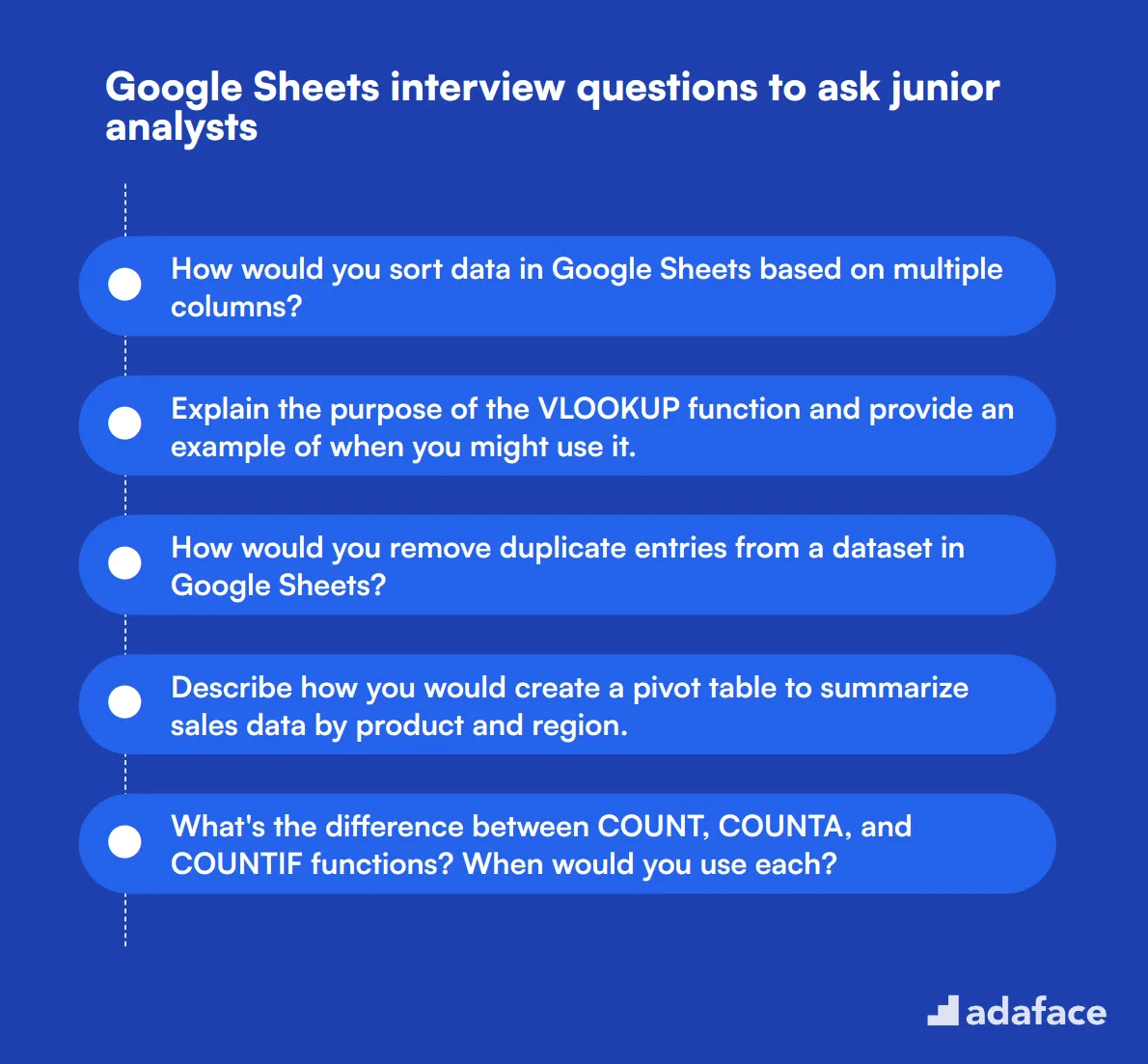
When interviewing junior data analysts, it's crucial to assess their proficiency with Google Sheets. Use these 20 questions to evaluate their basic skills, problem-solving abilities, and understanding of essential functions. These questions are designed to be practical and relevant to real-world scenarios.
- How would you sort data in Google Sheets based on multiple columns?
- Explain the purpose of the VLOOKUP function and provide an example of when you might use it.
- How would you remove duplicate entries from a dataset in Google Sheets?
- Describe how you would create a pivot table to summarize sales data by product and region.
- What's the difference between COUNT, COUNTA, and COUNTIF functions? When would you use each?
- How would you calculate the percentage change between two values in Google Sheets?
- Explain how you would use conditional formatting to highlight cells based on their values.
- How would you split a full name column into separate first name and last name columns?
- Describe the process of creating a drop-down list in a cell for data validation.
- How would you use the SUMIF function to sum values based on a specific condition?
- Explain how you would create a line chart to visualize monthly sales trends.
- How would you use the CONCATENATE function to combine text from multiple cells?
- Describe how you would use the IF function to categorize data based on certain conditions.
- How would you calculate the average of the top 5 values in a range?
- Explain how you would use the GOOGLEFINANCE function to pull current stock prices.
- How would you create a running total in a column using formulas?
- Describe how you would use the QUERY function to filter and manipulate data.
- How would you use the IMPORTRANGE function to pull data from another Google Sheet?
- Explain how you would create a heat map using conditional formatting.
- How would you use the ARRAYFORMULA function to apply a formula to an entire column efficiently?
8 Google Sheets interview questions and answers related to formulas and functions
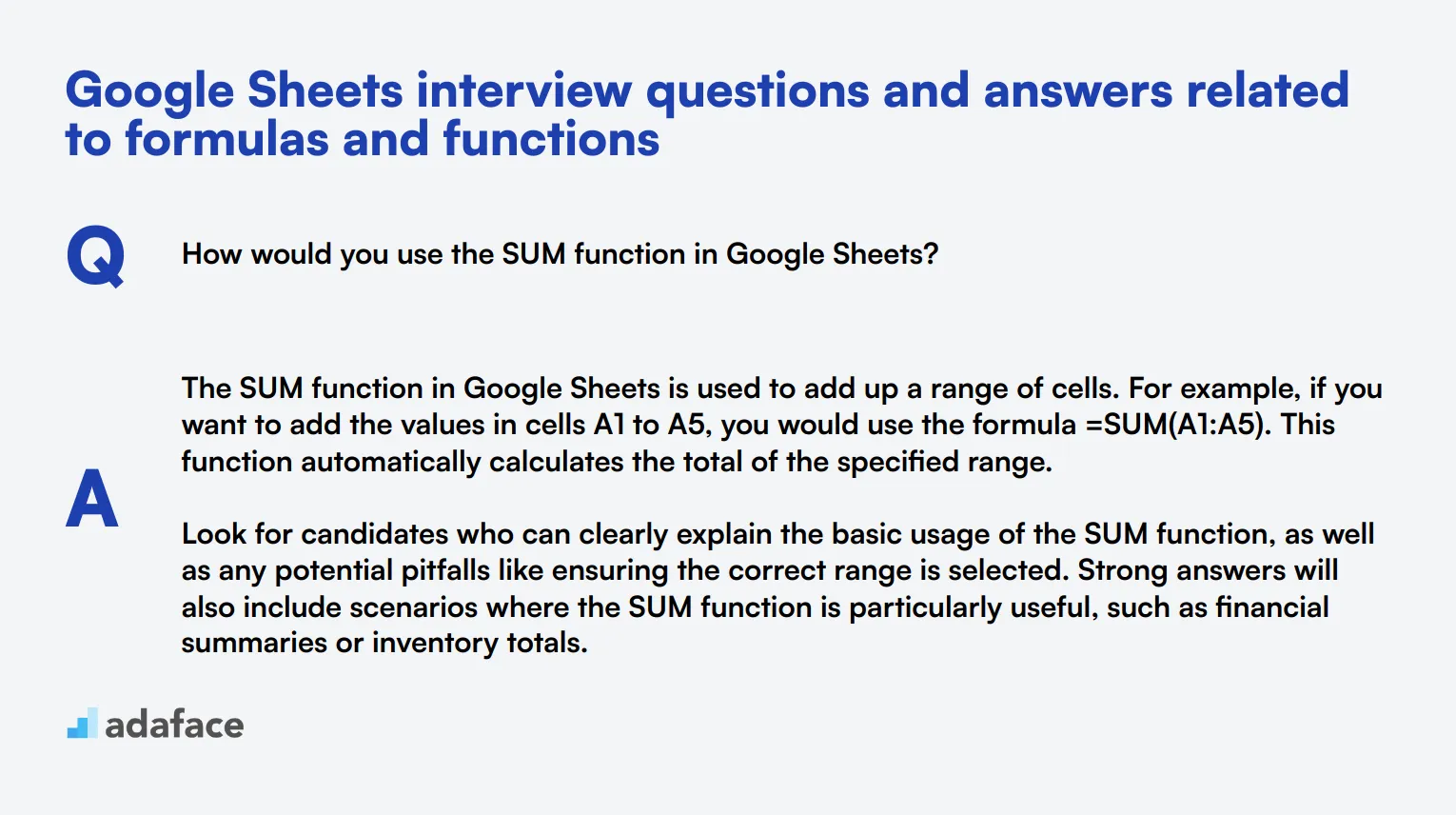
To ensure that your candidates have a solid grasp of formulas and functions in Google Sheets, use these targeted interview questions. These questions will help you gauge their ability to perform complex tasks efficiently and accurately within the platform.
1. How would you use the SUM function in Google Sheets?
The SUM function in Google Sheets is used to add up a range of cells. For example, if you want to add the values in cells A1 to A5, you would use the formula =SUM(A1:A5). This function automatically calculates the total of the specified range.
Look for candidates who can clearly explain the basic usage of the SUM function, as well as any potential pitfalls like ensuring the correct range is selected. Strong answers will also include scenarios where the SUM function is particularly useful, such as financial summaries or inventory totals.
2. Explain how you would use the AVERAGE function to find the mean value of a data set in Google Sheets.
The AVERAGE function in Google Sheets calculates the mean of a specified range of numbers. For instance, to find the average of values in cells B1 to B10, you would use the formula =AVERAGE(B1:B10). This function adds all the values in the range and divides by the number of values.
Candidates should demonstrate understanding of how to use the AVERAGE function in practical scenarios, such as calculating average sales, grades, or any other metrics. Look for answers that highlight awareness of how outliers in data can affect the mean and potential ways to handle them.
3. How would you use the UNIQUE function to identify unique values in a column?
The UNIQUE function in Google Sheets helps to filter out duplicate values, leaving only the unique entries in a specified range. For example, =UNIQUE(A1:A10) will display all the unique values from the range A1 to A10.
An ideal candidate response should include examples of when this function is useful, such as cleaning up data lists or preparing data for further analysis. They should also mention any limitations or considerations, like the function not distinguishing between uppercase and lowercase letters.
4. Describe a situation where you would use the TRANSPOSE function.
The TRANSPOSE function is used to switch the orientation of a range of cells. For example, if you have data in a row that you want to convert to a column, you would use =TRANSPOSE(A1:D1). This would turn the row A1:D1 into a column.
Candidates should be able to discuss scenarios where this might be necessary, such as reorganizing data for better readability or preparing it for a specific type of analysis. Look for responses that show an understanding of how this function can be combined with others for more complex tasks.
5. How would you handle errors in formulas using the IFERROR function?
The IFERROR function in Google Sheets is used to catch and manage errors in formulas. For instance, =IFERROR(A1/B1, 'Error') will display 'Error' if there is a division by zero or any other error in the formula A1/B1.
Look for candidates who can explain not just how to use IFERROR, but also why it’s important for maintaining clean and user-friendly spreadsheets. Strong answers will include examples of typical errors it can catch, like #DIV/0! or #N/A, and how handling these errors can prevent disruptions in data analysis.
6. How can you use the TODAY function to keep track of dates?
The TODAY function in Google Sheets returns the current date. It’s useful for creating dynamic reports that always reflect the current date. For example, entering =TODAY() in a cell will display today’s date and update automatically each day.
Candidates should explain practical uses of the TODAY function, such as tracking deadlines, calculating durations, or any task that requires the current date. Look for answers demonstrating awareness of how this function interacts with other date-related functions for more complex date manipulations.
7. What is the purpose of the TEXT function and how would you use it?
The TEXT function in Google Sheets converts numbers into text with specified formatting. For example, =TEXT(1234.5, '0.00') will convert the number 1234.5 into the text '1234.50'. This function is useful for ensuring numbers are displayed in a consistent format.
Candidates should highlight scenarios where the TEXT function is useful, such as formatting financial data, dates, or any numerical data that needs a specific appearance. Look for answers that show an understanding of how this function can aid in creating more readable and professionally formatted sheets.
8. How do you use the LEFT, RIGHT, and MID functions to manipulate text in Google Sheets?
The LEFT, RIGHT, and MID functions are used to extract specific parts of a text string. LEFT(text, number) extracts the specified number of characters from the beginning of the text. RIGHT(text, number) extracts from the end. MID(text, start, number) extracts a substring starting from a specific position.
Candidates should be able to provide examples of practical applications, such as extracting area codes from phone numbers or separating product codes. Strong answers will show an understanding of how these functions can streamline data manipulation tasks and improve efficiency.
10 Google Sheets interview questions about data manipulation
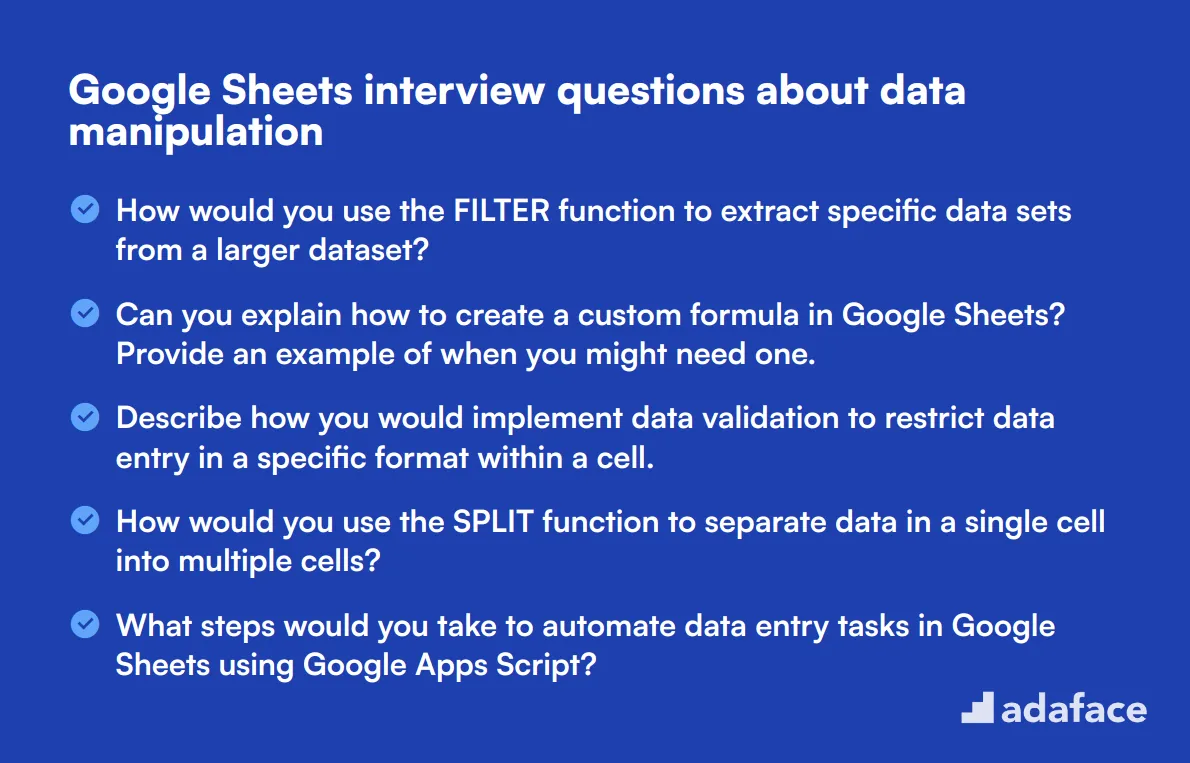
To evaluate a candidate's ability to manipulate and analyze data effectively in Google Sheets, consider using this list of targeted questions. These inquiries will help you gauge their practical skills and understanding relevant for roles such as a data analyst or data scientist.
- How would you use the FILTER function to extract specific data sets from a larger dataset?
- Can you explain how to create a custom formula in Google Sheets? Provide an example of when you might need one.
- Describe how you would implement data validation to restrict data entry in a specific format within a cell.
- How would you use the SPLIT function to separate data in a single cell into multiple cells?
- What steps would you take to automate data entry tasks in Google Sheets using Google Apps Script?
- Explain how you would use named ranges in Google Sheets and why they can be beneficial.
- How can you use the REGEXMATCH function to filter data based on specific text patterns?
- Describe the process for creating a summary table using the QUERY function to analyze survey results.
- How would you merge multiple sheets into one while avoiding data loss?
- Can you explain the use of the ARRAYFORMULA in Google Sheets and give an example of its application?
10 situational Google Sheets interview questions for hiring top analysts
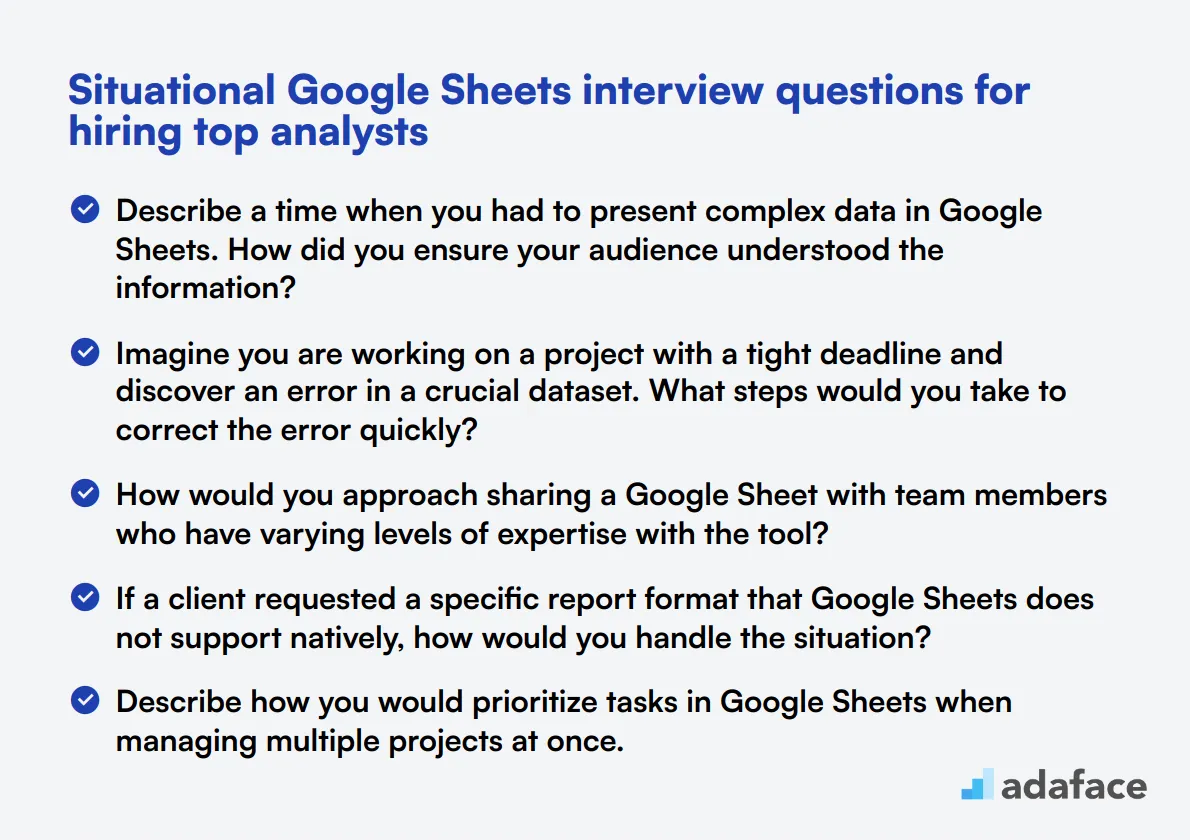
To effectively evaluate candidates for analytical roles, consider utilizing this list of situational questions that delve into real-world applications of Google Sheets. These questions will help you gauge how well prospective analysts can tackle challenges relevant to their work, particularly in the context of data analysis.
- Describe a time when you had to present complex data in Google Sheets. How did you ensure your audience understood the information?
- Imagine you are working on a project with a tight deadline and discover an error in a crucial dataset. What steps would you take to correct the error quickly?
- How would you approach sharing a Google Sheet with team members who have varying levels of expertise with the tool?
- If a client requested a specific report format that Google Sheets does not support natively, how would you handle the situation?
- Describe how you would prioritize tasks in Google Sheets when managing multiple projects at once.
- Can you give an example of how you've used Google Sheets to track progress on a project? What features did you utilize?
- If you were asked to train new team members on using Google Sheets for data analysis, what key concepts would you emphasize?
- How would you go about creating a collaborative environment in Google Sheets where team members can contribute without causing confusion?
- Describe a situation where you had to clean a messy dataset in Google Sheets. What techniques did you use?
- If you noticed that a critical formula was not updating correctly in a shared Google Sheet, how would you troubleshoot the issue?
Which Google Sheets skills should you evaluate during the interview phase?
While it's not possible to gauge every aspect of a candidate's abilities in a single interview, focusing on key Google Sheets skills can still give you a strong indication of their proficiency. Below, we'll explore the most important skills to assess, ensuring you select candidates who are well-equipped for roles involving this tool.
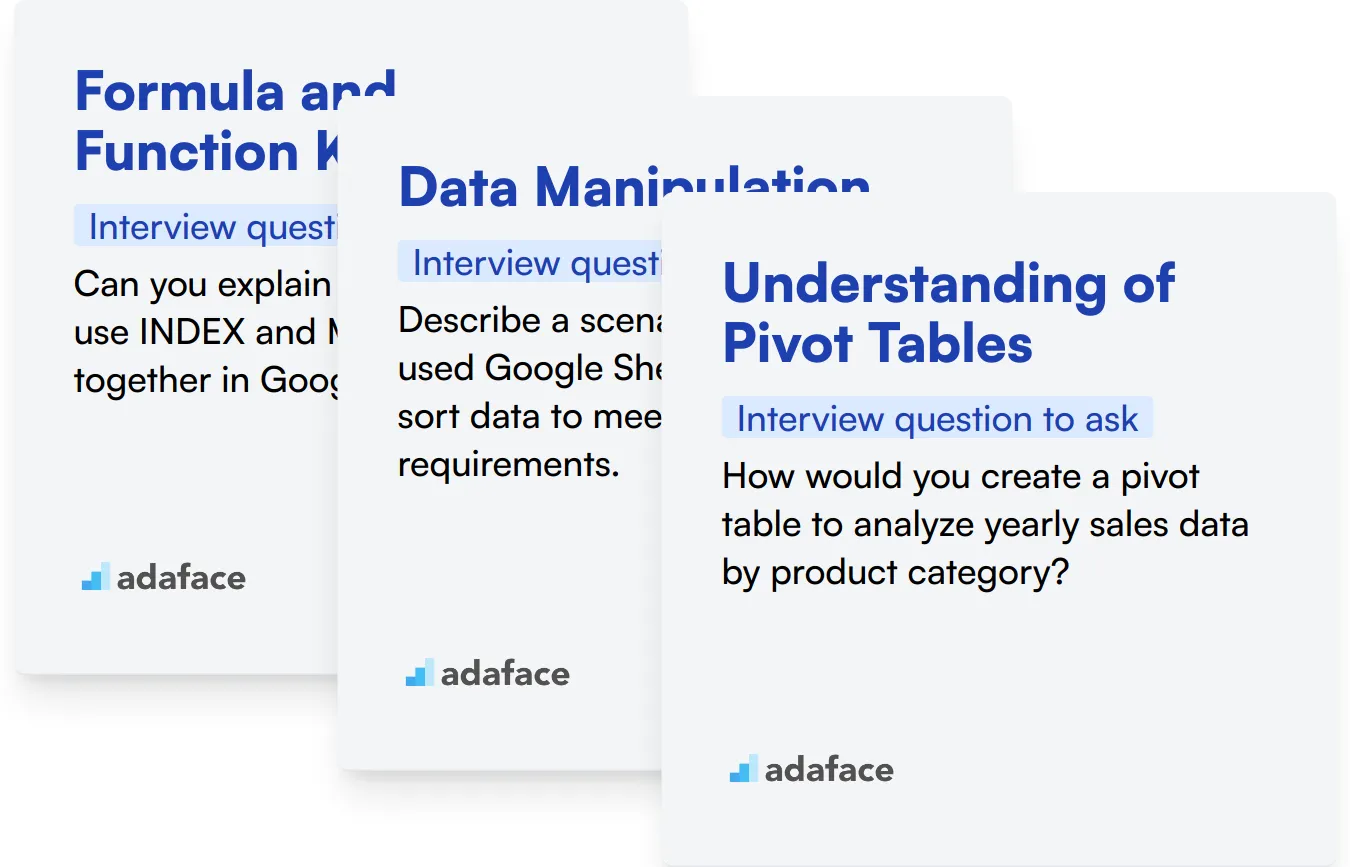
Formula and Function Knowledge
A strong grasp of formulas and functions is essential for any proficient Google Sheets user. These elements are the backbone of data manipulation and analysis in Google Sheets, enabling users to perform complex calculations and data processing tasks efficiently.
To ensure that your candidates have the necessary skills in formulas and functions, consider utilizing a Google Sheets Online Test that includes relevant multiple-choice questions (MCQs).
Additionally, you can directly evaluate this skill by asking targeted interview questions that provide insight into their practical knowledge.
Can you explain how you would use INDEX and MATCH functions together in Google Sheets?
Look for candidates who articulate clear, detailed explanations of both functions, demonstrating their understanding and ability to leverage these functions together to manipulate data effectively.
Data Manipulation
Data manipulation skills in Google Sheets involve sorting, filtering, and visualizing data, which are crucial for making data-driven decisions. These skills indicate a candidate's ability to prepare and adjust data to derive meaningful insights.
Consider setting up an assessment that tests these capabilities to filter candidates effectively. While no specific test exists in our library for this, a general test might cover some related aspects.
For a deeper assessment, pose questions that require candidates to describe how they manipulate data.
Describe a scenario where you used Google Sheets to filter and sort data to meet specific analysis requirements.
Evaluate the candidate's ability to apply filtering and sorting functionalities in practical scenarios, paying attention to their problem-solving approach and accuracy in executing tasks.
Understanding of Pivot Tables
Pivot tables are powerful tools in Google Sheets for summarizing large data sets. Proficiency with pivot tables suggests a candidate can effectively organize and present data, a key skill for many analytical roles.
To evaluate their expertise with pivot tables, ask a specific question that tests their practical application abilities.
How would you create a pivot table to analyze yearly sales data by product category?
Focus on the candidate's process for setting up pivot tables, including how they choose rows, columns, values, and filters to display pertinent data clearly and effectively.
Effective Strategies for Implementing Google Sheets Interview Questions
Before you start implementing the insights from this post, here are some strategic tips to enhance your interview process using Google Sheets questions.
1. Incorporate Skills Tests Before Interviews
Using skills tests early in the hiring process helps filter candidates efficiently based on their actual Google Sheets expertise. This initial screening ensures that only the most competent applicants advance to the interview stage.
Consider integrating specific tests such as the Google Sheets Online Test to assess practical skills directly relevant to the tasks the role requires.
Applying this test helps you gauge candidates' proficiency with real-world scenarios, ensuring a better match for the role. Transition seamlessly into tailored interviews by focusing on top performers from the skills test.
2. Curate Your Questions Carefully
Time during interviews is limited, so selecting the right questions is key to evaluate candidates on crucial skills effectively. Aim to cover a variety of competencies within the few questions you have.
Explore linking to other relevant interview question sets that assess complementary skills, such as data analysis or data interpretation, to get a well-rounded view of each candidate's abilities.
Incorporating questions from different areas ensures a holistic assessment of candidates, touching on both technical prowess and soft skills like problem solving or attention to detail.
3. Always Follow Up
Merely asking the prepared interview questions isn't sufficient. Follow-up questions dive deeper into candidates' understanding and reveal more about their problem-solving approach.
For example, after a candidate explains how they use VLOOKUP in Google Sheets, ask them how they would handle large datasets and performance optimization. This follow-up not only tests depth of knowledge but also their capacity to apply skills in practical scenarios.
Find and evaluate candidates using the right Google Sheets interview questions and skills tests
If you are looking to hire someone with Google Sheets skills, it’s important to ensure they possess those skills accurately. The most effective way to do this is by using skills tests. Consider utilizing our Google Sheets online test for a reliable assessment.
Once you implement this test, you can efficiently shortlist the best applicants and invite them for interviews. To get started, sign up on our assessment platform and access a variety of tests tailored to your hiring needs.
Excel Test
Download Google Sheets interview questions template in multiple formats
Google Sheets Interview Questions FAQs
Google Sheets interview questions can assess skills in data analysis, formula usage, data manipulation, problem-solving, and practical application of spreadsheet concepts.
The number of questions depends on the interview duration and role complexity. Typically, 5-10 targeted questions can provide a good assessment of a candidate's skills.
Yes, including practical tasks or case studies can help evaluate a candidate's hands-on skills and problem-solving abilities in real-world scenarios.
Adjust the complexity of questions based on the role. For juniors, focus on basic functions and data entry. For seniors, include advanced formulas and data analysis scenarios.

40 min skill tests.
No trick questions.
Accurate shortlisting.
We make it easy for you to find the best candidates in your pipeline with a 40 min skills test.
Try for freeRelated posts
Free resources