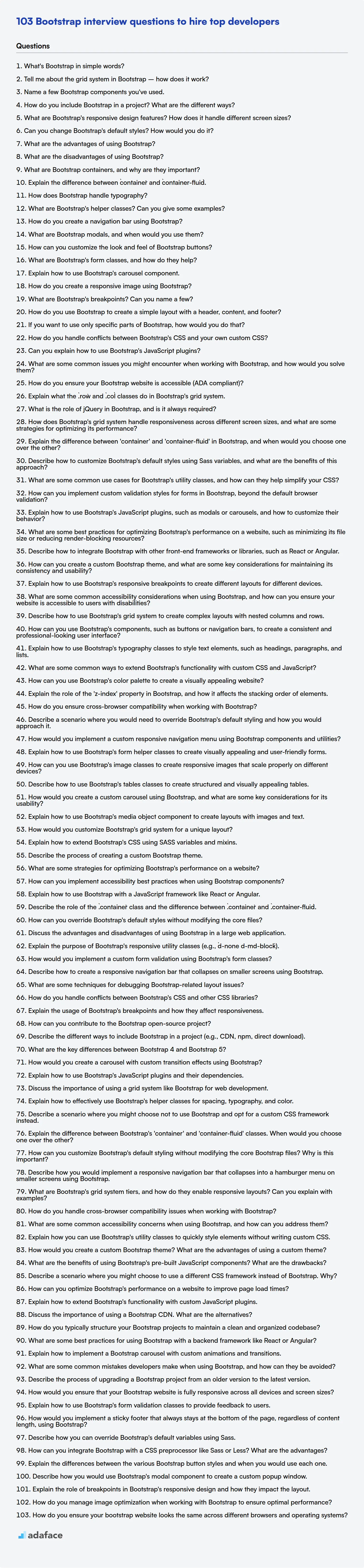When evaluating candidates for front-end roles, it’s important to gauge their understanding of Bootstrap, a popular framework. Preparing interview questions beforehand ensures you assess candidates fairly and identify those with skills to create responsive, mobile-first web applications, much like the considerations when hiring HTML developers.
This guide provides a structured collection of Bootstrap interview questions categorized by difficulty level, ranging from basic to expert, including multiple-choice questions (MCQs). This post is designed to help you identify candidates who can effectively leverage Bootstrap's features.
By using these questions, you can uncover hidden gems and challenge experienced candidates, plus ensure you have a strong pipeline of developers. For a deeper dive, consider using our Bootstrap online test before the interview to filter candidates.
Table of contents
Basic Bootstrap interview questions
1. What's Bootstrap in simple words?
Bootstrap is a free and open-source CSS framework. Think of it as a toolkit of pre-written HTML, CSS, and JavaScript code that helps you quickly design and build responsive websites and web applications.
Essentially, it provides ready-made components like buttons, forms, navigation bars, and grid layouts, so you don't have to write all the CSS from scratch. This speeds up development and ensures a consistent look and feel across your project.
2. Tell me about the grid system in Bootstrap – how does it work?
Bootstrap's grid system is a 12-column layout based on flexbox. It allows you to create responsive layouts that adapt to different screen sizes.
It works by dividing the available horizontal space into 12 columns. You can then specify how many of these columns a particular element should occupy using classes like col-md-6 (which means the element will take up 6 columns on medium-sized screens). Different breakpoints (xs, sm, md, lg, xl, xxl) define the screen sizes at which the column widths change, allowing you to create layouts that adjust automatically. The fundamental building blocks are: .container (or .container-fluid), .row, and .col-* classes.
3. Name a few Bootstrap components you've used.
I've worked with several Bootstrap components, including: Navbars for site navigation, Carousels for image sliders, Modals for pop-up dialogs, and Forms for collecting user input. I've also used the Grid system extensively for creating responsive layouts.
Specifically, I have experience customizing the styling of components like buttons (e.g., changing their colors or adding icons) and adjusting the grid system to fit different screen sizes. I've also used Bootstrap's utility classes for things like spacing and typography. I have used components like dropdowns, alerts, and badges as well.
4. How do you include Bootstrap in a project? What are the different ways?
There are several ways to include Bootstrap in a project:
CDN (Content Delivery Network): Include Bootstrap's CSS and JavaScript files directly from a CDN in your HTML. This is the simplest and fastest way to get started.
<link rel="stylesheet" href="https://stackpath.bootstrapcdn.com/bootstrap/4.5.2/css/bootstrap.min.css"> <script src="https://stackpath.bootstrapcdn.com/bootstrap/4.5.2/js/bootstrap.min.js"></script>NPM (Node Package Manager): Install Bootstrap as a dependency using NPM and then import it into your project's JavaScript and CSS files.
npm install bootstrapThen, in your project's JavaScript:
import 'bootstrap';Download and Host Locally: Download the Bootstrap CSS and JavaScript files from the official website and include them in your project. This gives you full control over the files and allows you to customize them as needed. Place the CSS in a
<link>tag in the<head>and the Javascript (and Popper.js if needed) in a<script>tag before the closing</body>tag.
5. What are Bootstrap's responsive design features? How does it handle different screen sizes?
Bootstrap's responsive design features are primarily based on a grid system, flexible images, and media queries. The grid system allows content to be arranged in a structured manner that adapts to different screen sizes. Flexible images are scaled proportionally to fit their containing elements, preventing them from overflowing.
Bootstrap handles different screen sizes by using media queries to apply different styles based on the viewport width. These media queries target specific ranges of screen sizes and adjust the layout, typography, and other visual elements accordingly. Bootstrap uses breakpoints like xs, sm, md, lg, and xl (and sometimes xxl) to define these ranges. For example, col-md-6 class means that on medium-sized screens and above, the column will occupy 6 out of 12 grid columns.
6. Can you change Bootstrap's default styles? How would you do it?
Yes, you can absolutely change Bootstrap's default styles. The most common and recommended way is by overriding the default styles using custom CSS. This can be done in a separate CSS file that is linked after the Bootstrap CSS file in your HTML. This ensures your styles take precedence due to CSS specificity.
Another approach is to use Bootstrap's theming capabilities, which involve customizing the Sass variables before compiling Bootstrap. This allows for deeper customization and can be managed using tools like npm or yarn. For example, you might override $primary color, recompile, and apply to the website to make color changes. A third method (less preferred) is modifying the Bootstrap CSS file directly, however, this is highly discouraged as it makes future updates difficult and will require you to manually re-apply changes whenever you update the bootstrap library.
7. What are the advantages of using Bootstrap?
Bootstrap offers several advantages for web development. Its responsive grid system makes it easy to create layouts that adapt to different screen sizes. It also provides a rich set of pre-built CSS components and JavaScript plugins, such as buttons, forms, modals, and carousels, which can speed up development and ensure a consistent look and feel across a project. The large community provides extensive documentation and readily available support.
Because it is widely adopted, using Bootstrap also promotes consistency across projects and teams. It is also easily customizable through theming and variable overrides, allowing developers to tailor the framework to their specific design needs, despite its standardized look. Furthermore, it handles cross-browser compatibility issues, saving developers time and effort.
8. What are the disadvantages of using Bootstrap?
While Bootstrap offers many advantages, it also has some disadvantages. One common criticism is its large file size. Including all of Bootstrap's CSS and JavaScript can add unnecessary weight to your website, potentially impacting page load times. Because of its popularity, Bootstrap's default styles are very recognizable, leading to sites that can feel generic or lacking in unique branding if not heavily customized. Additionally, relying heavily on Bootstrap can lead to a dependency where developers may not fully understand the underlying CSS and JavaScript, making it difficult to troubleshoot issues or make significant design changes without Bootstrap.
Another disadvantage stems from customization challenges. Overriding Bootstrap's styles can sometimes be complex and lead to CSS bloat if not done carefully. The framework's reliance on specific HTML structures also means developers need to adhere to Bootstrap's conventions, which can limit flexibility in certain scenarios. While extensive customization is possible, it can negate some of the time-saving benefits that Bootstrap initially provides.
9. What are Bootstrap containers, and why are they important?
Bootstrap containers are fundamental layout components that hold, pad, and align content within a website. They essentially provide a structure for your content, ensuring it's displayed neatly and consistently across different screen sizes.
They are important because they manage the responsiveness of your website. Bootstrap offers two main types of containers: .container, which provides a fixed-width container that adapts to different screen sizes, and .container-fluid, which creates a full-width container that spans the entire viewport width. Choosing the right container helps to create a visually appealing and user-friendly experience, regardless of the device being used.
10. Explain the difference between `container` and `container-fluid`.
container and container-fluid are both Bootstrap classes that create a responsive container for your content, but they differ in how they handle width. container provides a fixed-width container that changes at specific breakpoints (small, medium, large, etc.), ensuring content doesn't stretch too wide on larger screens. This class adds margins to both sides.
In contrast, container-fluid creates a full-width container that spans the entire screen width, regardless of screen size. It removes the fixed width limitations and ensures that the container stretches to fill the available space. This is often used when you need a full-width layout or for backgrounds that should extend to the edges of the screen. There are no margins added to either side.
11. How does Bootstrap handle typography?
Bootstrap provides a consistent typographic base based on several key principles. It normalizes font sizes and line heights across different browsers, using a default font-size of 16px and a base line-height of 1.5. It uses native font stack to pick fonts that work across operating systems and devices. Bootstrap also defines styles for headings (<h1> to <h6>), paragraphs (<p>), lists (<ul>, <ol>, <dl>), and other common HTML elements.
Bootstrap offers utility classes to further customize typography. For example, you can use .lead to emphasize a paragraph, .small to make text smaller, and classes like .text-left, .text-center, and .text-right for text alignment. There are also classes for text transformation like .text-uppercase, .text-lowercase, and .text-capitalize. Bootstrap uses rem units for font sizes, allowing for easy scaling based on the root element's font size.
12. What are Bootstrap's helper classes? Can you give some examples?
Bootstrap's helper classes provide quick and easy ways to modify the appearance and behavior of elements without writing custom CSS. They often handle common tasks like controlling visibility, alignment, spacing, and more.
Some examples include:
clearfix: Clears floats within a container.float-start/float-end/float-none: Control element floating.text-start/text-center/text-end: Align text.d-none/d-block/d-inline/d-flex: Control element display.m-*,p-*: Margin and padding utilities (e.g.,mt-3for margin-top: 1rem).visually-hidden: Hides content visually, but keeps it accessible to screen readers.
13. How do you create a navigation bar using Bootstrap?
To create a navigation bar using Bootstrap, you typically use the .navbar class along with other utility classes. You'll generally wrap your navigation content in a <nav> element.
Here's a basic example:
<nav class="navbar navbar-expand-lg navbar-light bg-light">
<a class="navbar-brand" href="#">Navbar</a>
<button class="navbar-toggler" type="button" data-toggle="collapse" data-target="#navbarNav" aria-controls="navbarNav" aria-expanded="false" aria-label="Toggle navigation">
<span class="navbar-toggler-icon"></span>
</button>
<div class="collapse navbar-collapse" id="navbarNav">
<ul class="navbar-nav">
<li class="nav-item active">
<a class="nav-link" href="#">Home <span class="sr-only">(current)</span></a>
</li>
<li class="nav-item">
<a class="nav-link" href="#">Features</a>
</li>
<li class="nav-item">
<a class="nav-link" href="#">Pricing</a>
</li>
</ul>
</div>
</nav>
Key classes used here include:
.navbar: Base class for the navigation bar..navbar-expand-lg: Makes the navbar responsive and expands it on large screens and up..navbar-light(or.navbar-dark): Sets the color scheme for light or dark backgrounds, respectively..bg-light(or otherbg-*classes): Sets the background color..navbar-brand: Styles the brand/logo..navbar-toggler: The button that appears on smaller screens to toggle the navigation..collapse navbar-collapse: Wraps the navbar content that will be collapsed on smaller screens..navbar-nav: Styles the list of navigation links..nav-item: Styles each individual navigation item..nav-link: Styles each link within a navigation item.
14. What are Bootstrap modals, and when would you use them?
Bootstrap modals are dialog boxes/pop-up windows that appear on top of the current page content. They are used to display information, request input from the user, or present options without navigating away from the current page.
Use cases include:
- Displaying a confirmation message before deleting an item.
- Showing detailed information about an item when a user clicks on it.
- Creating a login or registration form that pops up on the same page.
- Displaying a larger image or video.
15. How can you customize the look and feel of Bootstrap buttons?
You can customize Bootstrap buttons in several ways. The simplest is to use Bootstrap's built-in modifier classes, such as .btn-primary, .btn-secondary, .btn-success, etc., to quickly change the color scheme. You can also override Bootstrap's default CSS by creating your own CSS rules with higher specificity. Target the button classes (e.g., .btn, .btn-primary) and modify properties like background-color, border-color, color, font-size, and padding. For deeper customization, you can modify Bootstrap's Sass files directly (if using a build system) and recompile the CSS.
For example:
.btn-primary {
background-color: #007bff; /* Bootstrap's default */
}
.btn-primary:hover {
background-color: #0056b3; /* Darker shade on hover */
}
Finally, for even more control, you can use inline styles, but this approach is generally discouraged due to maintainability issues. It's best to use CSS classes whenever possible.
16. What are Bootstrap's form classes, and how do they help?
Bootstrap provides a set of CSS classes specifically designed to style and structure HTML forms, making them visually appealing and user-friendly. Some common form classes include: .form-control (applies consistent styling to form elements like <input>, <textarea>, and <select>), .form-label (for labels), .form-text (for helpful descriptive text below form fields), .form-check, .form-check-input, .form-check-label (for checkboxes and radio buttons), .form-select (for styled select menus), and .form-range (for range inputs). Classes like .row and .col-* from Bootstrap's grid system are also frequently used to control the layout of form elements within a form.
These classes help ensure consistent form styling across different browsers and devices, improve form usability by providing clear visual cues, and simplify form layout by leveraging Bootstrap's grid system. By using these classes, developers can quickly create responsive and well-structured forms without writing extensive custom CSS.
17. Explain how to use Bootstrap's carousel component.
To use Bootstrap's carousel, you'll need to include Bootstrap's CSS and JavaScript files in your project. The basic structure involves a <div> with the class carousel and a unique id. Inside this, you'll have carousel-inner containing the slides (each wrapped in a carousel-item with an active class on the first slide). Navigation (previous/next buttons) and indicators (small dots) are typically added outside the carousel-inner using data-bs-target, data-bs-slide, and data-bs-slide-to attributes.
For example:
<div id="myCarousel" class="carousel slide" data-bs-ride="carousel">
<div class="carousel-inner">
<div class="carousel-item active">
<img src="..." class="d-block w-100" alt="...">
</div>
<div class="carousel-item">
<img src="..." class="d-block w-100" alt="...">
</div>
</div>
<button class="carousel-control-prev" type="button" data-bs-target="#myCarousel" data-bs-slide="prev">
<span class="carousel-control-prev-icon" aria-hidden="true"></span>
<span class="visually-hidden">Previous</span>
</button>
<button class="carousel-control-next" type="button" data-bs-target="#myCarousel" data-bs-slide="next">
<span class="carousel-control-next-icon" aria-hidden="true"></span>
<span class="visually-hidden">Next</span>
</button>
</div>
18. How do you create a responsive image using Bootstrap?
To create a responsive image in Bootstrap, add the img-fluid class to the <img> element. This class applies max-width: 100%; and height: auto; to the image, ensuring it scales appropriately to fit its container.
For example:
<img src="your-image.jpg" class="img-fluid" alt="Responsive image">
You can also add utility classes such as rounded for rounded corners, or float-start/float-end for image alignment, alongside img-fluid.
19. What are Bootstrap's breakpoints? Can you name a few?
Bootstrap's breakpoints are the screen width ranges that determine how responsive layouts adapt. They are based on minimum width media queries, meaning they apply to that width and above.
Common Bootstrap breakpoints include:
xs(Extra small): Less than 576pxsm(Small): 576px and upmd(Medium): 768px and uplg(Large): 992px and upxl(Extra large): 1200px and upxxl(Extra extra large): 1400px and up
20. How do you use Bootstrap to create a simple layout with a header, content, and footer?
To create a basic layout with Bootstrap, you'd typically use Bootstrap's grid system and some basic HTML elements. First, wrap your content in a container (or container-fluid for full-width) class. Then, divide the page into rows and columns. You might have a header, main content area, and footer inside a row. Columns are defined using classes like col-md-12 to specify the column width on medium-sized screens and above. For example:
<div class="container">
<div class="row">
<header class="col-md-12">Header Content</header>
</div>
<div class="row">
<main class="col-md-12">Main Content</main>
</div>
<div class="row">
<footer class="col-md-12">Footer Content</footer>
</div>
</div>
This code creates a layout where each section (header, main, and footer) takes up the full width of the container on medium-sized screens and larger. You can adjust the column classes (e.g., col-md-6 col-sm-12) to create more complex layouts that adapt to different screen sizes. Apply appropriate Bootstrap classes for styling, such as bg-primary, text-white, py-3 to quickly style the header and footer.
21. If you want to use only specific parts of Bootstrap, how would you do that?
To use only specific parts of Bootstrap, you have several options:
- Customize Bootstrap via Sass: This is the preferred method. Download Bootstrap's source Sass files. Then, import only the specific components you need in your own Sass file. For example, if you only want the grid system and buttons, you would import
_grid.scssand_buttons.scss. Finally, compile your custom Sass file to generate a CSS file with only the components you selected. - Use a Bootstrap CDN with a custom build (if available): Some CDNs offer the ability to select specific components when generating the Bootstrap CSS file link. Check the CDN's documentation to see if this feature is supported. This avoids downloading the source files but relies on the CDN's capabilities.
- Manually Delete Unwanted CSS: While not recommended, you could download the full Bootstrap CSS file and manually delete the CSS rules for the components you don't need. This is error-prone and difficult to maintain, as future updates to Bootstrap would require you to repeat the process. Using Sass is far more sustainable.
22. How do you handle conflicts between Bootstrap's CSS and your own custom CSS?
Conflicts between Bootstrap's CSS and custom CSS can be handled using a few strategies. The most common is to ensure that custom CSS rules have higher specificity. This can be achieved by:
- Using more specific selectors: Target elements with more precise selectors that override Bootstrap's general rules (e.g.,
.my-container .my-elementinstead of just.my-element). - Increasing specificity using
!important(use sparingly): While generally discouraged due to maintainability issues,!importantcan force a custom style to take precedence. Use it as a last resort. - Loading custom CSS after Bootstrap's CSS: The order of CSS files matters. Ensure that custom CSS is linked in the HTML file after Bootstrap's CSS. Styles defined later will override earlier ones. A good approach is to carefully inspect the conflicting rules and adjust specificity accordingly, or using tools like browser developer tools to understand the conflicting styles.
23. Can you explain how to use Bootstrap's JavaScript plugins?
Bootstrap's JavaScript plugins enhance interactivity. Typically, you include Bootstrap's JavaScript file (often bootstrap.bundle.min.js or bootstrap.min.js, which includes Popper.js for things like tooltips and popovers) in your HTML after jQuery (if required by certain plugins) and before the closing </body> tag.
To use a plugin, you can either leverage data attributes in your HTML or initialize it directly using JavaScript. For example, to use the tooltip plugin with data attributes, you'd add data-bs-toggle="tooltip" and title="Your tooltip text" to an element. Programmatically, you'd select the element with JavaScript (e.g., using document.querySelector or jQuery's $ selector) and then call the plugin's function (e.g., new bootstrap.Tooltip(element) or $(element).tooltip()). Remember to consult the Bootstrap documentation for specific plugin options and initialization methods.
24. What are some common issues you might encounter when working with Bootstrap, and how would you solve them?
Some common Bootstrap issues include: conflicts with other CSS or JavaScript libraries, often resolved by adjusting the order of stylesheet and script inclusion, ensuring Bootstrap's CSS loads before potentially conflicting stylesheets or using more specific CSS selectors to override Bootstrap's styles. Another issue is customization difficulties, stemming from Bootstrap's pre-defined styles. Solutions involve using Bootstrap's theming features (Sass variables), overriding styles in a separate stylesheet, or utilizing utility classes for minor adjustments.
Furthermore, responsive layout problems can arise if Bootstrap's grid system is not correctly implemented. This is solved through proper understanding and utilization of Bootstrap's grid classes (e.g., col-sm-6, col-md-4), considering different screen sizes, and testing thoroughly on various devices. Finally, older Bootstrap versions have compatibility issues with newer browsers, which is resolved by either upgrading to a newer Bootstrap version or using polyfills/shims to provide missing functionality in older browsers.
25. How do you ensure your Bootstrap website is accessible (ADA compliant)?
To ensure a Bootstrap website is ADA compliant, focus on semantic HTML, proper ARIA attributes, and sufficient color contrast. Use appropriate HTML5 tags like <article>, <nav>, and <aside> to structure content meaningfully. Implement ARIA roles (e.g., role="navigation") and attributes (e.g., aria-label, aria-describedby) to provide context for assistive technologies.
Test color contrast using tools like WebAIM's Contrast Checker to meet WCAG guidelines (aim for a 4.5:1 ratio for normal text and 3:1 for large text). Ensure keyboard navigation is functional by verifying that all interactive elements are reachable and have a clear focus state, which you can style with CSS (e.g., element:focus { outline: 2px solid blue; }). Furthermore, provide alternative text descriptions for images (alt attribute) and captions/transcripts for multimedia content.
26. Explain what the `.row` and `.col` classes do in Bootstrap's grid system.
In Bootstrap's grid system, .row and .col classes work together to create flexible and responsive layouts.
.row acts as a container for columns. It creates a horizontal group of columns, effectively acting as a wrapper. It also clears floats, ensures consistent spacing between columns and handles negative margins which allows columns to properly sit side by side. .col (along with its variations like .col-sm-*, .col-md-*, etc.) defines the size of individual columns within a row. You specify how much of the row's width a column should occupy (out of 12 available columns) using these classes. For example, .col-md-6 makes the column occupy half the width on medium-sized screens and larger.
27. What is the role of jQuery in Bootstrap, and is it always required?
jQuery provides Bootstrap with crucial functionality, primarily for its JavaScript components like modals, tooltips, popovers, and carousel. These components often rely on jQuery for DOM manipulation, event handling, and animation effects.
While Bootstrap's CSS framework can be used without jQuery, the JavaScript functionality that enhances user experience typically requires it. Bootstrap 5 dropped jQuery as a dependency, making it optional. Projects using Bootstrap versions before 5 require jQuery to use most of Bootstrap's Javascript features. If you're using Bootstrap 5 or later and don't need the JavaScript components, you can omit jQuery.
Intermediate Bootstrap interview questions
1. How does Bootstrap's grid system handle responsiveness across different screen sizes, and what are some strategies for optimizing its performance?
Bootstrap's grid system achieves responsiveness through a 12-column layout, utilizing media queries to apply different styles based on screen size. It employs breakpoints (e.g., xs, sm, md, lg, xl, xxl) which define screen width ranges. Classes like col-sm-6 or col-md-4 specify how many columns an element should occupy at particular breakpoints. When a breakpoint is reached, the grid automatically adjusts to fit the screen, stacking columns vertically or resizing them as needed.
To optimize performance, avoid deeply nested grids as they can increase complexity and render time. Use only the necessary grid tiers for your design to minimize CSS overhead. Consider utilizing Bootstrap's utility classes for spacing and sizing instead of relying solely on the grid for every layout adjustment. Lazy load images within grid elements, especially on smaller screens, and ensure your CSS is well-organized to improve loading times. You can also use tools like PurgeCSS to remove unused Bootstrap CSS to reduce file size.
2. Explain the difference between 'container' and 'container-fluid' in Bootstrap, and when would you choose one over the other?
In Bootstrap, both container and container-fluid are used to wrap the content of your website. The key difference lies in their width behavior. container provides a responsive fixed-width container, meaning it has a set maximum width that adjusts based on different screen sizes, leaving some margin on both sides. This creates a visually appealing and balanced layout, preventing content from stretching too far on larger screens.
On the other hand, container-fluid creates a full-width container that spans the entire viewport width, regardless of the screen size. It provides no fixed width or margins, effectively making your content stretch to the edges of the screen. You would typically choose container for a structured layout with side margins and readability, and container-fluid when you need the content to occupy the entire screen width, such as for a full-width banner or a map.
3. Describe how to customize Bootstrap's default styles using Sass variables, and what are the benefits of this approach?
To customize Bootstrap's default styles using Sass variables, you first need to ensure you're using the Sass version of Bootstrap. Then, you can override Bootstrap's default variable values by defining your custom values before importing Bootstrap's Sass files. For example, to change the primary color, you'd define $primary: #your-custom-color; before @import "node_modules/bootstrap/scss/bootstrap"; in your main Sass file. This approach modifies Bootstrap's appearance without directly altering its core files.
The benefits of using Sass variables include maintainability and organization. By customizing through variables, you centralize your customizations, making updates and modifications easier. It also avoids the problems that come from directly editing Bootstrap's source code, which can make future updates difficult. Finally, using Sass variables allows for theming, where you can create multiple stylesheets by simply changing the values of the variables.
4. What are some common use cases for Bootstrap's utility classes, and how can they help simplify your CSS?
Bootstrap's utility classes provide pre-defined, single-purpose CSS rules that can be directly applied to HTML elements, simplifying CSS authoring and maintenance. Common use cases include:
- Spacing:
mt-2(margin-top),mb-3(margin-bottom),pt-4(padding-top),px-5(padding-x). Avoid writing custom margin/padding rules. - Typography:
text-center,font-weight-bold,text-uppercase. Control text alignment, weight, and transformations easily. - Display:
d-none,d-block,d-inline-block. Quickly show or hide elements or change their display behavior. - Flexbox and Grid:
d-flex,justify-content-center,col-md-6. Easily create layouts without writing complex CSS. - Borders:
border,border-top-0,rounded. Add or remove borders and control their radius. - Colors:
text-primary,bg-secondary,text-white. Set text and background colors using Bootstrap's theme.
By using these utility classes, you reduce the need to write custom CSS rules for common styling tasks. This leads to cleaner, more maintainable code and faster development times. It also promotes consistency across the project as you are reusing pre-defined styles instead of reinventing the wheel each time. For example, instead of style="margin-top: 16px;", you can simply use class="mt-4".
5. How can you implement custom validation styles for forms in Bootstrap, beyond the default browser validation?
Bootstrap's default validation relies on browser's built-in features. To implement custom styles, you can disable the default browser validation by adding the novalidate attribute to the <form> element: <form novalidate>. Then, use Bootstrap's validation classes (e.g., .is-valid, .is-invalid) in conjunction with custom CSS or JavaScript to control the appearance of valid and invalid form fields. You would typically use JavaScript to check the validity of the form fields based on your own criteria and dynamically add/remove these classes.
For example, you might use JavaScript to listen for form submission. Inside the event listener, you can perform custom validation checks. If a field is invalid, you add the .is-invalid class to the field and provide feedback using the .invalid-feedback element. Bootstrap provides visual styling for these classes out of the box, or you can add your own custom CSS to further customize the appearance. Remember to prevent the default form submission if validation fails: event.preventDefault();
6. Explain how to use Bootstrap's JavaScript plugins, such as modals or carousels, and how to customize their behavior?
To use Bootstrap's JavaScript plugins, you typically include the Bootstrap JavaScript file (either bootstrap.js or bootstrap.bundle.js) in your HTML, usually just before the closing </body> tag. Then, you can use the plugin by targeting the relevant HTML elements with JavaScript or jQuery. For example, to trigger a modal, you might use $('#myModal').modal('show'). Similarly, you can initialize a carousel using $('#myCarousel').carousel(). The specific HTML structure and class names required for each plugin are documented on the Bootstrap website.
Customization can be achieved in several ways. Firstly, you can pass options to the plugin's initialization function. For instance, $('#myCarousel').carousel({ interval: 2000 }) sets the carousel interval to 2 seconds. Secondly, you can use Bootstrap's CSS classes to modify the plugin's appearance. Finally, you can listen for events emitted by the plugin (e.g., shown.bs.modal, slide.bs.carousel) and execute custom JavaScript code in response. See specific documentation for each plugin for available options and events.
7. What are some best practices for optimizing Bootstrap's performance on a website, such as minimizing its file size or reducing render-blocking resources?
To optimize Bootstrap's performance, focus on minimizing file size and reducing render-blocking. Use only the necessary Bootstrap components by customizing the download or using a tool like PurgeCSS to remove unused CSS. Minify the CSS and JavaScript files to reduce their size. Consider using a CDN to serve Bootstrap files, leveraging browser caching and potentially faster delivery.
To reduce render-blocking, defer loading of non-critical CSS and JavaScript files. Inline critical CSS to avoid a round trip to the server for initial rendering. Ensure your images are optimized (compressed and sized correctly) since Bootstrap's responsive design relies on image responsiveness. Finally, lazy load images that are below the fold to improve initial page load time.
8. Describe how to integrate Bootstrap with other front-end frameworks or libraries, such as React or Angular.
Integrating Bootstrap with front-end frameworks like React or Angular typically involves installing Bootstrap via npm or yarn, then importing the necessary CSS and JavaScript components. For React, using a library like react-bootstrap is common; it provides Bootstrap components re-written as React components, simplifying usage and preventing conflicts with React's virtual DOM. Angular benefits from similar libraries, or you can use Bootstrap's CSS classes directly on Angular components after importing Bootstrap's CSS into your project. Be mindful of potential CSS conflicts and ensure proper component lifecycle management when using Bootstrap's JavaScript components directly.
Here are the steps you can follow:
- Install Bootstrap:
npm install bootstraporyarn add bootstrap - Import Bootstrap CSS:
@import '~bootstrap/dist/css/bootstrap.min.css';in your main CSS file or importimport 'bootstrap/dist/css/bootstrap.min.css';in your component file. - For Javascript components:
import * as bootstrap from 'bootstrap'; - Libraries like
react-bootstrapare frequently used in React, for examplenpm install react-bootstrap bootstrap.
9. How can you create a custom Bootstrap theme, and what are some key considerations for maintaining its consistency and usability?
To create a custom Bootstrap theme, you can override Bootstrap's default variables using Sass. First, create a new Sass file (e.g., _custom.scss) and import Bootstrap's source files. Then, override the variables you want to customize (e.g., $primary, $font-family-base). Finally, compile your custom Sass file into a CSS file that you include after the Bootstrap CSS in your HTML. Alternatively, you can use Bootstrap's theming documentation to build custom themes using the Bootstrap's online theme builder. Download the resulting CSS file and add it after the main Bootstrap CSS file.
Key considerations for maintaining consistency and usability include: Maintainability: Structure your Sass logically, documenting variables and purpose. Consistency: Define a clear color palette and typography scale to use throughout your theme. Usability: Ensure sufficient contrast between text and background colors to meet accessibility standards. Responsiveness: Test your theme across different devices and screen sizes.
10. Explain how to use Bootstrap's responsive breakpoints to create different layouts for different devices.
Bootstrap's responsive breakpoints allow you to adapt your website's layout to different screen sizes. They are based on media queries that target specific ranges of viewport widths. You can use Bootstrap's predefined classes like .col-sm-*, .col-md-*, .col-lg-*, and .col-xl-* to specify different column widths for small, medium, large, and extra-large screens, respectively. For example, col-sm-6 col-md-4 makes a column occupy half the width on small screens but one-third the width on medium screens and above.
To use these breakpoints, you apply these classes to your grid columns (div elements with class .col-*) within a row (div element with class .row). Bootstrap's grid system is built upon a 12-column layout. Each col-* class indicates the fraction of the 12 columns a particular div will take up. So col-6 takes up half the screen (6 of 12 columns). You can combine multiple breakpoint-specific classes to define different layouts. If you only specify a column size using col-12, it will apply to all screen sizes. If you use col-md-4, it will apply to medium, large, and xlarge screens.
11. What are some common accessibility considerations when using Bootstrap, and how can you ensure your website is accessible to users with disabilities?
When using Bootstrap, accessibility considerations include semantic HTML, sufficient color contrast, keyboard navigation, and ARIA attributes. Bootstrap's default styling can sometimes override accessibility best practices if not carefully implemented. Ensure proper heading structure (h1-h6), meaningful alt text for images, and form labels are correctly associated with their input fields. Use Bootstrap's utility classes for visually hidden text (e.g., visually-hidden) when needed.
To ensure accessibility, validate your HTML, use accessibility testing tools (like WAVE or Axe), and manually test your website with a screen reader (like NVDA or VoiceOver). Pay close attention to focus order, keyboard navigation, and the readability of content with different zoom levels. Ensure all interactive elements are reachable and usable via keyboard. Check color contrast using a tool like WebAIM's Contrast Checker. Always prefer semantic HTML elements over generic div or span elements where appropriate.
12. Describe how to use Bootstrap's grid system to create complex layouts with nested columns and rows.
Bootstrap's grid system is built around rows and columns. To create complex layouts, you nest columns within columns. Each row can have up to 12 columns (that adds up to 12). First, create a row with <div class="row">. Then, within that row, define your columns using classes like col-md-6 (medium screens, 6 columns wide). To nest, simply add another <div class="row"> inside a column. This nested row will then adhere to the 12-column grid within its parent column. The nested columns will resize relative to their parent. For example, if a parent column has col-md-6, and contains a nested row, the nested columns will only take up space equivalent to half the total screen width on a medium screen.
Use offset classes like offset-md-3 to create gaps. Remember to use appropriate breakpoint prefixes (e.g., sm, md, lg, xl, xxl) to ensure responsiveness across different screen sizes. For example:
<div class="row">
<div class="col-md-8">
<div class="row">
<div class="col-md-6">Nested Column 1</div>
<div class="col-md-6">Nested Column 2</div>
</div>
</div>
<div class="col-md-4">Column 2</div>
</div>
13. How can you use Bootstrap's components, such as buttons or navigation bars, to create a consistent and professional-looking user interface?
Bootstrap provides pre-styled components (buttons, navbars, forms, etc.) that enforce visual consistency. To use them effectively, stick to Bootstrap's class naming conventions (e.g., btn, btn-primary, navbar, navbar-brand). Customize sparingly, and leverage Bootstrap's theming options (variables, SASS) to adjust the overall color scheme and typography to match your brand. Always refer to the official Bootstrap documentation for the correct usage of each component and its available options.
For example, create a primary button using <button type="button" class="btn btn-primary">Primary</button>. Maintain a consistent color palette across all components by using Bootstrap's color classes or overriding the default SASS variables. Use consistent spacing and alignment by using Bootstrap's grid system and utility classes (e.g., mt-3, text-center).
14. Explain how to use Bootstrap's typography classes to style text elements, such as headings, paragraphs, and lists.
Bootstrap provides a range of typography classes for styling text elements. For headings, you can use .h1 through .h6 classes to apply heading styles to any element, regardless of its semantic meaning (e.g., <p class="h1">My Heading</p>). Alternatively, standard <h1> to <h6> tags are automatically styled by Bootstrap. For paragraphs, the .lead class can be used to make a paragraph stand out, increasing its font size and weight. Bootstrap also provides utilities for inline text elements, like .small for smaller text, .font-weight-bold for bold text, .font-italic for italic text, and .text-uppercase for transforming text to uppercase.
For lists, Bootstrap offers the .list-unstyled class to remove default list styling (like bullets and indentation) and .list-inline to display list items horizontally. Furthermore, Bootstrap provides responsive font sizes using the fs-* classes, for instance fs-1 to fs-6, which adjust based on the screen size. Code snippets can be styled with the <code> tag for inline code and <pre> tag with <code> inside for multiline code blocks. For example:
<p class="lead">This is a lead paragraph.</p>
<h1 class="h3">Heading 3 style applied to h1 tag</h1>
<ul class="list-unstyled">
<li>Item 1</li>
<li>Item 2</li>
</ul>
15. What are some common ways to extend Bootstrap's functionality with custom CSS and JavaScript?
Bootstrap can be extended through custom CSS and JavaScript to tailor it to specific project needs. For CSS, you can create a separate stylesheet (e.g., custom.css) and link it after the Bootstrap stylesheet in your HTML. This allows you to override Bootstrap's default styles. You can also leverage Bootstrap's SASS variables to customize the theme by modifying the variables and recompiling.
For JavaScript, you can add custom scripts in a separate file (e.g., custom.js) loaded after Bootstrap's JavaScript. This enables you to add new features, modify existing Bootstrap components, or integrate with other libraries. Some specific ways include:
- CSS Overrides:
- Targeting Bootstrap classes with more specific selectors.
- Using
!important(use sparingly). - Leveraging SASS variables.
- Custom JavaScript:
- Adding event listeners to Bootstrap components.
- Creating new jQuery plugins or using vanilla JavaScript.
- Modifying the behavior of existing Bootstrap JavaScript plugins by attaching to their events like
show.bs.modalorhide.bs.collapse.
16. How can you use Bootstrap's color palette to create a visually appealing website?
Bootstrap's color palette provides a cohesive set of colors that can be used to create a visually appealing website. You can use the primary, secondary, success, danger, warning, info, light, and dark colors strategically across your design. For example, use the primary color for your main call-to-action buttons, secondary for less important buttons, success for positive feedback messages, and danger for error messages.
Consider using the color classes (e.g., .bg-primary, .text-white) to style elements like backgrounds, text, and borders. Maintain contrast between text and background colors for readability. For example, pair a dark background with light text or vice versa. Experiment with the shades and tints provided by bootstrap to create a balanced color scheme throughout the website.
17. Explain the role of the 'z-index' property in Bootstrap, and how it affects the stacking order of elements.
In Bootstrap, the z-index property controls the stacking order of elements on a webpage. Elements with a higher z-index value will appear in front of elements with a lower z-index value. Bootstrap uses z-index extensively to manage the layering of components like modals, dropdowns, tooltips, and popovers, ensuring they appear correctly on top of other content.
The default stacking context is the root element (<html>), but a new stacking context can be created by setting the position property of an element to relative, absolute, fixed, or sticky and giving it a z-index value other than auto. Without an explicit z-index, elements are stacked in the order they appear in the HTML. Bootstrap provides a series of z-index utility classes (e.g., z-index-1, z-index-100, z-index-max) to easily manage stacking contexts.
18. How do you ensure cross-browser compatibility when working with Bootstrap?
Ensuring cross-browser compatibility with Bootstrap involves a multi-faceted approach. Primarily, leverage Bootstrap's built-in features, as the framework is designed to handle many browser inconsistencies. Regularly test your application on different browsers (Chrome, Firefox, Safari, Edge, etc.) and devices. Use browser developer tools to identify and fix any layout or functionality issues specific to certain browsers.
Specifically: Validate your HTML and CSS to ensure it adheres to web standards. Use vendor prefixes only when absolutely necessary, as Bootstrap often includes necessary prefixes. Be mindful of JavaScript compatibility; test your JavaScript code thoroughly across browsers and use polyfills for older browsers when necessary. Consider using tools like BrowserStack or Sauce Labs for automated cross-browser testing.
19. Describe a scenario where you would need to override Bootstrap's default styling and how you would approach it.
A common scenario is customizing button styles. Bootstrap's default buttons might not align with a project's specific branding. I'd override the default styling by creating a custom CSS file and linking it after the Bootstrap CSS file in the HTML.
In the CSS file, I'd target the Bootstrap button classes (e.g., .btn, .btn-primary) and redefine the styles I want to change. For example, to change the primary button's color, I would use:
.btn-primary {
background-color: #your-custom-color !important;
border-color: #your-custom-color !important;
}
.btn-primary:hover {
background-color: #your-custom-hover-color !important;
border-color: #your-custom-hover-color !important;
}
Using !important ensures the override takes precedence. A more maintainable approach is to increase specificity by adding a custom class to the button in HTML (e.g., <button class="btn btn-primary custom-button">) and targeting .custom-button in CSS. This avoids using !important.
20. How would you implement a custom responsive navigation menu using Bootstrap components and utilities?
To create a custom responsive navigation menu with Bootstrap, I'd start with the standard navbar structure: <nav class="navbar navbar-expand-lg navbar-light bg-light">. Inside, I'd include a navbar-brand and a button.navbar-toggler to handle the collapsed menu on smaller screens. The core menu items would reside in a div.collapse.navbar-collapse element, populated with an unordered list ul.navbar-nav. Bootstrap's nav-item and nav-link classes would style individual links. The navbar-expand-lg class ensures the menu is horizontal on large screens and collapses into a hamburger menu on smaller screens. I would add custom CSS for desired look/feel, and could utilize Bootstrap's utility classes like mr-auto or ml-auto for alignment, and d-none or d-block to hide/show certain elements at different breakpoints.
For interactivity, the navbar-toggler button would need a data-toggle="collapse" and data-target="#navbarNav" attribute, where #navbarNav matches the ID of the collapse.navbar-collapse div. Bootstrap's JavaScript handles the toggling of the collapse class, showing/hiding the menu. I would also test thoroughly across different screen sizes to ensure responsiveness.
21. Explain how to use Bootstrap's form helper classes to create visually appealing and user-friendly forms.
Bootstrap offers several form helper classes to streamline form creation. To use them effectively, start with a <form> element, then wrap each form control (like <input>, <select>, <textarea>) within a <div> with the class form-group. This adds margin for spacing. Apply classes like form-control to form elements to style them with Bootstrap's default appearance. Use classes like form-control-sm or form-control-lg for size variations.
For layout, Bootstrap's grid system (row and col-*) is crucial. You can arrange labels and inputs side-by-side using grid columns. Use form-label for labels for consistent styling. For inline forms (especially useful on smaller screens), use the form-inline class on the <form> element. For read-only input fields, add the form-control-plaintext class alongside readonly. Utilize Bootstrap's validation states by adding classes like .is-valid and .is-invalid along with respective feedback messages to visually indicate input validity.
22. How can you use Bootstrap's image classes to create responsive images that scale properly on different devices?
To create responsive images with Bootstrap, use the .img-fluid class. Applying this class to an <img> element makes the image scale proportionally to fit its container. The image will never be larger than its original size, ensuring it doesn't overflow on smaller screens.
Optionally, for more control, combine .img-fluid with other Bootstrap utility classes like sizing classes (e.g., w-50 for 50% width) or margin/padding classes for spacing. For example:
<img src="..." class="img-fluid w-75" alt="Responsive Image">
23. Describe how to use Bootstrap's tables classes to create structured and visually appealing tables.
Bootstrap provides a suite of classes to style HTML tables. To create a basic Bootstrap table, add the .table class to the <table> element. This applies minimal styling for better readability. For more advanced styling, you can use classes like .table-striped for alternating row backgrounds, .table-bordered for borders on all sides, and .table-hover for highlighting rows on hover.
Additional classes can be used to further enhance the table's appearance and responsiveness. For example, .table-sm reduces padding for a compact table. Use .table-responsive to wrap the table in a container that enables horizontal scrolling on small devices, preventing overflow. You can also use contextual classes like .table-primary, .table-success, etc., to color table rows or individual cells, similar to the standard Bootstrap color scheme. Individual cells can be styled using the standard CSS syntax as well or even other bootstrap features by adding divs with specific classes within the <td> tags.
24. How would you create a custom carousel using Bootstrap, and what are some key considerations for its usability?
To create a custom carousel with Bootstrap, you'd typically start by leveraging Bootstrap's existing grid system and styling. Structure your HTML with <div> elements to hold your carousel items. You can use CSS to control the visibility and positioning of the slides, ensuring only one is visible at a time. JavaScript, likely using jQuery for easy DOM manipulation and transitions, would handle the animation and navigation logic. This involves adding/removing classes to control slide transitions based on user interaction or a timer.
Key usability considerations include ensuring the carousel is responsive and adapts well to different screen sizes. Providing clear and easily accessible navigation controls (e.g., buttons or thumbnails) is crucial. Touch support for mobile devices is important. Finally, be mindful of animation speed; transitions should be smooth but not too slow to avoid frustrating users. Consider accessibility by providing ARIA attributes for screen readers, allowing keyboard navigation, and ensuring sufficient color contrast.
25. Explain how to use Bootstrap's media object component to create layouts with images and text.
Bootstrap's media object component provides a simple way to build recurring layout elements with images or videos alongside descriptive text. The basic structure involves a .media container, a .media-body for the content, and placing the image/video (wrapped in .mr-* or .ml-* for spacing) before or after the .media-body depending on the desired layout. For example, <div class="media"> <img src="..." class="mr-3" alt="..."> <div class="media-body"> <h5 class="mt-0">Media heading</h5> ... </div> </div> creates a media object with an image to the left of the text.
Nested media objects are easily created by placing another .media component inside the .media-body. This allows for complex, hierarchical layouts. Use Bootstrap's spacing utilities (e.g., .mt-*, .mb-*) to fine-tune the vertical alignment and spacing between media objects and their content. Bootstrap's flexbox utilities are leveraged to align the media and body, allowing for flexible and responsive layouts.
Advanced Bootstrap interview questions
1. Explain the role of Bootstrap's JavaScript plugins and provide examples of when you might choose to use one over writing custom JavaScript.
Bootstrap's JavaScript plugins enhance the framework's CSS components with dynamic behavior and interactivity. They handle common web development tasks, simplifying the process of adding features like modals, carousels, dropdowns, tooltips, and popovers without writing extensive custom JavaScript.
You'd choose a Bootstrap plugin over custom JavaScript when you need a quick, well-tested, and accessible solution for common UI elements. For instance, use the Bootstrap modal plugin for displaying dialog boxes instead of building one from scratch. Also, if your design is highly customized or you require unique functionality not covered by Bootstrap, custom JavaScript is more suitable. For example, the bootstrap carousel may suffice for simple image galleries, but if you have complex animation needs or need to pull data dynamically with custom APIs it may not be the correct fit. In general, use Bootstrap's plugins where their default behavior and styling fit your needs and are preferable to building, testing and debugging your own custom solution.
2. How does Bootstrap handle responsive images, and what are the best practices for optimizing image delivery in a Bootstrap-based website?
Bootstrap handles responsive images primarily through the .img-fluid class. Applying this class to an <img> tag sets max-width: 100%; and height: auto;, ensuring the image scales proportionally to fit its container without overflowing. This is the core mechanism for responsiveness.
For optimizing image delivery in a Bootstrap website, consider these best practices:
- Use appropriate image formats: WebP is generally preferred for superior compression and quality. Use JPEG for photographs and PNG for graphics with transparency.
- Compress images: Tools like TinyPNG or ImageOptim can significantly reduce image file sizes without noticeable quality loss.
- Use responsive images (
<picture>element orsrcsetattribute): Serve different image sizes based on the user's screen size to avoid loading unnecessarily large images on smaller devices. Examplesrcsetusage:<img src="image.jpg" srcset="image-small.jpg 480w, image.jpg 800w" sizes="(max-width: 600px) 480px, 800px" alt=""> - Lazy loading: Implement lazy loading using the
loading="lazy"attribute on<img>tags or a JavaScript library to load images only when they are about to enter the viewport. - Use a CDN: Content Delivery Networks (CDNs) can distribute your images across multiple servers, reducing latency and improving loading times, especially for users geographically distant from your main server.
3. Describe how you would implement a custom Bootstrap theme, detailing the process of overriding default styles and creating unique visual elements.
To implement a custom Bootstrap theme, I would start by choosing a method for overriding Bootstrap's default styles. The most common approaches are: using a custom CSS file after Bootstrap's CSS in the <head>, or utilizing Bootstrap's SASS variables for more comprehensive control. For simple overrides, a custom CSS file is sufficient. In this file, I'd use more specific CSS selectors to target the Bootstrap elements I want to change and apply my desired styles. For example, to change the primary button color, I might use .btn-primary { background-color: #newcolor; border-color: #newcolor; }. For more extensive customization, leveraging Bootstrap's SASS variables is preferable. This involves downloading the Bootstrap source files, modifying the _variables.scss file to adjust colors, fonts, and spacing, and then compiling the SASS files into a custom CSS file using a SASS compiler. Unique visual elements can be created by adding new CSS classes and styling them as needed or extending the default Bootstrap classes.
4. Discuss the advantages and disadvantages of using Bootstrap's grid system compared to CSS Grid or Flexbox for layout design.
Bootstrap's grid system offers advantages like browser compatibility and rapid prototyping due to its pre-defined classes. It's easy for beginners to pick up and integrates seamlessly with other Bootstrap components. However, it often results in bloated HTML with unnecessary wrappers and can be less flexible than CSS Grid or Flexbox for complex layouts. It also promotes a fixed structure, which can sometimes hinder creative design.
CSS Grid and Flexbox provide superior control and efficiency. CSS Grid excels at two-dimensional layouts, offering powerful features for aligning and distributing space. Flexbox is ideal for one-dimensional layouts and component alignment. Both offer cleaner semantic HTML and better performance since they avoid the excess divs often found in Bootstrap grids. However, they require a deeper understanding of CSS and might involve a slightly steeper learning curve initially, although modern browsers are well supporting the two.
5. Explain how you would ensure accessibility (ADA compliance) in a Bootstrap-based web application, providing specific examples of ARIA attributes and best practices.
To ensure accessibility in a Bootstrap-based web application, I'd focus on semantic HTML and ARIA attributes. Bootstrap's components often need enhancements for screen reader compatibility. For example, for a Bootstrap modal, I would add role="dialog", aria-modal="true", and aria-labelledby="modal-title" (where modal-title is the ID of the modal's title element). For image carousels, using role="region" with an aria-label helps screen reader users understand the section's purpose. Always provide appropriate alternative text (alt attribute) for images. Form elements should have properly associated labels using the <label> tag, or if that is not possible, use aria-label or aria-labelledby. Color contrast should adhere to WCAG guidelines; tools are readily available to verify this. Keyboard navigation should also be thoroughly tested to ensure all interactive elements are reachable and usable via the keyboard. Utilizing a tool like WAVE can automatically detect many accessibility issues. Proper use of semantic HTML5 elements such as <nav>, <article>, <aside> also improves accessibility without relying on ARIA.
6. How do you handle form validation in Bootstrap, and what are the different approaches to providing user feedback on form errors?
Bootstrap itself doesn't provide built-in form validation. You typically integrate it with HTML5 validation attributes, custom JavaScript, or a dedicated validation library. HTML5 validation uses attributes like required, min, max, pattern, and type (e.g., email). Bootstrap provides visual styling for :invalid and :valid pseudo-classes to indicate validation status based on these attributes. For example, you can apply classes like .is-valid or .is-invalid to form elements, and Bootstrap styles them accordingly when they are in the valid or invalid states, respectively, after a form submission attempt.
Different approaches to providing user feedback include:
- Tooltips: Use Bootstrap's tooltips to display error messages next to the input field.
- Validation states: Utilizing Bootstrap's
.is-validand.is-invalidclasses to change the visual appearance of the input field (e.g., green border for valid, red border for invalid). - Feedback messages: Displaying error messages below the input field using Bootstrap's form text utilities or custom elements with specific styling. These can be shown or hidden based on the validation state.
- Alerts: Displaying a summary of all form errors at the top of the form using Bootstrap's alert component, especially for complex forms.
- Custom JavaScript: For advanced validation scenarios, you can write custom JavaScript to perform more complex validation logic and display custom error messages using the methods above.
7. Describe the process of creating a custom Bootstrap component, detailing the HTML structure, CSS styling, and JavaScript functionality required.
Creating a custom Bootstrap component involves defining the HTML structure, applying CSS for styling, and adding JavaScript for dynamic behavior. Start by crafting the HTML markup, adhering to Bootstrap's grid system and utility classes where possible. For instance, a custom card component might use <div> elements with classes like card, card-body, and card-title. Next, define CSS styles to customize the component's appearance. Use custom classes (e.g., my-custom-card) to avoid conflicts with Bootstrap's default styles, and leverage Bootstrap's variables and mixins for consistency.
Finally, incorporate JavaScript to add interactivity. This could involve event listeners for clicks, form submissions, or animations. For example, a collapsible panel component might use JavaScript to toggle the visibility of its content area based on a button click. Here is an example $('#myCollapsible').collapse().
8. Discuss the impact of Bootstrap's CSS specificity on your styling efforts and how you can manage specificity conflicts effectively.
Bootstrap's CSS often has a higher specificity than custom styles, which can make overriding its default appearance challenging. This is because Bootstrap's rules are often quite specific, using multiple classes or even IDs in some cases. When styles conflict, the browser applies the rule with higher specificity, potentially ignoring your custom CSS.
To manage these conflicts effectively, consider several approaches:
- Increase Specificity: Use more specific selectors in your custom CSS (e.g., adding parent classes or IDs). However, avoid over-complicating selectors, as this can lead to maintainability issues.
- Order Matters: Ensure your custom stylesheets are loaded after Bootstrap's CSS. This allows your styles to override Bootstrap's styles if they have the same specificity. Usually done via
<link>tag ordering. - !important: Use
!importantsparingly. While it forces a style to be applied, overuse can make CSS debugging difficult. Only resort to this when absolutely necessary. - CSS Resets/Normalizers: Use a CSS reset (like Reset.css) or normalizer (like Normalize.css) to establish a consistent baseline and minimize default styling conflicts.
- Customization: Customize Bootstrap's Sass files before compiling, to directly alter its base styles to match the project’s design specifications.
- Bootstrap Utilities: Bootstrap provides utility classes (e.g., spacing, display, flexbox) that often can achieve the desired styling without needing to override base Bootstrap styles.
9. Explain how you would optimize a Bootstrap-based website for performance, addressing concerns such as CSS file size, JavaScript execution, and image loading.
To optimize a Bootstrap website, I would focus on several key areas. First, I'd minimize the CSS file size by using a custom Bootstrap build that only includes the components I'm actually using. Tools like the Bootstrap Customize page or Sass can help with this. I would also minify the CSS and JavaScript files, and leverage browser caching. For JavaScript, ensure scripts are loaded asynchronously or deferred to prevent blocking page rendering.
Image optimization is also critical. I'd compress images without sacrificing too much quality, use responsive images (<picture> element or srcset attribute) to serve different sizes based on screen size, and lazy load images that are below the fold to improve initial page load time. Further, I'd use a CDN to serve static assets (CSS, JavaScript, images) from geographically closer servers.
10. How does Bootstrap's theming work with SASS, and what are the benefits of using SASS variables and mixins for customization?
Bootstrap's theming is heavily reliant on SASS. It uses SASS variables to define global styles like colors, fonts, and spacing. These variables are located in _variables.scss. By overriding these default variable values in your own custom SASS file (that you import after Bootstrap's core SASS), you can effectively change Bootstrap's appearance without modifying the core library itself.
SASS mixins, stored in files like _mixins.scss, provide reusable chunks of CSS code. Benefits of using SASS variables and mixins:
- Centralized Control: Variables allow you to change a value in one place and have it propagate throughout your entire stylesheet.
- Maintainability: Easier to update and manage styles.
- Reusability: Mixins promote code reuse, reducing redundancy and making styles more consistent.
- Customization: Allows deep customization without directly editing Bootstrap's core files, ensuring easier upgrades. For example:
$primary: #007bff; // Bootstrap's default $primary: #ff0000; // Your custom override @import "node_modules/bootstrap/scss/bootstrap";
11. Describe the different ways to extend Bootstrap's functionality with custom JavaScript, including creating plugins and modifying existing components.
Bootstrap's functionality can be extended with custom JavaScript in several ways. You can create entirely new plugins using Bootstrap's JavaScript coding conventions, leveraging Bootstrap's utility functions and components to build custom interactive elements. These plugins can be packaged and reused across projects. This approach provides the most flexibility and encapsulation.
Alternatively, you can modify the behavior of existing Bootstrap components. This can be achieved by directly manipulating the DOM using JavaScript and jQuery (if included), attaching event listeners, or overriding default Bootstrap functions. This approach should be used cautiously as it can lead to conflicts with future Bootstrap updates. For example, you might want to extend the modal functionality with custom event handlers, or modify how the carousel transitions. You can use Bootstrap's data-* attributes and the component's exposed JavaScript methods for seamless integration. When modifying existing components, it's best practice to create new CSS classes in addition to the modifications to minimize clashes with Bootstrap's default styles.
12. Discuss the considerations for using Bootstrap in a large-scale web application, focusing on maintainability, scalability, and code organization.
When using Bootstrap in a large-scale web application, several key considerations arise related to maintainability, scalability, and code organization. Maintainability can become challenging if Bootstrap's default styles are heavily customized directly. To mitigate this, adopt a strategy of creating custom themes or style overrides in separate CSS/SCSS files, leveraging Bootstrap's variables and mixins where possible. Avoid modifying Bootstrap's core files. Scalability demands a modular approach. Break down the application into smaller, reusable components, each with its own dedicated styling. Careful consideration of the grid system is important, ensure responsiveness across a variety of devices.
For code organization, use a consistent naming convention for CSS classes and follow a BEM-like approach to structure your CSS. Consider using a CSS preprocessor like Sass or Less to enhance organization and maintainability. Additionally, minimize reliance on Javascript components provided by Bootstrap, and refactor into custom reusable Javascript components which may avoid potential bloat. Document all custom CSS/JS well.
13. Explain how you would integrate Bootstrap with a front-end framework like React, Angular, or Vue.js, addressing potential conflicts and best practices.
Integrating Bootstrap with React, Angular, or Vue.js involves a few approaches. You can directly include Bootstrap's CSS via CDN or install it using npm/yarn. For the CSS, simply import it in your main component or app file, like import 'bootstrap/dist/css/bootstrap.min.css'; in React. For JavaScript functionality, it's generally recommended to avoid direct DOM manipulation with jQuery, which is Bootstrap's default. Instead, use component libraries like react-bootstrap or ngx-bootstrap (Angular) or bootstrap-vue to leverage Bootstrap styling with framework-native components. These libraries abstract away the jQuery dependency and provide React/Angular/Vue components that are styled with Bootstrap.
Potential conflicts arise when Bootstrap's CSS interferes with the framework's styling or other CSS libraries. To mitigate this, use CSS modules or scoped styles, which are available in all three frameworks, to encapsulate component styles and prevent global style bleed. Another strategy is to customize Bootstrap's Sass variables to align with your project's design, before building the CSS. When using component libraries, carefully check the component's documentation to understand how they handle event handling and two-way data binding, ensuring smooth integration with the framework's data flow.
14. How does Bootstrap handle print styles, and what are the best practices for creating print-friendly versions of your web pages?
Bootstrap provides basic print styles through the print media query in its CSS. This allows you to define styles specifically for when a webpage is printed. By default, Bootstrap hides elements like navigation and applies basic formatting for readability.
To create print-friendly pages, follow these best practices:
- Use the
printmedia query: Target print styles using@media print { ... }in your CSS. - Hide unnecessary elements: Use
display: none;to remove navigation, sidebars, and other non-essential content. - Optimize for readability: Use a clear, sans-serif font, increase font size, and ensure sufficient contrast.
- Use black and white (or grayscale): Avoid unnecessary colors to save ink.
- Ensure content fits the page: Prevent content from being cut off by using CSS properties like
page-break-inside: avoid;. - Test your print styles: Always preview your webpage in print mode to ensure it looks as intended. You can use your browser's developer tools to emulate print media.
15. Describe the process of creating a multi-language website using Bootstrap, considering factors such as text direction, font selection, and layout adjustments.
Creating a multi-language website with Bootstrap involves several key steps. First, you need to implement a mechanism for language detection (e.g., using browser settings or URL parameters). Next, you'll need to store your content in multiple languages, often in resource files (like .json or .po files). When rendering the page, the correct language resource is selected and used to populate the text.
Bootstrap supports internationalization (i18n) and localization (l10n) well. For right-to-left (RTL) languages like Arabic or Hebrew, Bootstrap provides pre-compiled RTL stylesheets (bootstrap.rtl.css) or you can use a CSS preprocessor (like Sass) to generate RTL styles. Consider using CSS logical properties (e.g., margin-inline-start instead of margin-left) for better RTL support. Font selection is crucial; ensure you pick fonts that support the character sets of all your target languages. You might need different fonts for different languages. Layout adjustments may also be necessary. Bootstrap's grid system is flexible, but you might need to adjust column widths or element order based on the language and content. Remember to test your website thoroughly in all supported languages to ensure correct display and functionality.
16. Discuss the challenges of using Bootstrap in email templates and how you can overcome these challenges to create responsive email designs.
Using Bootstrap in email templates presents several challenges. Primarily, many email clients have limited or no support for external stylesheets or linked CSS files. They often strip out <link> tags and ignore externally hosted CSS. Furthermore, email clients have inconsistent CSS support, with some only supporting a subset of CSS2 or earlier, and many ignoring newer CSS3 features. Media query support is also patchy, making responsive design difficult. Finally, JavaScript is almost universally disabled in email clients, so Bootstrap's interactive components won't work.
To overcome these limitations, you can use inline CSS, which involves embedding CSS styles directly within HTML elements using the style attribute. Tools like premail.io or Mailchimp's CSS Inliner can automate this process. For responsive layouts, use media queries within <style> tags in the <head>, but be aware of limited support. Test your emails extensively across different email clients (Gmail, Outlook, Yahoo, etc.) using tools like Litmus or Email on Acid to ensure compatibility. Simplify your design by using basic HTML table-based layouts, as these are widely supported. Avoid complex Bootstrap components that rely heavily on JavaScript or advanced CSS. Frameworks like MJML abstract these complexities.
17. Explain how you would use Bootstrap to create a single-page application (SPA), considering routing, state management, and component reusability.
Bootstrap itself doesn't provide routing or state management for SPAs; it's primarily a CSS framework for styling and layout. To build an SPA, you'd typically combine Bootstrap with a JavaScript framework like React, Angular, or Vue.js. Bootstrap handles the visual aspects (grid system, styling components), while the JavaScript framework manages routing (using libraries like React Router or Angular Router), state management (using tools like Redux, Vuex, or the Context API), and component reusability. For example, you could create reusable Bootstrap-styled components (buttons, forms, cards) within your chosen framework and manage their state and routing transitions through the framework's mechanisms. Bootstrap's responsive grid system would be used to manage page layouts and make components look good on different screen sizes.
18. How does Bootstrap's grid system adapt to different screen sizes, and what are the key breakpoints used for responsive design?
Bootstrap's grid system uses a responsive, mobile-first approach. It adapts to different screen sizes by employing a 12-column layout that can be adjusted based on predefined breakpoints. These breakpoints are essentially CSS media queries that trigger different styles for various screen widths.
Key breakpoints in Bootstrap typically include:
xs(Extra small): <576px (for phones)sm(Small): ≥576px (for tablets)md(Medium): ≥768px (for small laptops/large tablets)lg(Large): ≥992px (for laptops)xl(Extra large): ≥1200px (for desktops)xxl(Extra extra large): ≥1400px (for large desktops)
Using these breakpoints, you can define how many columns an element should occupy on each screen size, creating a responsive layout. For example, col-md-6 would make an element take up 6 columns on medium screens and above.
19. Describe the different ways to customize Bootstrap's appearance, including modifying the default CSS, using custom themes, and creating custom components.
Bootstrap's appearance can be customized in several ways. The most direct method is modifying the default CSS. This involves overriding Bootstrap's styles with your own CSS rules in a separate stylesheet, ensuring your styles are loaded after Bootstrap's to take precedence (CSS specificity). You can also customize the Sass variables before compiling Bootstrap from source, allowing deep control over colors, fonts, and spacing.
Alternatively, you can use pre-built custom themes or create your own. Themes typically provide a set of modified CSS files designed to give Bootstrap a different look and feel. Creating custom components involves writing new HTML, CSS, and JavaScript to extend Bootstrap's functionality with unique UI elements. Here are some common techniques:
- Overriding CSS: Add custom CSS rules in a separate stylesheet.
- Sass Variables: Customize Bootstrap's Sass variables before compiling.
- Custom Themes: Utilize pre-built or create your own themes.
- Custom Components: Develop new HTML, CSS, and JavaScript components.
- Using Bootstrap's utility classes: Bootstrap provides utility classes (e.g.,
text-primary,bg-light) that can be used to quickly modify the appearance of elements without writing custom CSS. Applying these classes directly in the HTML can be a simple way to achieve minor customizations.
20. Discuss the advantages and disadvantages of using Bootstrap in a mobile-first design approach.
Bootstrap, with its mobile-first approach, offers several advantages. It provides a responsive grid system that adapts seamlessly to various screen sizes, ensuring a consistent user experience across devices. Pre-built components and utilities, like navigation bars and buttons, accelerate development and promote code reusability. The extensive documentation and large community support make it easier to learn and troubleshoot.
However, Bootstrap also has drawbacks. The reliance on predefined styles can lead to generic-looking websites if not customized thoroughly. The framework's size can impact page load times, especially if only a small portion is used. Overriding default styles to achieve unique designs can sometimes become complex and cumbersome. And while mobile-first is great, older browsers might require polyfills for full compatibility with newer CSS features used within Bootstrap.
21. Explain the different types of Bootstrap components and how they can be used to create complex user interfaces.
Bootstrap provides a wide array of pre-built components that simplify web development and enable the creation of complex UIs. These can be broadly categorized as: Layout (e.g., Grid system, Containers for structuring the page), Content (e.g., Typography, Images, Tables for displaying information), Components (e.g., Buttons, Forms, Navigation, Alerts, Modals, Carousels for interactive elements), and Utilities (helper classes for spacing, display, flexbox, etc.).
By combining these components, developers can construct sophisticated layouts and interactive elements. For instance, the Grid system allows for responsive column-based layouts, while Components like Navigation and Modals can add interactivity. Using utility classes like d-flex or mt-3, you can further customize components' appearance and behavior without writing custom CSS. As a concrete example, you could use Bootstrap's grid system (row, col-md-6, etc.) to arrange form elements and buttons, which are themselves Bootstrap components, ensuring the form is responsive across different screen sizes. Another example is the navigation bar, which is a built-in bootstrap component. Example usage: <nav class="navbar navbar-expand-lg navbar-light bg-light">...</nav>
22. What are some common mistakes developers make when using Bootstrap, and how can you avoid them?
Some common Bootstrap mistakes include: Over-reliance on default styles: Not customizing Bootstrap's default styles leads to generic-looking websites. Avoid this by overriding the default CSS with your own styles. Incorrect use of the grid system: Nesting columns improperly or not understanding how the grid system works at different screen sizes can break layouts. Use the row class to wrap columns, and understand the 12-column structure. Also, failure to use responsive classes properly can cause layout issues. Ignoring accessibility: Forgetting to add proper ARIA attributes and semantic HTML can make your site inaccessible. Ensure your site is usable for everyone by using semantic HTML elements and appropriate ARIA attributes. Using too many plugins: Overloading your project with unnecessary plugins can slow down your website. Only use the plugins you need.
To avoid these mistakes, thoroughly understand Bootstrap's documentation, use a CSS preprocessor like Sass to manage styles, and test your website on different devices and browsers. Always prioritize accessibility and performance.
23. How do you handle cross-browser compatibility issues when using Bootstrap?
When addressing cross-browser compatibility with Bootstrap, I focus on several strategies. Firstly, I ensure I'm using a recent, stable version of Bootstrap, as newer versions often include fixes for known browser inconsistencies. I also utilize a CSS reset (like Normalize.css) to establish a consistent baseline for styling across different browsers. Browser-specific prefixes (using tools like Autoprefixer) are also crucial to ensure that CSS properties are interpreted correctly across different browsers.
Furthermore, thorough testing on various browsers (Chrome, Firefox, Safari, Edge, and potentially older versions like IE if required) is essential. I leverage browser developer tools to inspect elements and CSS to identify and resolve any rendering discrepancies. If specific Bootstrap components are problematic, I may need to override Bootstrap's default styles with custom CSS, being careful to maintain responsiveness and accessibility. Also, polyfills can be used when targeting older browsers that lack support for modern Javascript features required by certain Bootstrap components, although its usage is becoming less common these days.
24. Can you describe the process of debugging Bootstrap-related issues in a web application?
Debugging Bootstrap issues involves several steps. First, inspect the HTML structure using browser developer tools to ensure Bootstrap classes are correctly applied. Verify that the Bootstrap CSS and JavaScript files are properly linked in the <head> and before the closing </body> tag, respectively. Check for any conflicting CSS rules that might be overriding Bootstrap's styles. Use the browser's "Inspect Element" feature to view the applied styles and identify any unexpected or overridden properties.
Next, validate Bootstrap's JavaScript functionality by looking for JavaScript errors in the browser's console. If components like modals or carousels aren't working, ensure jQuery is included before Bootstrap's JavaScript. Use breakpoints in the JavaScript code to trace the execution and identify any issues. A common mistake is to use incompatible versions of jQuery and Bootstrap. For example, if using Bootstrap 5, be sure you are using jQuery 3.5 or later, though Bootstrap 5 has limited reliance on jQuery and prefers vanilla Javascript.
25. How would you implement a complex layout using Bootstrap's grid system, including nested grids and responsive adjustments?
To implement a complex layout using Bootstrap's grid system, I'd start by defining the overall structure using Bootstrap's row and column classes (.row, .col-md-, .col-lg-, etc.). For nested grids, I'd place a new .row inside an existing column. This allows for further subdivision of that column's space. I'd utilize the different column sizes (e.g., col-md-6, col-md-4) to create the desired proportions.
For responsive adjustments, I'd use Bootstrap's responsive breakpoint classes. For example, .col-sm-6 will apply to small screens and up, while .col-md-4 will apply to medium screens and up. I would combine these to define different layouts for different screen sizes. The .order-* classes can also be useful to re-order columns depending on the screen size. For instance:
<div class="row">
<div class="col-md-8 order-md-1">Main Content</div>
<div class="col-md-4 order-md-0">Sidebar</div>
</div>
In this case, on medium and larger screens the Main Content comes first. On smaller screens, the Sidebar comes first as the order isn't specified for smaller screens.
26. Explain how you would use Bootstrap's utilities to quickly style and customize elements on a page.
Bootstrap utilities provide a quick and efficient way to style HTML elements without writing custom CSS. They are single-purpose classes that modify an element's appearance. For example, to change the text color of a paragraph to blue, you can use the .text-primary class. Similarly, you can adjust spacing using margin and padding utilities like .m-2 (margin) or .p-3 (padding). Responsive utilities like .d-md-none can hide elements on medium-sized screens and above.
To customize elements, you would apply multiple utility classes directly to the HTML. For instance, <button class="btn btn-primary m-2 p-3">Click Me</button> creates a styled button with primary color, margin, and padding. Bootstrap's extensive utility classes cover typography, spacing, borders, flexbox, and more. Using these utilities promotes consistency and speeds up development by avoiding verbose CSS rules.
27. What are some advanced techniques for optimizing Bootstrap's performance in a production environment?
To optimize Bootstrap in production, consider these techniques:
- Customize Bootstrap: Only include necessary components in your build using Bootstrap's customization options or tools like PurgeCSS to remove unused CSS. This significantly reduces the CSS file size.
- Minify and Compress: Minify CSS and JavaScript files to reduce their size, and use Gzip or Brotli compression on your web server to further reduce the size of transferred files.
- Use a CDN: Serve Bootstrap files (CSS and JavaScript) from a Content Delivery Network (CDN). CDNs provide faster loading times by caching files on servers closer to users.
- Lazy Loading: If parts of your Bootstrap-driven UI are below the fold, lazy load them. This can significantly improve initial page load time.
- Optimize JavaScript: Defer loading of non-essential JavaScript and ensure any custom JavaScript interacts efficiently with Bootstrap's components. Avoid unnecessary DOM manipulations.
- Consider a CSS Preprocessor: Using a CSS preprocessor like Sass or Less can improve maintainability and organization, making it easier to manage and optimize your stylesheets.
28. Describe the process of creating a custom Bootstrap plugin that extends the framework's functionality.
Creating a custom Bootstrap plugin involves extending Bootstrap's JavaScript functionality. First, encapsulate your plugin's logic within a self-invoking anonymous function to avoid namespace collisions. This function should receive jQuery as an argument and expose your plugin as a jQuery plugin using $.fn.pluginName. Inside your plugin's function, define its options and methods.
Second, use Bootstrap's existing JavaScript components as a guide. Leverage Bootstrap's utility functions and follow its coding style for consistency. Ensure your plugin handles different configurations via options and provides a way to be initialized on elements using data attributes (e.g., data-plugin-name="options"). Remember to include documentation on how to use your new plugin to facilitate adoption.
29. Explain the concept of accessibility in web development and how Bootstrap helps in creating accessible websites.
Accessibility in web development means designing and developing websites that are usable by people with disabilities. This includes addressing issues related to visual, auditory, motor, and cognitive impairments. It's about ensuring everyone can access and interact with web content.
Bootstrap aids in creating accessible websites by providing:
- Semantic HTML: Bootstrap encourages the use of proper HTML elements for structure and meaning, which is crucial for screen readers. For example, using
<nav>for navigation menus. - ARIA Roles: Bootstrap's components often include ARIA attributes (e.g.,
aria-label,aria-expanded) to provide assistive technologies with additional context about elements' purpose and state. For instance, a button might havearia-label="Close dialog". - Keyboard Navigation: Many Bootstrap components are designed to be navigable using the keyboard, ensuring users who cannot use a mouse can still interact with the site.
- Color Contrast: While Bootstrap doesn't enforce specific color schemes, it provides classes and a design system that make it easier to choose color combinations with sufficient contrast for users with visual impairments. Developers still need to verify contrast ratios conform to accessibility standards. The default colors in Bootstrap are not always accessible.
- Responsive Design: Responsive layouts help users with different devices and screen sizes access content. A responsive design often uses percentage values as units. For example
width: 50%
However, using Bootstrap doesn't automatically guarantee accessibility. Developers must still follow accessibility best practices and test their websites with assistive technologies.
Expert Bootstrap interview questions
1. Explain how you would approach optimizing a Bootstrap-based website for mobile devices with limited bandwidth, focusing on CSS and JavaScript.
To optimize a Bootstrap website for mobile devices with limited bandwidth, I'd focus on minimizing CSS and JavaScript file sizes and reducing HTTP requests. For CSS, I would use a CSS minifier to remove unnecessary characters and whitespace. I would also leverage CSS specificity and avoid deeply nested selectors to improve rendering performance. Unused CSS can be identified and removed with tools like PurgeCSS.
For JavaScript, I'd minify and concatenate files to reduce HTTP requests. I'd consider using asynchronous loading (async or defer attributes) for non-critical scripts. Code splitting, where the JavaScript application is divided into smaller bundles that are loaded on demand, helps avoid loading large amounts of code upfront. Finally, lazy loading images (using the loading="lazy" attribute) and other non-visible elements can significantly improve initial page load time.
2. Describe a scenario where you would choose to override Bootstrap's default styling and how you would do it while maintaining maintainability.
A scenario where I'd override Bootstrap's default styling is when customizing a specific component to align with a unique brand identity, deviating from Bootstrap's standard aesthetic. For instance, I might want to change the primary button's color scheme to a brand-specific gradient, instead of Bootstrap's solid blue.
To achieve this maintainably, I would avoid directly modifying Bootstrap's core CSS files. Instead, I'd create a separate custom stylesheet, loaded after the Bootstrap stylesheet. In this stylesheet, I would use more specific CSS selectors or leverage Bootstrap's provided Sass variables to override the default styles. For the button example, I might use a selector like .btn-primary { background: linear-gradient(to right, #color1, #color2); border: none; }. Using Sass variables, I could modify _variables.scss (if using a Bootstrap Sass setup) to redefine $primary to my desired color, ensuring a global change. Importantly, keeping modifications organized in a separate file makes it easier to upgrade Bootstrap versions without losing customizations. Also, I'd use comments to explain why overrides were made and reference design specifications when available.
3. How would you implement a custom responsive grid system alongside Bootstrap's grid, and what considerations would guide your approach?
To implement a custom responsive grid alongside Bootstrap's, I'd start by defining custom breakpoints that align with or complement Bootstrap's (e.g., xxs, xxl). Using CSS custom properties (variables) would help maintain consistency. I'd then create custom CSS classes (e.g., custom-col-xxs-6, custom-col-md-4) that leverage calc() and fr units in CSS Grid Layout to define column widths based on these breakpoints. Media queries will toggle the number of grid columns shown at a given breakpoint.
Considerations would include: ensuring the custom grid's naming convention doesn't conflict with Bootstrap's, thoroughly testing across browsers and devices, and writing comprehensive documentation. I would also design the grid system to be optional, allowing developers to choose between Bootstrap's grid, the custom grid, or a combination of both, improving flexibility. If needed, CSS preprocessors such as Sass or Less would simplify generating the grid's CSS classes.
4. Explain your strategy for managing and organizing custom Bootstrap themes in a large project with multiple developers.
My strategy for managing custom Bootstrap themes in a large project with multiple developers involves a structured approach focused on maintainability and collaboration. First, I'd centralize theme management using a dedicated directory structure, typically within the project's assets or styles folder. Inside, I'd organize themes into separate subdirectories, each representing a distinct theme (e.g., assets/styles/themes/theme-a/, assets/styles/themes/theme-b/). Each theme directory would contain SCSS files that override Bootstrap's default variables and styles. To ensure consistency, I'd establish naming conventions for custom classes and variables, employing a prefix related to the theme or component. Version control (Git) becomes critical for team collaboration, branching for new themes or major changes, and code reviews to maintain quality and avoid conflicts. We can use a build process with tools like Webpack or Parcel to compile SCSS into CSS, optimize assets, and generate theme-specific CSS files for easy integration into the project.
To facilitate switching themes dynamically, I'd implement a mechanism, often using JavaScript, that allows users to select a theme, which then loads the corresponding CSS file. This can be done by toggling <link> elements in the <head> of the HTML. Configuration management is essential, perhaps through a JSON or YAML file, to store theme metadata (name, description, preview image, etc.), making it easier to manage and display available themes in the application's settings. Also, I would keep a base theme, extending bootstrap and other common project styles. This ensures that all project themes will derive from that base set of styles that are common, reducing overall CSS to be loaded and code duplication.
5. Discuss the advantages and disadvantages of using Bootstrap's JavaScript components versus implementing custom JavaScript solutions for similar functionality.
Bootstrap's JavaScript components offer advantages like rapid development, cross-browser compatibility, and accessibility, thanks to pre-built, tested solutions. They ensure consistency across a project and reduce development time. However, they can lead to larger file sizes due to unused components and might not perfectly align with unique design requirements, potentially requiring overrides which can be cumbersome.
Custom JavaScript solutions offer greater flexibility and control, allowing for highly optimized and tailored functionality that perfectly matches specific design needs. This can result in smaller file sizes and improved performance. The downsides are increased development time and cost, the need for thorough testing across different browsers, and the responsibility of ensuring accessibility and maintainability. You need strong javascript developers to build and maintain the codebase.
6. How would you ensure accessibility (WCAG compliance) in a complex Bootstrap-based application, going beyond Bootstrap's built-in accessibility features?
To ensure accessibility in a complex Bootstrap application beyond its built-in features, I'd implement several strategies. I'd start with semantic HTML, ensuring proper use of ARIA attributes where Bootstrap's components fall short, especially for dynamic content and custom components. Regular audits with tools like WAVE and Axe, coupled with manual testing involving screen readers (NVDA, VoiceOver), would identify violations.
Specifically, I'd focus on things like: color contrast, ensuring sufficient contrast ratios; keyboard navigation, verifying logical tab order and focus states; form accessibility, using proper labels and error handling; and dynamic content updates, using ARIA live regions to announce changes to screen readers. I'd also incorporate accessibility testing into our CI/CD pipeline to prevent regressions. Writing custom Javascript is sometimes required to augment some of the accessibility features for a more rich application.
7. Describe your experience with customizing Bootstrap's build process using tools like Grunt or Gulp, and why you chose that approach.
I've used Gulp to customize Bootstrap's build process in several projects. My primary goal was to optimize the CSS and JavaScript output for production by only including the necessary components and features, reducing file size, and improving page load times. I preferred Gulp over Grunt because of its use of streams, which I found to be more efficient and resulted in faster build times.
Specifically, I would typically create a gulpfile.js to handle tasks such as compiling Sass files (with customized variables), concatenating and minifying JavaScript files, optimizing images, and generating source maps. I would use plugins like gulp-sass, gulp-concat, gulp-uglify, and gulp-autoprefixer to achieve this. This approach allowed me to maintain a cleaner codebase by separating Bootstrap's core files from my project's specific styles and scripts, and made it easier to update Bootstrap in the future without overwriting my customizations.
8. Explain how you would handle version conflicts when integrating Bootstrap with other front-end libraries or frameworks.
Version conflicts between Bootstrap and other libraries (like jQuery UI or Materialize) often arise due to CSS specificity or JavaScript functionality overlaps. To handle this, I'd first try using CSS modules or a CSS-in-JS approach (like Styled Components) for other libraries to scope their styles and prevent conflicts with Bootstrap's global styles. Alternatively, I might explore using a custom build of Bootstrap where I exclude components or utilities that are causing conflicts. For javascript related conflicts, try using jQuery.noConflict() and use namespace.
If CSS and Javascript conflict resolution alone does not solve issues. I would also consider downgrading the conflicting framework (if possible), and if all attempts fail, I would remove the library completely and refactor the components so that it works with bootstrap.
9. Discuss strategies for debugging and troubleshooting complex layout issues in Bootstrap's responsive grid system.
When debugging Bootstrap's responsive grid, start by inspecting the HTML structure using browser developer tools. Look for incorrect class names, missing containers or rows, and improperly nested columns. Use the browser's responsive design mode to simulate different screen sizes and identify breakpoints where the layout breaks.
Several strategies can help: 1. Temporarily add background colors to columns and containers to visualize their boundaries and understand how they're stacking. 2. Override Bootstrap's CSS with more specific styles or !important to isolate the problem. 3. Use browser's element inspector to check the computed styles and look for unexpected margins, paddings, or widths. 4. Utilize Bootstrap's grid classes like .col-sm-*, .col-md-*, etc., appropriately, ensuring your content flows correctly across breakpoints. Remember to clear floats or use the .clearfix class where necessary, and consider using Flexbox utilities (d-flex, flex-*) for more advanced layouts if the grid isn't sufficient. 5. Validate your HTML to ensure proper structure.
10. How do you approach creating reusable and maintainable Bootstrap components for a large-scale application?
To create reusable and maintainable Bootstrap components in a large-scale application, I focus on component composition and customization through CSS variables and utility classes. I avoid modifying Bootstrap's core CSS directly. I create custom components by extending Bootstrap's classes and leveraging its grid system. I use a component-based approach, breaking down complex UI elements into smaller, manageable components. This promotes code reuse and reduces redundancy.
For maintainability, I document each component's purpose, inputs (props), and expected behavior. I follow a consistent naming convention. Also, where possible, use a framework (like React, Vue, or Angular) with strong component models. These frameworks have ways to manage components and state, that allow for clear and maintainable code. For instance, in React, you can create custom hooks to encapsulate logic, and pass data down to components through props. Here's an example:
function MyCustomComponent(props) {
return (<div className="my-custom-style">{props.children}</div>);
}
Where my-custom-style is defined to extend and customize Bootstrap, rather than change Bootstrap itself.
11. Explain how you would implement a dark mode toggle in a Bootstrap application and persist the user's preference.
To implement a dark mode toggle in a Bootstrap application and persist the user's preference, I would use a combination of CSS classes, JavaScript, and local storage.
First, I'd define two CSS classes: one for light mode (the default Bootstrap styles) and one for dark mode (overriding Bootstrap styles with darker colors). Then, I'd add a toggle element (e.g., a button or switch) to the page. A JavaScript function would handle the toggle's click event. This function would:
- Toggle a
dark-modeclass on thebodyelement. This would apply the dark mode CSS rules. - Store the user's preference (either "light" or "dark") in the browser's local storage using
localStorage.setItem('theme', 'dark' or 'light').
Finally, on page load, I'd check local storage for the user's preferred theme using localStorage.getItem('theme'). If a preference is found, I'd apply the corresponding CSS class to the body element to ensure the correct theme is loaded.
12. Describe your approach to optimizing Bootstrap's performance in a single-page application (SPA).
To optimize Bootstrap's performance in an SPA, I focus on minimizing the CSS and JavaScript loaded and efficiently managing updates. First, I use Bootstrap's theming capabilities and customize the Sass files to only include the necessary components, removing unused styles. This drastically reduces the CSS file size. I'd also explore tools like PurgeCSS or UnCSS to remove unused CSS rules further. For JavaScript, I ensure only the required Bootstrap JavaScript components are included, potentially using a build process to create a custom Bootstrap bundle. Lazy loading images and other assets and leveraging browser caching also improves initial load time.
Furthermore, I'd consider how Bootstrap's components are integrated with the SPA's framework (e.g., React, Angular, Vue.js). Instead of directly manipulating the DOM with jQuery (which Bootstrap sometimes relies on), I would strive to use the framework's component model to manage updates and interactions, improving rendering efficiency. Consider replacing some Bootstrap components with lighter, framework-specific alternatives if performance becomes a bottleneck in specific areas. Regularly auditing performance using browser developer tools is crucial to identifying and addressing bottlenecks as the SPA evolves.
13. How would you extend Bootstrap's form validation to include custom validation rules and error messages?
To extend Bootstrap's form validation, you'd typically leverage JavaScript. First, you'd select the form using JavaScript, then listen for the submit event. Within the event handler, you'd prevent the default form submission behavior. Next, you implement your custom validation logic, checking input fields against your custom rules. If any validation fails, add the .is-invalid class to the corresponding input element and display a custom error message, usually within a div with a class like .invalid-feedback. If all validations pass, you can then submit the form programmatically.
Here is an example in javascript:
const form = document.getElementById('myForm');
form.addEventListener('submit', function(event) {
if (!form.checkValidity()) {
event.preventDefault()
event.stopPropagation()
}
//Custom Validation check.
const customField = document.getElementById('customField');
if (customField.value === ""){
customField.classList.add('is-invalid');
document.getElementById('customFieldError').textContent = "Custom field is required";
event.preventDefault();
event.stopPropagation();
} else {
customField.classList.remove('is-invalid');
document.getElementById('customFieldError').textContent = "";
}
form.classList.add('was-validated');
}, false)
14. Discuss the considerations for using Bootstrap in a content management system (CMS) environment, especially regarding theme customization.
When using Bootstrap in a CMS, theme customization requires careful consideration. Bootstrap provides a solid foundation with its pre-built components and responsive grid, but directly modifying the core Bootstrap files is generally discouraged due to upgrade challenges. Instead, leverage Bootstrap's theming capabilities by overriding default styles using custom CSS. CMSs often provide mechanisms for managing themes and CSS files, allowing for a structured approach to customization.
Key considerations include:
- CSS Specificity: Ensure your custom styles have sufficient specificity to override Bootstrap's default styles.
- Theme Variables: Utilize Bootstrap's Sass variables to maintain consistency and control over the theme's overall look and feel.
- CMS Theme Structure: Adhere to the CMS's theme structure and best practices for CSS and template management.
- Component Overriding: Bootstrap's components can be extended or modified by customizing the look and feel of each of the CMS components.
- Updates: Plan for potential updates to both Bootstrap and the CMS. Always test customizations thoroughly after any updates to avoid conflicts or broken layouts.
15. Explain how you would implement internationalization (i18n) and localization (l10n) in a Bootstrap-based application.
To implement i18n and l10n in a Bootstrap application, I would start by using a library like i18next or react-intl (if using React with Bootstrap). First, I'd create translation files (e.g., JSON files) for each supported language, containing key-value pairs where the key is a unique identifier and the value is the translated text. These files would be loaded by the chosen library. Then, I'd modify the Bootstrap HTML templates by replacing hardcoded text with the appropriate translation keys. The library's API would be used to fetch and display the correct translation based on the user's locale, which can be determined from browser settings or a user preference setting. Finally, for dynamic content, I would make sure the translated content is properly loaded from the server side.
For localization, I would also take into account date, number, and currency formatting which varies from region to region. The chosen i18n library would also typically handle these concerns. Libraries usually provide utilities to format these appropriately based on the user's locale. In Bootstrap, I would check the direction of the text (ltr or rtl), mostly by applying a direction property in the HTML tag based on the user selected locale.
16. Describe your strategy for testing Bootstrap-based responsive layouts across different browsers and devices.
My strategy for testing Bootstrap-based responsive layouts involves a multi-pronged approach. I start with browser developer tools (Chrome DevTools, Firefox Developer Tools) to emulate various screen sizes and devices. This allows for quick checks of responsiveness and basic layout adjustments. Next, I utilize real device testing using a combination of physical devices (various phones, tablets) and browserstack or similar service to ensure compatibility with different operating systems and browser versions (Safari on iOS, older Android browsers). I also use tools that automatically take screenshots of websites on different browsers and devices.
Specifically, my testing covers key aspects such as grid alignment, image scaling, typography rendering, and touch interactions. I prioritize testing on the most common devices and browsers used by our target audience, and regression testing after any code changes. I use a checklist to verify the key responsive design points. The goal is to ensure consistent user experience across a wide range of devices.
17. How would you implement a complex animation or transition using Bootstrap's CSS and JavaScript, while ensuring performance and accessibility?
To implement complex animations/transitions in Bootstrap while maintaining performance and accessibility, I'd primarily leverage CSS transitions and animations, enhanced with JavaScript for triggering and managing states. For performance, I would focus on using CSS properties that are hardware-accelerated (e.g., transform, opacity). Avoid animating properties that cause layout reflows (e.g., height, width). For more complex sequences, I would use CSS animations with keyframes, carefully optimizing timing functions (e.g., cubic-bezier) for smooth transitions. Consider tools like browser developer tools to profile animation performance and identify bottlenecks.
Accessibility is achieved by ensuring animations are not the sole means of conveying information; provide alternative text or visual cues. Respect the user's preference for reduced motion (using prefers-reduced-motion media query) to disable or simplify animations for users with vestibular disorders. Additionally, provide controls (e.g., a pause/play button) to allow users to control animations, especially if they are lengthy or distracting. The use of aria-live regions can also be helpful to announce changes to screen readers related to animation updates.
18. Explain how you would integrate Bootstrap with a back-end framework like React, Angular, or Vue.js, focusing on component reusability.
Integrating Bootstrap with front-end frameworks like React, Angular, or Vue.js primarily involves using Bootstrap's CSS and adapting its JavaScript components to align with the framework's component-based architecture. Instead of directly manipulating the DOM with Bootstrap's JavaScript, you'd typically leverage CSS classes for styling. For interactive elements, create reusable components in your chosen framework that mimic Bootstrap's functionality. For example, if using React, you might create a <Button> component that applies Bootstrap's btn classes along with additional props for customization. This approach keeps the DOM manipulation within the framework and promotes reusability.
To actually use Bootstrap, you'd typically install it via npm or yarn (npm install bootstrap or yarn add bootstrap). Then, import the CSS into your main application file or specific components. To avoid naming conflicts, consider using CSS modules or styled-components for scoped styling. For example, import bootstrap css like this: import 'bootstrap/dist/css/bootstrap.min.css';. When it comes to integrating Bootstrap's JavaScript components, you may prefer using component libraries which re-implement the functionality (such as React-Bootstrap) instead of relying on vanilla JS, ensuring full compatibility with the front-end framework paradigm.
19. Discuss the challenges and solutions for migrating a legacy website to a Bootstrap-based architecture.
Migrating a legacy website to Bootstrap presents several challenges. One major hurdle is the semantic mismatch between the old site's structure and Bootstrap's grid system and component-based approach. Existing HTML might be deeply nested or use tables for layout, requiring significant restructuring to fit Bootstrap's responsive design principles. Legacy CSS often has specificity issues and inline styles, so cleaning and refactoring the CSS to align with Bootstrap's utility classes and theming is crucial. Ensuring cross-browser compatibility across older browsers that the legacy site supported, but that Bootstrap might not fully, can also be difficult. Solutions involve a phased approach: first, analyze the existing code to identify reusable components and areas needing the most refactoring. Second, establish a clear Bootstrap-based styling guide and component library. Third, progressively migrate sections of the site, rewriting HTML and CSS module by module. Using tools like CSS preprocessors (Sass or Less) can help manage CSS complexity during the transition. Finally, thorough testing on various devices and browsers ensures a consistent user experience.
20. How would you handle a situation where Bootstrap's default styling conflicts with a client's specific branding requirements?
When Bootstrap's default styling clashes with a client's branding, I'd prioritize overriding Bootstrap's styles rather than completely abandoning the framework. First, I'd inspect the conflicting elements using browser developer tools to identify the specific CSS rules causing the issue. Then, I would override these rules with custom CSS, ensuring that the custom styles are loaded after Bootstrap's CSS to take precedence. This can be achieved by placing the custom CSS stylesheet link after the Bootstrap stylesheet link in the HTML <head>. Using more specific CSS selectors or the !important declaration (sparingly) can also help ensure overrides work as expected.
Specifically, I would follow these steps:
- Inspect element: Use the browser's developer tools to identify the conflicting Bootstrap styles.
- Create custom CSS: Write custom CSS rules in a separate stylesheet to override the default Bootstrap styles. I would use more specific selectors or
!importantif necessary. - Ensure proper loading order: Link the custom stylesheet after the Bootstrap stylesheet in the HTML.
- Test thoroughly: Verify that the changes match the brand guidelines across different browsers and devices.
It's crucial to keep the overrides maintainable and avoid modifying Bootstrap's core files directly.
21. Explain your approach to contributing back to the Bootstrap open-source project, including identifying and reporting bugs or suggesting new features.
My approach to contributing to Bootstrap involves several steps. First, I actively monitor the Bootstrap GitHub repository, paying attention to issues, pull requests, and discussions to understand the project's current state and roadmap. When I encounter a bug or identify a potential enhancement, I thoroughly research to see if it has already been reported or addressed. If not, I create a new issue with a clear, concise description of the problem, including steps to reproduce it, the expected behavior, and the actual behavior. For feature requests, I try to articulate the user need the feature addresses, potential use cases, and a proposed implementation.
If I decide to contribute code, I follow Bootstrap's contribution guidelines, ensuring my code adheres to their style and testing standards. This typically involves forking the repository, creating a branch for my changes, writing tests to cover the new functionality or bug fix, and submitting a pull request with a detailed explanation of my changes. I'm also prepared to address any feedback or requested revisions from the Bootstrap maintainers.
Bootstrap MCQ
Which Bootstrap class is used to change the order of columns within the grid system, pushing them to the right?
Which Bootstrap class is used to add left margin to a column, creating an offset within the grid system?
How can you nest columns within a column in Bootstrap's grid system?
Which Bootstrap class is used to push columns to the right?
Which of the following code snippets demonstrates the fundamental structure required to create a basic responsive grid layout in Bootstrap?
Which Bootstrap grid class is used for extra small devices (less than 576px)? options:
Which Bootstrap grid class is used to create equal-width columns across all devices?
How can you modify the default gutter widths in Bootstrap 5's grid system using CSS variables?
In Bootstrap's grid system, which class is used to remove the gutters between columns?
How can you vertically align items to the bottom of a column in Bootstrap 5, assuming you are using the grid system and flexbox utilities? Choose the class that should be added to the container element:
Which SCSS variable controls the horizontal spacing (gutters) between columns in the Bootstrap grid system?
Which Bootstrap 5 class would you use to set a horizontal gutter of 4 on all sides of columns in a row?
In the Bootstrap grid system, what happens when the content within a set of columns exceeds the available width of their row (12 columns)?
In Bootstrap's grid system, what does using column classes like col without specifying a breakpoint or number (e.g., <div class=\"col\">) achieve?
Which Bootstrap grid class would you use to make a column span half the container width on medium screens and larger?
Which of the following classes is primarily used in Bootstrap to create horizontal groups of columns?
Which of the following is the correct way to modify horizontal and vertical gutter width between columns using inline styles in Bootstrap's grid system?
In Bootstrap's grid system, what happens when the content within a column exceeds its allocated width in a row?
Which Bootstrap class can be used to reset column ordering at specific breakpoints, preventing unexpected layouts on different screen sizes?
Which Bootstrap grid class is used to define styles for extra small devices (less than 576px)?
options:
Which Bootstrap container class provides a full-width container, spanning the entire viewport width at all breakpoints?
In Bootstrap's grid system, which breakpoint prefix would you use to apply column sizing to large screens and up? options:
What is the maximum width of a .container in Bootstrap at the xl breakpoint (1200px and up)?
options:
What is the primary purpose of Bootstrap container classes, and which of the following options accurately describes the two main types of containers?
Options:
What is the key difference between a .container and a .container-fluid in Bootstrap?
Which Bootstrap skills should you evaluate during the interview phase?
Evaluating a candidate's skills in a single interview is challenging. However, for Bootstrap developers, focusing on core competencies helps gauge their ability to build responsive and visually appealing web applications. Here are some skills that you must assess.
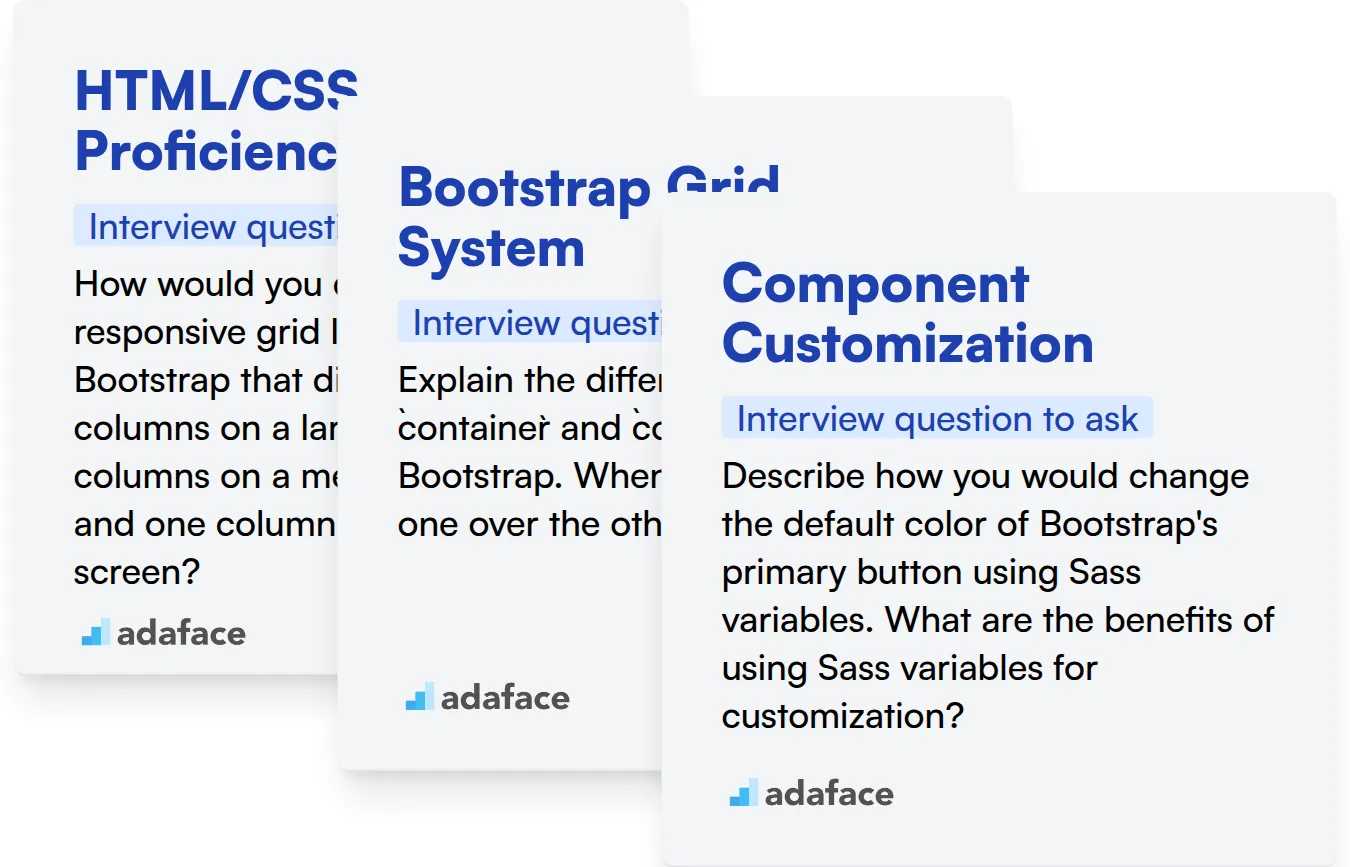
HTML/CSS Proficiency
Assessing HTML and CSS skills can be streamlined with a dedicated test. Adaface's HTML/CSS assessment evaluates a candidate's understanding of selectors, box model, and responsive design principles.
To evaluate their HTML/CSS proficiency, ask them a question that requires them to combine HTML, CSS and Bootstrap.
How would you create a responsive grid layout using Bootstrap that displays three columns on a large screen, two columns on a medium screen, and one column on a small screen?
Look for the candidate's use of Bootstrap's grid system classes (col-lg-*, col-md-*, col-sm-*). The answer should show how they can combine these classes to achieve the desired responsiveness.
Bootstrap Grid System
An assessment focused on Bootstrap can help filter candidates who understand the grid system. You can also evaluate their knowledge of other front end technologies with our front end developer test.
A targeted interview question can help gauge their understanding of the grid system.
Explain the difference between container and container-fluid in Bootstrap. When would you use one over the other?
The candidate should explain that container creates a fixed-width container, while container-fluid spans the entire viewport width. Listen for an understanding of how these containers affect layout responsiveness.
Component Customization
Gauge a candidate's customization skills using practical coding challenges or MCQs. These allow you to assess if the candidate can implement changes effectively.
This skill can be assessed by the question below.
Describe how you would change the default color of Bootstrap's primary button using Sass variables. What are the benefits of using Sass variables for customization?
Look for the candidate's understanding of Sass variables and how they can override Bootstrap's default values. They should also mention the benefits of using variables for maintainability and consistency.
Streamline Your Bootstrap Hiring with Skills Tests and Targeted Interview Questions
When hiring for Bootstrap expertise, it's important to accurately assess candidates' abilities. Verifying their skills ensures they can effectively contribute to your projects from day one.
Skills tests offer a reliable way to evaluate a candidate's practical knowledge. Adaface offers a range of assessments, including a dedicated Bootstrap online test and a broader Front-end Developer test to help you gauge their proficiency.
Once you've identified top performers with skills tests, you can focus your interview efforts. This allows you to delve deeper into their experience and problem-solving abilities.
Ready to simplify your Bootstrap hiring process? Visit the Adaface online assessment platform to learn more and get started.
Bootstrap Test
Download Bootstrap interview questions template in multiple formats
Bootstrap Interview Questions FAQs
Basic Bootstrap interview questions cover topics like understanding the grid system, basic components (buttons, forms), and responsive design principles. Expect questions about Bootstrap's core features and how to implement simple layouts.
Intermediate Bootstrap interview questions might explore customization techniques, working with JavaScript components (modals, carousels), and deeper understanding of the grid system for complex layouts.
Advanced Bootstrap interview questions usually cover topics like extending Bootstrap with custom styles, creating reusable components, and optimizing Bootstrap performance. Expect questions about Sass/SCSS variables and mixins.
Expert Bootstrap interview questions often focus on in-depth knowledge of Bootstrap's architecture, contributing to the Bootstrap project, and advanced customization techniques for large-scale projects.
Skills tests can help you quickly assess a candidate's practical knowledge of Bootstrap, saving time in the interview process and ensuring they have the necessary skills for the job.

40 min skill tests.
No trick questions.
Accurate shortlisting.
We make it easy for you to find the best candidates in your pipeline with a 40 min skills test.
Try for freeRelated posts
Free resources