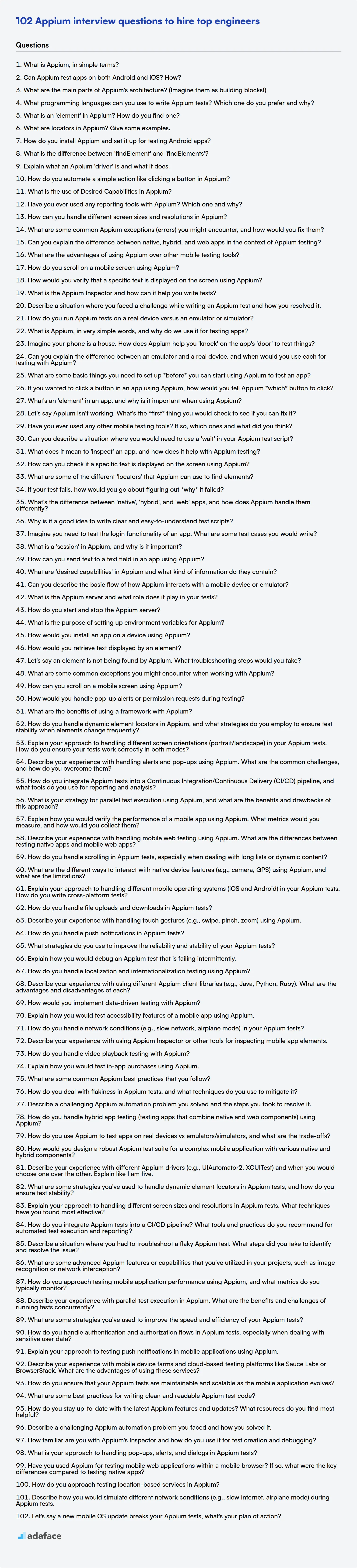Hiring the right Appium automation testers is paramount for ensuring your mobile applications are bug-free and provide a seamless user experience. A structured interview process is the first step to filtering out the best talent.
This blog post provides a curated list of Appium interview questions tailored for various experience levels, from freshers to seasoned professionals and even a set of MCQs. It will help you assess candidates on their understanding of Appium concepts, mobile testing methodologies, and practical problem-solving skills.
By using these questions, you can ensure that your Appium team has the skills to deliver high-quality mobile applications or you can use a ready-made Appium Android test to get started faster.
Table of contents
Appium interview questions for freshers
1. What is Appium, in simple terms?
Appium is an open-source tool for automating testing of mobile applications. Think of it as a Selenium for mobile apps. It allows you to write tests for native, hybrid, and mobile web apps and run them on real devices, emulators, or simulators.
In essence, Appium acts as a server that receives commands from your test script and executes them on the mobile device or emulator. It supports multiple programming languages like Java, Python, JavaScript, and more, making it a versatile choice for mobile test automation.
2. Can Appium test apps on both Android and iOS? How?
Yes, Appium can test apps on both Android and iOS. It achieves cross-platform compatibility through its design as an HTTP server that exposes REST APIs. These APIs allow you to write test scripts in various languages (like Java, Python, JavaScript) and interact with mobile apps regardless of the underlying platform.
For Android, Appium uses UIAutomator or Espresso (via UiAutomator2 driver or Espresso driver) to interact with the app. For iOS, it leverages Apple's XCUITest framework (via the XCUITest driver). By abstracting the platform-specific details through these drivers and standard WebDriver protocol, Appium enables writing tests that can be reused (with some modifications) across both Android and iOS platforms.
3. What are the main parts of Appium's architecture? (Imagine them as building blocks!)
Appium's architecture primarily consists of these building blocks:
- Appium Client: This is your test script written in a language like Java, Python, Ruby, etc., using Appium client libraries. It sends commands to the Appium Server.
- Appium Server: This is the core. It's a Node.js server that receives commands from the client, translates them into platform-specific instructions (e.g., UIAutomator2 for Android, XCUITest for iOS), and sends them to the mobile device or emulator. It acts as a proxy between the client and the device.
- Driver: Each platform has a specific driver (like UIAutomator2 Driver, XCUITest Driver) responsible for interacting with the device. The Appium server utilizes these drivers to execute commands. Drivers are the middleman between appium server and automation frameworks.
- Automation Framework: These are platform specific framework like UIAutomator2 (Android) or XCUITest (iOS) which actually interact with the mobile application.
- Mobile Device/Emulator: The actual device or emulator where the application under test resides and where the automation commands are executed.
4. What programming languages can you use to write Appium tests? Which one do you prefer and why?
Appium supports writing tests in various programming languages due to its use of WebDriver protocol. You can use languages like:
- Java: Using Selenium WebDriver with Appium.
- Python: Using Appium Python client.
- JavaScript (Node.js): Using WebdriverIO or other JavaScript-based WebDriver bindings.
- Ruby: Using Appium Ruby client.
- C#: Using Appium C# client.
I prefer Python for Appium test automation. Python's syntax is clean and readable, which makes writing and maintaining tests easier. Also, Python has a rich ecosystem of libraries and frameworks that integrate well with Appium, such as pytest for test management and allure-pytest for report generation. The availability of extensive documentation and community support is another advantage.
5. What is an 'element' in Appium? How do you find one?
In Appium, an 'element' represents a UI component on a mobile application's screen, such as a button, text field, label, or image. These elements are the fundamental building blocks that users interact with.
Elements are located using various strategies. Some common methods include:
driver.findElement(AppiumBy.id("elementId")): Finds an element by its unique ID.driver.findElement(AppiumBy.accessibilityId("accessibilityLabel")): Locates an element by its accessibility label.driver.findElement(AppiumBy.xpath("//XCUIElementTypeButton[@name='ButtonName']")): Uses an XPath expression to specify the element's location.driver.findElement(AppiumBy.className("android.widget.TextView")): Searches for an element by its class name.driver.findElement(AppiumBy.androidUIAutomator("new UiSelector().text(\"Text Value\")")): Uses Android UI Automator selectors.
6. What are locators in Appium? Give some examples.
Locators in Appium are strategies used to find UI elements within a mobile application. They are essential for automating interactions with the app, such as clicking buttons, entering text, and verifying content.
Common locator strategies include:
- ID: Locates elements based on their unique identifier (resource-id in Android, accessibilityIdentifier in iOS).
- Accessibility ID: (accessibilityIdentifier in iOS, content-desc in Android) Used to find elements using their accessibility label.
- Class Name: Locates elements based on their UI class name (e.g.,
android.widget.TextViewfor Android). - XPath: Uses XPath expressions to navigate the UI hierarchy and locate elements. For example:
//android.widget.TextView[@text='Submit'] - UIAutomator: (Android only) Uses UIAutomator's Java-based locators. For example:
By.androidUIAutomator("new UiSelector().text(\"Submit\")") - iOS UIAutomation: (iOS only) Uses iOS UIAutomation locators.
- iOS NSPredicate: (iOS only) Uses NSPredicate string to locate elements.
- iOS Class Chain: (iOS only) Locates elements using a chain of class names.
7. How do you install Appium and set it up for testing Android apps?
To install Appium and set it up for testing Android apps, you'll need to complete several steps:
- Install Node.js and npm: Appium is a Node.js application, so you need Node.js and npm (Node Package Manager). You can download them from the official Node.js website.
- Install Appium: Use npm to install Appium globally:
npm install -g appiumornpm install -g appium@nextfor the latest beta. - Install Appium Doctor: This helps diagnose and fix common configuration issues. Install it globally:
npm install -g appium-doctor - Install Java Development Kit (JDK): Android development requires the JDK. Ensure
JAVA_HOMEis set as an environment variable. - Install Android SDK: Download and install the Android SDK Command-line Tools. Set
ANDROID_HOMEand add platform-tools and tools to your PATH environment variable. - Set up Android Virtual Device (AVD) or connect a real device: Create an AVD using Android Studio or connect your Android device via USB. Enable Developer Options and USB debugging on your device.
- Install Appium drivers: Install the appropriate drivers based on your needs. For example, to install the uiautomator2 driver:
appium driver install uiautomator2. - Verify Installation: Run
appium-doctorto diagnose and resolve any setup issues. Start the Appium server using theappiumcommand.
8. What is the difference between 'findElement' and 'findElements'?
The findElement method in Selenium WebDriver returns the first matching element based on the specified locator. If no element is found, it throws a NoSuchElementException. findElements, on the other hand, returns a list of all matching elements that satisfy the given locator. If no elements are found, it returns an empty list, not throwing any exceptions.
In essence:
findElement: Returns a singleWebElementor throws an exception.findElements: Returns aList<WebElement>, which may be empty.
9. Explain what an Appium 'driver' is and what it does.
In Appium, a 'driver' acts as the intermediary between your test scripts and the mobile device or emulator you're testing. It's responsible for translating your test commands (written in languages like Java, Python, or JavaScript) into instructions that the device can understand. Think of it as a specialized client that speaks the Appium protocol.
Specifically, the driver handles establishing a session with the device, sending commands to perform actions like tapping buttons, entering text, or swiping, and then receiving responses from the device about the outcome of those actions. Different 'driver' types exist for different platforms (e.g., UiAutomator2Driver for Android, XCUITestDriver for iOS) allowing Appium to interact with them in a platform-specific way.
10. How do you automate a simple action like clicking a button in Appium?
To automate clicking a button in Appium, you first need to locate the button element using a locator strategy (e.g., AccessibilityId, XPath, className). Then, you use the click() method on the found element. Here's an example using Python:
element = driver.find_element(AppiumBy.ACCESSIBILITY_ID, "myButton")
element.click()
This code snippet finds an element with the Accessibility ID "myButton" and then performs a click action on it. Replace "myButton" with the actual locator value for your button. Remember to import the necessary Appium libraries like AppiumBy
11. What is the use of Desired Capabilities in Appium?
Desired Capabilities are a set of keys and values sent to the Appium server to inform it about the kind of automation session we want to initiate. Essentially, they tell Appium the type of device (e.g., Android or iOS), the application we want to test, and various other configurations needed for the test execution.
Using Desired Capabilities, we can specify:
- The platform name (
platformName) - The platform version (
platformVersion) - The device name (
deviceName) - The application path or package (
apporappPackageandappActivityfor Android,bundleIdfor iOS) - The browser name for web testing (
browserName) - Other device-specific settings like language, locale, or orientation.
12. Have you ever used any reporting tools with Appium? Which one and why?
Yes, I have used reporting tools with Appium. One tool I've used is Allure Report. I chose Allure because it provides clear, visually appealing test reports with features like:
- Test execution history: Tracks test results over time.
- Screenshots and videos: Can be integrated to capture visual evidence of test execution.
- Detailed test step reporting: Shows the steps performed during each test.
- Customizable annotations: Allows adding custom metadata to tests.
Another tool I've used is Extent Reports, mainly due to its ease of integration and HTML-based reports which could be further customized. Using a reporting tool is crucial for analyzing test results, identifying failures, and improving the overall quality of the mobile application under test, and for communicating test outcomes to stakeholders.
13. How can you handle different screen sizes and resolutions in Appium?
To handle different screen sizes and resolutions in Appium, several strategies can be employed. One approach is to use relative locators or UI Automator's bounds property to locate elements based on their position relative to other elements or the screen dimensions. This avoids hardcoding pixel values.
Another common technique involves using different sets of locators or configurations based on the screen size or resolution. This can be achieved through conditional logic in your test scripts, using libraries or frameworks that provide device-specific configurations, or by loading different property files based on the device under test. For example, you might use environment variables to determine which locator strategy to use, employing if/else statements or a switch case.
14. What are some common Appium exceptions (errors) you might encounter, and how would you fix them?
Some common Appium exceptions include NoSuchElementException (element not found), TimeoutException (element not found within the specified time), InvalidSelectorException (incorrect locator strategy), and SessionNotCreatedException (failed to create a new session). To fix NoSuchElementException, verify the element's locator (xpath, id, etc.) is correct and the element is present on the screen before attempting to interact with it. Use explicit waits with WebDriverWait to handle elements that appear after a delay, addressing TimeoutException. Correct any syntax errors or unsupported selector types to resolve InvalidSelectorException. SessionNotCreatedException often indicates issues with the Appium server configuration, desired capabilities or the device/emulator setup; review these configurations and ensure they are correct.
Other issues are:
StaleElementReferenceException: This occurs when an element you have a reference to is no longer attached to the DOM. Re-locate the element.ElementNotVisibleExceptionorElementNotInteractableException: Verify the element is visible and enabled before interaction. Scroll the element in view, useelement.click()to fix this.
15. Can you explain the difference between native, hybrid, and web apps in the context of Appium testing?
Native apps are built specifically for a mobile operating system (iOS, Android) using its native SDKs and languages (Swift/Objective-C for iOS, Java/Kotlin for Android). They offer the best performance and access to device features. Hybrid apps are built using web technologies (HTML, CSS, JavaScript) wrapped in a native container (using frameworks like Cordova or Ionic). They offer cross-platform compatibility but might have some performance limitations compared to native apps. Web apps are essentially websites that are designed to look and feel like native apps on mobile devices. They run in a web browser and don't need to be installed. They are accessed through a URL.
In the context of Appium testing, the approach to testing these app types differs. Native apps can be tested using Appium's native automation capabilities, leveraging UIAutomator or XCUITest for element interaction. Hybrid apps can be tested by switching contexts between the webview (where the web content resides) and the native part of the application. Web apps are tested similarly to websites, by automating interactions within the browser context using Appium's web driver functionality.
16. What are the advantages of using Appium over other mobile testing tools?
Appium offers several advantages over other mobile testing tools. Its cross-platform compatibility is a major benefit, allowing you to write tests that can run on both iOS and Android with minimal modification, significantly reducing effort and code duplication. Also, Appium supports multiple languages and frameworks such as Java, Python, Ruby, JavaScript and more, giving you the flexibility to use the language your team is most comfortable with.
Furthermore, Appium uses the standard automation APIs provided by the mobile operating systems (like XCUITest for iOS and UI Automator/Espresso for Android), allowing testing of native, hybrid, and mobile web apps. It's also open-source and has a large community, providing readily available support and resources, which contributes to faster development and problem-solving. This contrasts with some commercial tools that can be costly and less adaptable.
17. How do you scroll on a mobile screen using Appium?
Appium provides several methods for scrolling on a mobile screen, depending on the desired behavior and the target platform (iOS or Android).
Common approaches include using TouchActions (or MultiTouchActions for more complex gestures) to simulate dragging, or using platform-specific scrolling methods (e.g., mobile: scroll for iOS, UiScrollable for Android). You can calculate start and end coordinates for the scroll based on the screen dimensions or the location of specific elements. For example, using TouchActions in Python:
from appium.webdriver.common.touch_action import TouchAction
def scroll_down(driver):
screen_size = driver.get_window_size()
start_x = screen_size['width'] * 0.5
start_y = screen_size['height'] * 0.8
end_y = screen_size['height'] * 0.2
action = TouchAction(driver)
action.long_press(x=start_x, y=start_y).move_to(x=start_x, y=end_y).release().perform()
18. How would you verify that a specific text is displayed on the screen using Appium?
To verify that specific text is displayed on the screen using Appium, I would use the following approach:
- Locate the element containing the text: I would use Appium's element locating strategies (e.g.,
findElementByAccessibilityId,findElementByXPath,findElementByClassName,findElementByAndroidUIAutomatororfindElementByIosUIAutomation) to find the element on the screen that is expected to display the target text. - Retrieve the text from the element: Once I have the element, I would use the
getText()method (or equivalent in the specific client library) to retrieve the actual text displayed within that element. For example:
String actualText = element.getText();
- Assert the text: Finally, I would use an assertion library (e.g., JUnit, TestNG, AssertJ) to compare the retrieved text (
actualText) with the expected text. For instance:
import static org.junit.Assert.assertEquals;
assertEquals("Expected Text", actualText);
This ensures that the text displayed on the screen matches the text I expected to see.
19. What is the Appium Inspector and how can it help you write tests?
The Appium Inspector is a GUI tool that allows you to inspect the UI elements of your mobile application (iOS, Android, and others) while it's running, either on a real device or an emulator. It's like the 'Inspect Element' feature in web browsers, but for mobile apps.
It helps you write tests by:
- Identifying UI elements: You can see the properties (e.g., resource-id, accessibility id, class name, text) of each element, which are crucial for locating elements in your test code using Appium's locators (e.g.,
findElement(By.id("elementId"))). - Generating code snippets: The inspector can generate code snippets in various languages (Java, Python, Ruby, etc.) to find and interact with elements. This saves time and reduces the chance of errors.
- Verifying element properties: You can confirm the properties of elements are as expected during test execution, aiding in debugging and validation.
- Testing on real devices: You can test directly on real devices, allowing for more accurate results compared to emulators.
- Exploring the UI hierarchy: It visually presents the UI element hierarchy, which helps in understanding the structure of the application and locating elements within complex layouts.
20. Describe a situation where you faced a challenge while writing an Appium test and how you resolved it.
I once encountered a challenge while testing a native iOS app with Appium. The app had a custom date picker that wasn't easily accessible using standard Appium locators (like xpath or accessibility id). Appium was failing to locate the date picker elements reliably, leading to flaky tests.
To resolve this, I used a combination of techniques. First, I leveraged UIAutomatorViewer (though targeting iOS) to inspect the app's UI hierarchy and identify the actual UI elements that composed the date picker. Secondly, I used a combination of xpath with more specific attributes (name, value, type) to target the date picker elements more precisely. Finally, I utilized Appium's executeScript method to directly interact with the date picker by sending Javascript commands to the UIWebView. This involved understanding the underlying Javascript API of the date picker. This made my tests more stable and reliable.
21. How do you run Appium tests on a real device versus an emulator or simulator?
To run Appium tests on a real device, you'll need to configure Appium with the device's specific capabilities. This involves specifying the deviceName, platformName (e.g., 'Android' or 'iOS'), platformVersion, and udid (Unique Device Identifier) in your desired capabilities. The udid is crucial for Appium to identify and communicate with the physical device.
For Android, enable USB debugging on the device and ensure ADB (Android Debug Bridge) recognizes it. You can verify this by running adb devices in your terminal. For iOS, you'll need to install libimobiledevice and ios-deploy, along with setting up a development provisioning profile. Ensure the device is trusted on your machine and accessible through Xcode or similar tools. The rest of the Appium test script remains largely the same, as the core logic interacts with the application based on elements and UI interactions, regardless of whether the test runs on a real device or a virtual one.
Appium interview questions for juniors
1. What is Appium, in very simple words, and why do we use it for testing apps?
Appium is like a robot that can control mobile apps (iOS, Android, and others) just like a real user would. It lets you write automated tests for your apps, no matter what language or framework they're built with. Think of it as a universal remote for mobile app testing.
We use Appium because it allows us to automate testing on real devices and emulators. This helps us ensure our apps work correctly on different phones and tablets, saving time and improving app quality. It also supports multiple programming languages (like Java, Python, Ruby, JavaScript) for writing test scripts, which increases flexibility and reusability.
2. Imagine your phone is a house. How does Appium help you 'knock' on the app's 'door' to test things?
Appium acts like a delivery service (or a very persistent friend) that knows exactly how to 'knock' on your app's 'door' (the app's interface elements) on your phone-house. It uses special 'keys' (automation protocols like WebDriver) to communicate with the phone's operating system and tells it what you want to do inside the app, such as:
- Finding elements: Locate buttons, text fields, etc., like knowing where the doorbell or specific windows are.
- Performing actions: Click buttons, enter text, scroll, etc., like ringing the doorbell or opening a specific window.
- Getting information: Check if something is displayed or contains the correct text, like looking through a window to see if someone is home or if a light is on.
3. Can you explain the difference between an emulator and a real device, and when would you use each for testing with Appium?
An emulator is a software program that mimics the behavior of a real device, simulating its hardware and software environment. A real device is a physical, tangible piece of hardware, like a phone or tablet. Emulators are useful for initial testing, quick iterations, and running tests on multiple device configurations concurrently, especially in CI/CD pipelines, because they are easily automated and don't require physical device management.
Real devices are crucial for final stage testing to ensure accurate results that reflect real-world user experiences. This includes testing device-specific features (e.g., camera, sensors), performance under actual network conditions, and compatibility with unique hardware characteristics. While emulators offer convenience and scalability, real devices provide the most reliable and representative test environment, catching issues that emulators might miss.
4. What are some basic things you need to set up *before* you can start using Appium to test an app?
Before using Appium, ensure you have these set up:
Appium Server: Download and install the Appium server (or use Appium Desktop for a GUI). Start the server before running tests.
Appium Client: Install the appropriate language-specific client library (e.g.,
appium-python-client,appium-java-client). These libraries provide the methods to interact with the Appium server.Mobile Development SDK: Install the SDK for the target platform (Android SDK or iOS SDK). This provides necessary tools like emulators/simulators and build tools.
Environment Variables: Configure environment variables such as
ANDROID_HOME(for Android SDK) andJAVA_HOME(for Java, if needed). Make sure thatadbis added to yourPATHvariable.Desired Capabilities: Define desired capabilities. This is a JSON object that tells Appium which device, app, and settings you want to use for the test session. Example for Android:
{ "platformName": "Android", "deviceName": "emulator-5554", "appPackage": "com.example.android.myApp", "appActivity": ".MainActivity" }
5. If you wanted to click a button in an app using Appium, how would you tell Appium *which* button to click?
Appium provides several strategies to locate UI elements, including buttons. To tell Appium which button to click, I'd use one of these locators:
- By ID: If the button has a unique ID, this is the most reliable method:
driver.findElement(By.id("button_id")).click(); - By Accessibility ID (content-description): Useful for cross-platform compatibility, especially on Android.
driver.findElement(By.AccessibilityId("button_description")).click(); - By XPath: More flexible but potentially slower.
driver.findElement(By.xpath("//android.widget.Button[@text='Button Text']")).click();(Android example). Consider relative xpaths to improve robustness. - By Class Name: Less specific, but can be used in conjunction with other locators.
driver.findElement(By.className("android.widget.Button")).click();(followed by a potential index selection if there are multiple matches). - By UI Automator (Android): Allows for more advanced selection using UI Automator expressions, for example
driver.findElement(MobileBy.AndroidUIAutomator("new UiSelector().text(\"Button Text\")")).click();
The best approach depends on the app's structure and the button's attributes. I would inspect the app's UI using Appium Inspector or a similar tool to determine the most appropriate locator strategy.
6. What's an 'element' in an app, and why is it important when using Appium?
In the context of an app and Appium, an 'element' refers to a specific UI component, such as a button, text field, label, image, or any other interactive or displayable part of the app's user interface. Think of it as a building block of the application's UI. Elements are represented in the app's underlying code (e.g., XML for Android, Storyboard/XIB for iOS) as objects with properties and methods.
Elements are critically important when using Appium because Appium interacts with the app by locating and manipulating these elements. Appium uses locators (e.g., ID, XPath, accessibility ID, class name) to uniquely identify elements, and then performs actions on them, like clicking a button, entering text into a field, or reading the value of a label. Without identifying and interacting with specific elements, it would be impossible to automate tests or perform any actions within the app. For example:
WebElement myButton = driver.findElement(By.id("my_button"));
myButton.click();
This code snippet finds a button element using its ID and then clicks it, showcasing the element's central role in Appium automation.
7. Let's say Appium isn't working. What's the *first* thing you would check to see if you can fix it?
The very first thing I'd check is that the Appium server is running and correctly configured. I'd verify it's started, and then confirm the desired capabilities in my test script are accurate, especially the platformName, platformVersion, and deviceName.
Specifically, I would:
- Check the Appium server logs for any error messages during startup or when the test attempts to connect.
- Confirm that the device (emulator or real device) is connected and accessible.
- Ensure that the correct Appium driver (e.g., UiAutomator2 for Android, XCUITest for iOS) is installed and configured properly using the Appium CLI tool.
8. Have you ever used any other mobile testing tools? If so, which ones and what did you think?
Yes, I have used other mobile testing tools. Besides Espresso and UI Automator for native Android testing, I've worked with Appium for cross-platform testing. Appium's ability to write tests in multiple languages and target both iOS and Android from a single codebase is a significant advantage, especially for larger projects. I found it relatively straightforward to set up and integrate into CI/CD pipelines. However, its performance can sometimes be slower compared to native testing frameworks, and debugging can be challenging due to the multiple layers involved.
I also have experience with cloud-based testing platforms like BrowserStack and Sauce Labs. These platforms offer access to a wide range of real devices and browser configurations, which is invaluable for ensuring compatibility across different devices and operating systems. The ease of scaling tests and generating comprehensive reports were particularly beneficial. On the other hand, the cost can be a factor, especially for smaller teams or projects with limited budgets.
9. Can you describe a situation where you would need to use a 'wait' in your Appium test script?
I would use a 'wait' in Appium when the application under test (AUT) requires time to perform an action or transition between screens. For example, after tapping a button that initiates a network request, I'd use a wait to ensure the next screen or element has fully loaded before attempting to interact with it. Without a wait, the test might fail because it attempts to interact with an element that isn't yet present in the DOM.
Specifically, there are a few types of waits that can be useful:
- Implicit Wait: This tells the driver to wait a certain amount of time when trying to find an element or elements if they are not immediately available.
- Explicit Wait: This waits for a specific condition to be true before proceeding further in the code. For example:
This example will wait up to 10 seconds for an element with the ID 'myDynamicElement' to appear. Explicit waits are generally preferred because they offer more control and precision.from selenium.webdriver.common.by import By from selenium.webdriver.support.ui import WebDriverWait from selenium.webdriver.support import expected_conditions as EC element = WebDriverWait(driver, 10).until( EC.presence_of_element_located((By.ID, "myDynamicElement")) )
10. What does it mean to 'inspect' an app, and how does it help with Appium testing?
Inspecting an app, in the context of Appium, means examining its UI elements' properties and hierarchy. This involves using tools like Appium Inspector or UIAutomator Viewer to analyze the app's structure, identify locators (e.g., id, xpath, accessibility id), and understand element attributes (e.g., text, enabled, displayed).
App inspection significantly aids Appium testing by:
- Locator Identification: It helps identify unique locators for UI elements, which are crucial for writing reliable test scripts that can accurately target specific elements.
- Attribute Verification: Allows testers to verify attributes of elements, such as text, visibility, and enabled state, to ensure correct application behavior.
- Debugging: Aids in debugging test failures by providing insights into the app's state during test execution and helping to identify issues with locators or element properties.
- Understanding UI Structure: Gives testers a better understanding of the application's UI structure and element hierarchy, which helps in writing efficient and maintainable test code.
11. How can you check if a specific text is displayed on the screen using Appium?
You can check if a specific text is displayed on the screen using Appium by employing element finding strategies and text assertion. First, use Appium's findElement or findElements methods with locators like AccessibilityId, xpath, or className (depending on your app's structure) to target UI elements that might contain the text. For example, you might use an XPath expression that looks for an element containing specific text. For example, in Java:
WebElement element = driver.findElement(By.xpath("//*[contains(@text, 'your text here')] "));
Then, use element.getText() to retrieve the actual text from the element. Finally, assert that the retrieved text matches your expected text using a testing framework like JUnit or TestNG. Something like Assert.assertEquals(element.getText(), "your text here");. If the text is dynamically generated, you might use String.contains() or regular expressions for a partial match assertion.
12. What are some of the different 'locators' that Appium can use to find elements?
Appium, like Selenium, uses various locators to find elements on a mobile application screen. These locators help identify and interact with specific UI elements.
Some of the common locators include:
- ID: Uses the unique identifier assigned to an element. (e.g.,
driver.findElement(By.id("someID"))) - Accessibility ID: This is specifically useful for iOS and Android apps. It targets the accessibility label (iOS) or content-description (Android) of an element. (e.g.,
driver.findElement(MobileBy.AccessibilityId("accessibilityIdentifier"))) - Class Name: Uses the class name of the UI element. (e.g.,
driver.findElement(By.className("android.widget.TextView"))) - XPath: Uses an XML path expression to navigate through the UI structure. While flexible, XPath can be slower and less reliable than other locators. (e.g.,
driver.findElement(By.xpath("//android.widget.TextView[@text='Some Text']"))) - UIAutomator (Android): Uses Android's UIAutomator framework to locate elements. Provides advanced matching capabilities. (e.g.,
driver.findElement(MobileBy.AndroidUIAutomator("new UiSelector().text("Some Text")"))) - iOS UIAutomation: (Deprecated but can be found in older code.) Specific to older iOS versions and used JavaScript-based automation. Replaced by XCUITest.
- iOS XCUITest: The modern locator strategy for iOS, allowing element searches based on predicates and class chains (e.g.,
driver.findElement(MobileBy.iOSNsPredicateString("name == 'Some Element'"))ordriver.findElement(MobileBy.iOSClassChain("**/XCUIElementTypeButton[label == 'Some Button']"))).
13. If your test fails, how would you go about figuring out *why* it failed?
When a test fails, I start by examining the error message and stack trace. These usually point to the exact line of code causing the failure and the type of exception thrown. I then review the test case itself to understand the expected behavior and the input data used. If the error isn't immediately clear, I'll use a debugger to step through the code, inspecting variables and control flow to pinpoint the discrepancy between the expected and actual outcomes.
Next, I'll consider potential causes outside of the code itself, such as environment issues, data dependencies, or configuration problems. I might add logging to the test or application code to gain more insights into the system's state during the test execution. If necessary, I'll isolate the failing code by writing smaller, more focused unit tests to confirm the behavior of individual components. Tools like git bisect can be useful to find the commit that introduced the bug if the tests previously passed.
14. What's the difference between 'native', 'hybrid', and 'web' apps, and how does Appium handle them differently?
Native apps are built specifically for a mobile operating system (like iOS or Android) using the platform's SDK and languages (Swift/Objective-C for iOS, Java/Kotlin for Android). Hybrid apps are built using web technologies (HTML, CSS, JavaScript) wrapped in a native container. Web apps are websites that look and feel like native apps, accessed through a web browser.
Appium interacts with these app types differently. For native apps, Appium uses platform-specific automation frameworks like UIAutomator (Android) or XCUITest (iOS). For hybrid apps, Appium uses the same native automation frameworks, but also switches context to the webview where the web content is rendered, allowing testing of the web components. Web apps are automated through a mobile browser, using drivers like chromedriver (for Chrome) or geckodriver (for Firefox). Appium treats it as a normal website running on a mobile browser, so it interacts directly with DOM elements.
15. Why is it a good idea to write clear and easy-to-understand test scripts?
Clear and easy-to-understand test scripts are crucial for several reasons. Firstly, they improve maintainability. When tests are well-written and self-explanatory, it becomes significantly easier for developers (including those unfamiliar with the original code) to understand the test's purpose, quickly identify failures, and make necessary updates when the application code changes. This reduces debugging time and ensures tests remain effective over time.
Secondly, readable tests enhance collaboration. Team members can easily review and contribute to the test suite, leading to better test coverage and fewer overlooked edge cases. Furthermore, well-documented tests serve as living documentation of the system's expected behavior. This can be especially valuable when onboarding new team members or revisiting code after a long period.
16. Imagine you need to test the login functionality of an app. What are some test cases you would write?
- Valid Credentials: Verify login with correct username/password combination.
- Invalid Credentials:
- Incorrect username, correct password.
- Correct username, incorrect password.
- Incorrect username, incorrect password.
- Empty Fields: Attempt login with empty username and/or password fields.
- Boundary Cases:
- Username/password at minimum length.
- Username/password at maximum length.
- Special Characters: Test with special characters in username and password (e.g.,
!@#$%^&*()). - Case Sensitivity: Check if username/password are case-sensitive (if they should be).
- Password Reset: Test the 'Forgot Password' functionality.
- Account Lockout: If applicable, test account lockout after multiple failed attempts.
- Session Management: Verify session persistence after login and proper logout functionality.
- Security: Test for vulnerabilities such as SQL injection (if username/password interact with database).
- Performance: Check login response time.
- Remember Me: If applicable, test the 'Remember Me' functionality.
17. What is a 'session' in Appium, and why is it important?
In Appium, a 'session' represents an active connection between the client (your test script) and the Appium server. It's essentially the context for all your automation commands. When you start a test, you initiate a session by sending a desired capabilities object to the Appium server. This object defines the platform, device, and application you want to test.
The session is important because it provides the environment to execute your automation scripts. Without a session, Appium wouldn't know which device or app to interact with. All subsequent commands, like clicking buttons or entering text, are executed within the scope of this session. Once testing is complete, the session is terminated to release the resources.
18. How can you send text to a text field in an app using Appium?
To send text to a text field in an app using Appium, you generally use the sendKeys() method or its equivalent in your chosen programming language's Appium client. First, you need to locate the text field element using a locator strategy like AccessibilityId, id, xpath, or className. Once you have the element, you can use the sendKeys() method to input the desired text.
For example, in Python:
element = driver.find_element(by=AppiumBy.ACCESSIBILITY_ID, value="myTextField")
element.send_keys("Hello Appium!")
Different locators might be used depending on your element. If you need to clear the existing text first, you can use the clear() method before using sendKeys().
19. What are 'desired capabilities' in Appium and what kind of information do they contain?
Desired Capabilities are key-value pairs sent by the Appium client to the Appium server. They tell the server what kind of automation session the client wants to start. Think of them as a set of instructions that guide Appium on how to interact with the mobile device or emulator/simulator.
They contain information such as:
platformName: The name of the mobile platform to automate (e.g.,Android,iOS).deviceName: The name of the device to automate (e.g.,emulator-5554,iPhone 14).platformVersion: The version of the mobile platform (e.g.,13.0,16.4).app: The absolute local path or remote URL to an.ipafile (iOS),.apkfile (Android), or.appbundle (iOS Simulator) to install on the device.browserName: The name of the mobile browser to automate (e.g.,Chrome,Safari).udid: Unique device identifier of the connected physical device.automationName: Which automation engine to use (e.g.,UiAutomator2for Android,XCUITestfor iOS).newCommandTimeout: How long (in seconds) Appium will wait for a new command from the client before assuming the client has quit.orientation: Set the initial orientation of the screen, for exampleLANDSCAPEorPORTRAIT
Here's an example of how to set desired capabilities in code (Python):
capabilities = {
"platformName": "Android",
"deviceName": "Pixel 3 API 30",
"appPackage": "com.example.android.myApp",
"appActivity": ".MainActivity"
}
20. Can you describe the basic flow of how Appium interacts with a mobile device or emulator?
Appium acts as a server that receives commands from a client (your test script) via the WebDriver protocol (JSON Wire Protocol or W3C WebDriver Protocol). The core flow is as follows:
- The client (test script) sends a request to the Appium server specifying the desired capabilities (e.g., device name, platform version, app path). This request typically includes instructions for automating interactions with the mobile device. This goes through an HTTP request to the server.
- Appium server then interprets these commands and forwards them to a device-specific driver. For iOS, this is usually
XCUITestorUIAutomation(deprecated). For Android, it'sUiAutomator2orInstrumentation(deprecated). These drivers handle the actual interaction with the device or emulator. The driver executes the commands on the device. For example, finding an element, clicking a button, or entering text. - The device-specific driver performs the actions on the mobile device or emulator. The results of these actions are sent back to the Appium server. The result is passed back through the HTTP request.
- Appium server then relays the response back to the client, indicating the success or failure of the operation. Error messages are returned if any exception has occurred.
21. What is the Appium server and what role does it play in your tests?
The Appium server is a Node.js HTTP server that acts as a bridge between your test script and the mobile device (either real or emulated). It translates WebDriver commands into native mobile commands that the device can understand.
Its role is to receive commands from your test scripts (written in languages like Java, Python, etc.), forward those commands to the device, execute the actions on the app, and then return the results back to your script. Think of it as a translator and executor for your automated tests. It essentially automates mobile app testing by allowing you to interact with UI elements programmatically.
22. How do you start and stop the Appium server?
To start the Appium server, you can use the command line interface (CLI). Open your terminal or command prompt and type appium. This will start the server with default settings. You can also specify various flags to configure the server, such as port number, IP address, and other options. For example, appium -p 4723 -a 127.0.0.1 starts the server on port 4723 and binds it to the localhost address.
To stop the Appium server, you can simply close the terminal window where the server is running, or press Ctrl+C in the terminal. This will gracefully shut down the server. Alternatively, you can use a task manager or process explorer on your operating system to identify the Appium server process (usually a Node.js process named 'appium' or 'node') and terminate it.
23. What is the purpose of setting up environment variables for Appium?
Setting up environment variables for Appium is crucial for several reasons. Primarily, it simplifies configuration and makes your tests more portable and maintainable. Instead of hardcoding paths to essential tools like the Android SDK, Java JDK, or Node.js, you can reference them using environment variables. This is particularly useful in a team environment where different developers may have these tools installed in different locations.
Specifically, environment variables help Appium locate necessary executables and dependencies. For example, ANDROID_HOME tells Appium where the Android SDK is installed. Using environment variables avoids hardcoding the actual paths in your test scripts or Appium server configurations, making your tests more robust to changes in the development environment and easier to share and execute across different systems. Code examples of setting it up might look like this: export ANDROID_HOME=/path/to/android/sdk
24. How would you install an app on a device using Appium?
Appium relies on platform-specific tools to install applications. For Android, it typically leverages adb install. For iOS, it uses instruments or xcodebuild. The desired capabilities in your Appium test script should include the app capability, which points to the path of the .apk (Android) or .ipa (iOS) file. When Appium starts a session, it checks if the app is already installed. If not, or if the app capability is provided, Appium will install the app using the appropriate platform tools before beginning the test.
Alternatively, for iOS, if you're testing on a real device, you might need to pre-install the app using Xcode, TestFlight, or another provisioning method. In that case, you would specify the bundleId desired capability instead of the app capability so Appium knows which application to automate without reinstalling.
25. How would you retrieve text displayed by an element?
To retrieve the text displayed by an element, I would use the appropriate method provided by the testing framework or programming language. For example:
- Selenium (WebDriver):
element.getText() - Cypress:
element.invoke('text')orelement.text() - Playwright:
element.textContent()orelement.innerText()orelement.innerHTML()
These methods typically return the visible text content of the element, excluding any HTML tags.
26. Let's say an element is not being found by Appium. What troubleshooting steps would you take?
When an element isn't found by Appium, I would first verify the element's attributes using Appium Inspector or a similar tool to ensure the locators (e.g., ID, XPath, accessibility ID) are accurate and haven't changed. I'd also check if the element is within the current view or context (e.g., inside a frame or shadow DOM) and switch to that context if needed.
Next, I'd confirm that the app is in the expected state and that any necessary preconditions for the element to appear are met. I'd also review Appium logs for any error messages or exceptions related to the element search. Lastly, I'd try using explicit waits with appropriate timeouts to allow the element to load dynamically, confirming that the element is not just taking longer to appear. For example, using code like:
WebDriverWait wait = new WebDriverWait(driver, Duration.ofSeconds(10));
WebElement element = wait.until(ExpectedConditions.presenceOfElementLocated(By.id("elementId")));
27. What are some common exceptions you might encounter when working with Appium?
When working with Appium, you might encounter several common exceptions. Some frequent ones include: NoSuchElementException (element not found using the specified locator), TimeoutException (operation exceeds the allowed time), InvalidSelectorException (invalid or unsupported selector), SessionNotCreatedException (failed to create a new Appium session, usually due to incorrect desired capabilities), and WebDriverException (a general exception indicating a problem with the WebDriver). These exceptions often arise due to incorrect locators, network issues, app crashes, or incorrect Appium server setup.
Furthermore, you might face exceptions specific to mobile automation, such as ElementNotVisibleException or ElementNotInteractableException when attempting to interact with an element that isn't visible or enabled. Handling these exceptions gracefully with try-catch blocks and appropriate logging is essential for robust test automation.
28. How can you scroll on a mobile screen using Appium?
Appium offers several ways to scroll on a mobile screen, primarily through the TouchAction or MultiTouchAction classes, or more modern PointerInput API. Alternatively, you can use convenience methods in some Appium drivers that abstract the scrolling logic.
Common approaches include:
TouchAction/MultiTouchAction: Allows you to define a sequence of touch events (like pressing, moving, and releasing) to simulate a swipe gesture.PointerInput: This is the most recommended way of doing the touch actions. UsePointerInputto perform complex touch interactions such as scrolling, swiping or zooming.- Driver-Specific Methods: Some Appium drivers (e.g., UiAutomator2) provide methods like
driver.findElementByAndroidUIAutomator("new UiScrollable(new UiSelector()).scrollIntoView(text(\"your_text\"))")to scroll to a specific element. Remember to replaceyour_textwith the text you want to scroll into view.
29. How would you handle pop-up alerts or permission requests during testing?
Handling pop-up alerts or permission requests during testing typically involves using automation frameworks or browser-specific capabilities to interact with them. For example, with Selenium, you can use the Alert interface to accept, dismiss, or get the text of an alert. Permission requests (like location or camera access) can often be pre-configured in the browser profile or handled using browser-specific options during driver initialization.
Specifically, for Selenium with Java, you might use driver.switchTo().alert().accept(); to accept an alert. For pre-configuring browser permissions in Chrome, you can use ChromeOptions to set desired capabilities. The key is to identify the type of pop-up and choose the appropriate method to interact with it within your chosen testing framework to ensure stable and reliable test execution.
30. What are the benefits of using a framework with Appium?
Using a framework with Appium offers numerous benefits, primarily by enhancing code reusability, maintainability, and overall test efficiency. A framework provides a structured approach to test automation, allowing you to organize your tests into logical modules and define reusable components. This reduces code duplication and simplifies test creation.
Specifically, a framework can help with:
- Improved Code Reusability: Create reusable components for common tasks (e.g., login, navigation) reducing code duplication.
- Enhanced Maintainability: Centralized test logic and configurations make it easier to update and maintain tests.
- Better Reporting: Frameworks often integrate with reporting tools, providing detailed test results and analytics.
- Increased Test Coverage: Simpler test creation enables more comprehensive testing.
- Abstraction: Hides complex implementation details, allowing testers to focus on test logic.
- Modularity: Divides test into modules (pages, specific components, flows, etc) to make it easier to organize the project and test.
- Data driven testing: Using frameworks can make implementing Data Driven Testing (DDT) easier, often via configuration files or data sources (like CSV files). Example:
@pytest.mark.parametrize("username, password, expected_result", [
("valid_user", "valid_password", "success"),
("invalid_user", "valid_password", "failure"),
])
def test_login(username, password, expected_result):
# Test logic here
pass
Appium intermediate interview questions
1. How do you handle dynamic element locators in Appium, and what strategies do you employ to ensure test stability when elements change frequently?
Handling dynamic element locators in Appium requires strategies to make tests resilient to UI changes. Instead of relying solely on static locators like IDs which are prone to change, I prioritize these approaches:
Relative Locators: Utilize Appium's relative locators (e.g.,
above,below,toLeftOf,toRightOf,near) to find elements based on their proximity to stable elements. This is especially useful when the target element's attributes change, but its relation to a consistent anchor remains. Example:driver.find_element(locate_with(By.XPATH, "//android.widget.TextView[@text='Anchor Text']").below(element))XPath with
contains()orstarts-with(): Employ XPath expressions that usecontains()orstarts-with()functions to locate elements based on partial text matches or attribute prefixes. This can be helpful when an element's text or attribute values change slightly but retain a consistent pattern.UI Automator's
resourceIdMatches(): For Android, using UI Automator'sresourceIdMatches()to find elements whose resource IDs follow a predictable pattern using regex.Test Automation Attributes: Work with developers to introduce custom test automation attributes (e.g.,
data-test-id) to the application's elements. These attributes provide stable and reliable locators specifically designed for testing purposes. If elements change frequently, keeping this approach in place is crucial.
2. Explain your approach to handling different screen orientations (portrait/landscape) in your Appium tests. How do you ensure your tests work correctly in both modes?
To handle different screen orientations in Appium tests, I typically use the driver.orientation property to get or set the device's orientation. Before interacting with elements, I check the current orientation and adjust element locators or actions accordingly. For example, if a button's coordinates are different in landscape mode, I use conditional logic to select the correct locator. I use driver.rotate(ScreenOrientation.LANDSCAPE) or driver.rotate(ScreenOrientation.PORTRAIT) to change the orientation.
To ensure tests work correctly in both modes, I'd create test cases that specifically target each orientation. These tests would verify that UI elements are displayed correctly and that interactions function as expected. Furthermore, I'd use data-driven testing to run the same test logic with different configurations for portrait and landscape, ensuring comprehensive coverage. I'd also make sure to handle cases where orientation changes might interrupt test execution (e.g., waiting for the screen to redraw before proceeding). Explicit waits are used where appropriate.
3. Describe your experience with handling alerts and pop-ups using Appium. What are the common challenges, and how do you overcome them?
My experience with handling alerts and pop-ups in Appium involves using the driver.switch_to.alert method to interact with them. I've used methods like accept(), dismiss(), and send_keys() (for prompt alerts) to handle various scenarios.
Common challenges include identifying alerts, especially when they don't have standard locators, or dealing with native OS alerts which Appium might not directly recognize. Overcoming these challenges involves:
- Using
WebDriverWaitfor alert presence: Ensures the alert is fully loaded before interacting. - Handling native alerts (iOS): Potentially using
driver.execute_scriptwith UIAutomation/XCUITest commands to interact with them. Or utilizing tools likeAutoItin a windows environment. - Inspecting the application source: To understand if the popup is a web element or a native alert. For example using
driver.page_sourceor Appium Inspector.
4. How do you integrate Appium tests into a Continuous Integration/Continuous Delivery (CI/CD) pipeline, and what tools do you use for reporting and analysis?
Integrating Appium tests into a CI/CD pipeline involves several steps. First, the Appium tests, written in a language like Java or Python, are stored in a version control system (e.g., Git). The CI/CD pipeline, managed by tools like Jenkins, GitLab CI, or CircleCI, is configured to automatically trigger test execution upon code commits. This involves setting up build agents with the necessary Appium dependencies (Node.js, Appium server, Android SDK, etc.) and configuring the pipeline to execute the tests using command-line tools. Commonly, a pom.xml file (for Maven) or requirements.txt file (for Python) define dependencies. Example command:
npm install -g appium
appium &
./gradlew connectedAndroidTest
For reporting and analysis, tools like JUnit XML reports are generated by the test framework. These reports are then processed by the CI/CD tool to display test results, including pass/fail status, screenshots, and logs. Furthermore, tools like Allure Report or TestNG reports can generate more detailed and visually appealing reports. These reports help in identifying flaky tests, analyzing failure patterns, and tracking test coverage over time. The generated reports can be archived for future reference and shared with the development team.
5. What is your strategy for parallel test execution using Appium, and what are the benefits and drawbacks of this approach?
My strategy for parallel test execution with Appium involves utilizing a combination of tools and techniques. First, I would leverage a test runner like TestNG or pytest with the pytest-xdist plugin to distribute tests across multiple devices or emulators/simulators. Each test runner instance would be configured to connect to a unique Appium server instance, enabling truly independent execution. Device farms like Sauce Labs, BrowserStack, or AWS Device Farm can also be integrated to provide access to a wide range of real devices for parallel testing.
The benefits of parallel testing are reduced execution time, faster feedback cycles, and increased test coverage. However, drawbacks include increased complexity in test setup and environment configuration, potential for resource contention if not properly managed, and the need for more robust test reporting and aggregation mechanisms. Debugging issues can also be more challenging in a parallel execution environment.
6. Explain how you would verify the performance of a mobile app using Appium. What metrics would you measure, and how would you collect them?
To verify mobile app performance using Appium, I'd focus on measuring key metrics such as app launch time, screen loading time, memory usage, CPU usage, and network response time. I would use Appium in conjunction with profiling tools specific to the mobile platform (e.g., Android Profiler for Android, Instruments for iOS) to collect this data. For instance, to measure app launch time, I'd record the timestamp before and after the app launches using Appium, then calculate the difference. For memory and CPU usage, I'd integrate with platform-specific APIs or use adb commands (for Android) within my Appium tests. For network performance, I'd capture HTTP request/response timings using a proxy server like Charles Proxy or Wireshark, and analyze the data during automated test execution.
Specifically for automated measuring inside the Appium tests, one can use snippets like this (example for Android):
import subprocess
def get_memory_usage(package_name):
command = ['adb', 'shell', 'dumpsys', 'meminfo', package_name]
process = subprocess.Popen(command, stdout=subprocess.PIPE, stderr=subprocess.PIPE)
output, error = process.communicate()
output = output.decode('utf-8')
# Parse the output to extract memory usage (example: TOTAL)
memory_line = next((line for line in output.splitlines() if 'TOTAL' in line), None)
if memory_line:
memory_usage = int(memory_line.split(':')[1].strip().split('K')[0]) # in KB
return memory_usage
return None
#Example usage:
#memory_usage = get_memory_usage("com.example.app")
#print(f"Memory usage: {memory_usage} KB")
Then assertions can be made based on these captured metrics.
7. Describe your experience with handling mobile web testing using Appium. What are the differences between testing native apps and mobile web apps?
I have experience using Appium for mobile web testing across various browsers on both real devices and emulators/simulators. My experience includes setting up Appium drivers for different browsers like Chrome and Safari, interacting with web elements using WebDriver protocol, and verifying the responsiveness and functionality of web applications on different screen sizes.
The key differences between testing native apps and mobile web apps with Appium are:
- Context Switching: Native apps require switching to the
NATIVE_APPcontext, while web apps use theWEBVIEWcontext. Mobile web apps need awebviewcontext. - Element Locators: Native apps use locators like
AccessibilityId,className, while mobile web apps rely on standard web locators likeid,name,xpath,cssSelector. - Installation: Native apps need to be installed on the device/emulator. Mobile web apps are accessed via a browser; hence, no installation is required.
- Application architecture: Web apps use client-server model, but native apps use device resources directly.
8. How do you handle scrolling in Appium tests, especially when dealing with long lists or dynamic content?
Scrolling in Appium can be handled using different strategies depending on the context. For long lists or dynamic content, MobileBy.AndroidUIAutomator (Android) or MobileBy.iOSUIAutomation (iOS) combined with driver.findElement and element.sendKeys or custom methods like scrollDownToElement are useful. These methods leverage UI Automator or UI Automation to find elements based on attributes or text, scrolling until the element is visible. For basic scrolling, you can also use TouchAction class for performing touch gestures directly.
9. What are the different ways to interact with native device features (e.g., camera, GPS) using Appium, and what are the limitations?
Appium primarily uses WebDriver protocol extensions to interact with native device features. For example, you can use driver.executeScript() with specific Appium extensions to simulate GPS location changes. For camera access, Appium often relies on pre-built apps or emulators/simulators that offer camera functionalities controllable through UI interactions (locating buttons and clicking). Specific commands like mobile:performEditorAction can be used for keyboard interactions and related native features on some platforms.
A significant limitation is feature support varies greatly across platforms (iOS, Android) and Appium drivers (UiAutomator2, XCUITest). Some native features require platform-specific code injections or workarounds, which may become brittle with OS updates. Direct hardware access is generally restricted; Appium mainly interacts with OS-level APIs.
10. Explain your approach to handling different mobile operating systems (iOS and Android) in your Appium tests. How do you write cross-platform tests?
When handling both iOS and Android in Appium, I use a combination of capabilities, platform-specific locators, and conditional logic. I set desired capabilities like platformName and platformVersion to target the correct OS and device. For locators, I might use xpath or accessibility id which can be different on each platform and implement platform-specific selectors when required. For cross-platform tests, I aim to write abstract test steps that are not tied to a particular OS. I can achieve this by using a Page Object Model and defining locators in a way that they can be easily switched based on the platform, or using conditional statements to execute different code blocks based on the platform being tested like if (driver.getPlatformName().equalsIgnoreCase("android")) { //android specific code } else { //ios specific code}. This approach ensures that the core test logic remains the same while adapting to platform-specific UI elements and behaviors. I may also create separate property files with platform specific values. Data driven testing and parameterization are also strategies I use to promote re-usability.
11. How do you handle file uploads and downloads in Appium tests?
Appium handles file uploads and downloads through different mechanisms depending on the platform.
For file uploads, on Android, you can push the file to the device's file system using driver.push_file(destination_path, base64_encoded_data). The file data needs to be Base64 encoded. Then, in your test, you interact with the UI elements to select the file from the specified destination_path. For file downloads, it's more complex and often involves accessing the application's data directory (which requires root access or application being debuggable) and pulling the file using driver.pull_file(remote_path). Alternatively, if the download triggers a browser download, you might need to switch to the web context and handle the download using browser-specific automation tools (e.g., Selenium) within the Appium test.
12. Describe your experience with handling touch gestures (e.g., swipe, pinch, zoom) using Appium.
I've used Appium's TouchAction and MultiTouchAction classes extensively to simulate complex user interactions involving touch gestures. For swipe gestures, I've chained press, moveTo, and release actions with specified coordinates to mimic a user dragging their finger across the screen. Similarly, pinch and zoom gestures are implemented using MultiTouchAction, where I coordinate two separate TouchAction instances representing two fingers moving towards or away from each other.
I typically define functions or helper methods to encapsulate common gestures like 'swipeUp', 'swipeDown', 'pinchToZoom', taking parameters like element locators and coordinates to make the tests more readable and maintainable. I also consider element-specific interactions, using element location to accurately target gestures on specific UI components. I also use the perform() method to execute the sequence of touch events.
13. How do you handle push notifications in Appium tests?
Appium doesn't directly handle push notifications. Instead, you need to use platform-specific methods to simulate or interact with them. For Android, you can use adb shell am broadcast command to simulate a push notification. For iOS, it is more complex. You might need to use tools like AppleScript to interact with the notification center, or a dedicated push notification testing service/framework.
Here's a basic example of sending a push notification on Android using ADB:
adb shell am broadcast -a your.package.name.PUSH_NOTIFICATION --es message "Test Push Notification"
This command sends a broadcast intent that simulates a push notification. The exact action and extras will depend on how your app is configured to receive push notifications.
14. What strategies do you use to improve the reliability and stability of your Appium tests?
To enhance Appium test reliability and stability, I focus on several key strategies. Firstly, I utilize explicit waits instead of implicit waits to handle synchronization issues effectively. This ensures that the test only proceeds when an element is actually present and interactable, reducing flakiness. Secondly, I implement robust element locators (e.g., using accessibility IDs, XPath with caution) and prioritize using unique attributes whenever possible to avoid element identification failures. Furthermore, I regularly review and refactor test code to improve maintainability and reduce redundancy, aiming for atomic tests that are easy to debug and rerun.
In addition, I implement retry mechanisms for failed tests, especially for intermittent network or device issues. Using tools like TestNG's retryAnalyzer can automatically rerun failed tests a limited number of times. I also ensure that the Appium server and the mobile devices or emulators/simulators are properly configured and maintained, keeping the Appium server, client libraries, and mobile device operating systems up to date. Finally, proper logging and reporting are crucial. I log relevant information during test execution to facilitate debugging, and I use comprehensive reporting tools to track test results and identify patterns of failure.
15. Explain how you would debug an Appium test that is failing intermittently.
To debug an intermittently failing Appium test, I'd start by gathering detailed logs from both the Appium server and the device under test. These logs often reveal exceptions, unexpected element states, or network issues causing the flakiness. I'd also review the test code itself, looking for potential race conditions, hardcoded waits (which should be replaced by explicit waits), or incorrect element locators that might sometimes resolve and sometimes not. Adding more robust error handling and logging within the test script can also help pinpoint the exact point of failure when it occurs. Finally, using a cloud testing platform may assist due to comprehensive logs and debugging features.
If the problem is related to the app itself, I'd use a debugging tool like Xcode or Android Studio to inspect the app's behavior during the test. For example, if the app is making a network request, I could use a tool like Charles Proxy to inspect the request and response. Simulating different network conditions or device configurations can help replicate the intermittent failure and identify the root cause.
16. How do you handle localization and internationalization testing using Appium?
Localization and internationalization (l10n/i18n) testing with Appium involves several strategies. First, you'll need access to different language versions of your app (e.g., different .strings files for iOS or strings.xml for Android). Then, use Appium to automate tests that verify the correct text is displayed in the UI based on the device's locale. This often involves setting the device's locale programmatically using Appium's capabilities or adb commands. Example:
desired_caps['locale'] = 'fr'
desired_caps['language'] = 'FR'
Key areas to test include date/time formats, currency symbols, number formats, text direction (RTL/LTR), and ensuring no text truncation occurs in different languages. Data-driven testing with different locales in a configuration file can help execute a comprehensive suite of tests against multiple language settings. Also, screenshot comparison can be used to visually verify layout consistency across locales.
17. Describe your experience with using different Appium client libraries (e.g., Java, Python, Ruby). What are the advantages and disadvantages of each?
I have experience using Appium with Java and Python client libraries. Java, with libraries like java-client, provides strong typing and excellent IDE support, making it easier to catch errors early and maintain large test suites. Its performance is generally good, but it can have a steeper learning curve and requires more boilerplate code. Python, with appium-python-client, is known for its simplicity and readability, enabling faster test development. Its dynamic typing can sometimes lead to runtime errors that are not caught during compilation.
Advantages of Java include strong typing, performance and IDE support. Disadvantages include: verbosity/boilerplate and steeper learning curve. Advantages of Python include: readability and rapid development. Disadvantages include: dynamic typing and potential runtime errors.
18. How would you implement data-driven testing with Appium?
Data-driven testing with Appium involves using external data sources (like CSV, Excel, JSON, or databases) to provide input values for your test cases. This allows you to run the same test script with different sets of data, improving test coverage and reducing code duplication.
To implement this, you would typically:
- Read test data from the external source using libraries specific to the file type (e.g.,
csvfor CSV files,openpyxlfor Excel,jsonfor JSON). - Store the data in data structures (lists or dictionaries).
- Parameterize your Appium test scripts. The parameters accept the data from the external source. For example in Python:
import csv
def read_data(file_path):
data = []
with open(file_path, 'r') as file:
reader = csv.reader(file)
next(reader) #skip header
for row in reader:
data.append(row)
return data
data = read_data('test_data.csv')
for row in data:
username = row[0]
password = row[1]
#Appium test logic using username and password
- Iterate through the data in your test script and run the test for each data set. Using a testing framework like pytest or TestNG simplifies managing test execution with the different data sets.
19. Explain how you would test accessibility features of a mobile app using Appium.
To test accessibility features of a mobile app using Appium, I would leverage accessibility inspection tools along with Appium's automation capabilities. First, I'd use tools like Accessibility Scanner (Android) or Accessibility Inspector (iOS) to identify accessibility issues such as missing content descriptions, poor color contrast, or improper heading structures. I'd then write Appium tests to programmatically verify these accessibility attributes. For example, I would check if content-desc attribute is present for image elements or if text elements have sufficient contrast ratios. driver.find_element(by='image').get_attribute('content-desc') can be used to retrieve the element's accessibility description.
I would also use Appium to simulate user interactions with accessibility features enabled, such as VoiceOver (iOS) or TalkBack (Android). This involves navigating the app using these screen readers and verifying that the spoken output is accurate and provides a good user experience. Code examples include using driver.execute_script('mobile: activateAccessibility', {'enabled': True}) to enable accessibility services and driver.find_element(by='text', 'Example Text').click() to interact with elements. I'd also validate that the app's elements are focusable in a logical order when using keyboard navigation or switch control.
20. How do you handle network conditions (e.g., slow network, airplane mode) in your Appium tests?
To handle network conditions in Appium tests, I typically employ a combination of techniques. Firstly, I use Appium's built-in capabilities or execute ADB commands (for Android) or Xcode UI testing commands (for iOS) to simulate different network speeds or toggle airplane mode. For example, on Android, driver.execute_script('mobile:deviceState', {'state': 'airplaneMode', 'enabled': True}) could enable airplane mode.
Secondly, I implement robust error handling and retry mechanisms in my test scripts. This involves catching exceptions related to network timeouts or connectivity issues and retrying the failed operations a certain number of times. I also use explicit waits with appropriate timeouts to avoid tests failing due to slow network conditions, ensuring the application has enough time to respond before failing a test. Moreover, logging network related events aids in debugging network dependent test failures.
21. Describe your experience with using Appium Inspector or other tools for inspecting mobile app elements.
I have used Appium Inspector extensively to inspect mobile app elements during test automation development. My primary goal was to identify element locators (e.g., id, xpath, accessibility id) that would allow reliable interaction with UI elements during test execution. I connect Appium Inspector to a running app instance (either on a real device or emulator) and navigate through the app's screens, observing the element hierarchy and attributes. This allows me to choose the most appropriate locator strategy for each element.
Specifically, I've used Appium Inspector to:
- Determine the
xpathfor elements lacking unique IDs or accessibility labels. - Verify the accessibility labels for elements to ensure proper screen reader support.
- Inspect the attributes of elements to determine their state (e.g., enabled, visible).
- Troubleshoot locator failures by visually confirming the element's presence and attributes at runtime.
- Compare element hierarchies across different platforms (Android and iOS) to identify platform-specific differences in the UI structure.
I also used similar functionality in other tools such as UI Automator Viewer (for native Android apps) when appropriate for certain debugging tasks.
22. How do you handle video playback testing with Appium?
Testing video playback with Appium involves verifying various aspects like video start, pause, resume, seek, and playback duration. Since Appium primarily interacts with UI elements, direct video content verification is often limited.
Instead, focus on these approaches:
- UI Element Verification: Confirm the presence and state changes of video controls (play/pause buttons, progress bar). Verify that tapping controls yields expected visual feedback.
- Event Listeners (if available): Use Appium to trigger video events and check for corresponding UI or application state updates (e.g., verifying a callback or UI change occurs when the video ends).
- Platform-Specific APIs (Limited): On some platforms, you might be able to query limited video playback information through platform-specific APIs wrapped in Appium. However, this depends on the app's implementation and available accessibility features.
- Integration with Computer Vision: For advanced scenarios, consider integrating with computer vision libraries (e.g., OpenCV). This can help analyze video frames, verify content, and detect errors; however, this can be complex.
- Logging & Monitoring: Inspect app logs for video playback errors or unexpected behavior.
23. Explain how you would test in-app purchases using Appium.
Testing in-app purchases (IAP) with Appium requires a combination of approaches, as Appium primarily interacts with the UI. Direct validation of the purchase flow within the app is the main focus. First, you would simulate user actions within the app to navigate to the purchase screen and initiate a purchase. Appium can then verify UI elements related to the purchase process, such as the product name, price, and confirmation dialogs. Stubbing or mocking the payment gateway interaction is crucial to avoid real financial transactions during testing. Tools like Charles Proxy or mitmproxy can intercept network requests and responses related to the purchase, allowing you to simulate successful or failed purchase scenarios.
After simulating the purchase, verify the app's behavior. For example, ensure that the purchased item is correctly unlocked or that the user's account balance is updated as expected. You can use Appium to check for UI changes, such as new menu items or updated status indicators. You would also want to validate error handling for failed purchases by checking for appropriate error messages and UI feedback. Don't forget to reset the application data after testing using Appium to start with a clean state for each test run; this can be achieved by uninstalling and reinstalling the app or clearing its data. Finally, review logs and monitoring tools to further validate that the correct events are being recorded and processed.
24. What are some common Appium best practices that you follow?
Some Appium best practices I follow include:
- Use explicit waits: Avoid relying solely on implicit waits. Explicit waits, like
WebDriverWait, provide better control and stability by waiting for a specific condition to be met before proceeding. - Use unique and stable locators: Choose locators (e.g.,
accessibilityId,xpath,resourceId) that are unlikely to change with app updates.accessibilityIdis often preferred if available. - Optimize element selection: Avoid overly complex XPath expressions. Simplify element selection for faster execution. Consider using UI Automator Viewer or Appium Inspector to help construct correct locators.
- Manage Appium Driver lifecycle: Properly initialize and quit the Appium driver (
driver.quit()) after each test or test suite to release resources and prevent errors in subsequent tests. - Run tests on real devices or emulators/simulators with realistic configurations: This helps to catch device-specific issues early on.
- Use Parallel Execution: When possible, use parallel execution framework using tools like TestNG and maven surefire plugin to reduce the total execution time.
- Use Page Object Model: Use Page Object Model to organize your tests to increase code reuse and maintainability. This helps to manage locators in a central location.
- Take advantage of Appium's settings API: Use Appium settings API to optimize settings like
resetKeyboard,useKeystore,nativeWebScreenshotto help optimize execution speed and app state.
25. How do you deal with flakiness in Appium tests, and what techniques do you use to mitigate it?
Flaky Appium tests can be frustrating. I address flakiness by focusing on improving the test environment and test code. Common causes include element locators that are not robust, implicit waits that are too short, animations/transitions that interfere with element interaction, and external dependencies (like network issues).
To mitigate flakiness, I use several techniques:
- Use explicit waits: Instead of relying solely on implicit waits, I use
WebDriverWaitwith expected conditions to ensure elements are present and interactable before attempting to interact with them. For Example:from selenium.webdriver.support.ui import WebDriverWait from selenium.webdriver.support import expected_conditions as EC
element = WebDriverWait(driver, 10).until( EC.presence_of_element_located((By.ID, "elementId")) ) ```
- Improve element locators: I prioritize using unique and stable locators like
accessibilityIdorresource-idwhen available. If necessary, I use XPath but make sure it's as specific as possible and not prone to breaking due to minor UI changes. - Handle animations/transitions: I might disable animations if possible or use waits to ensure animations are complete before interacting with elements.
- Retry failed tests: Implementing a retry mechanism (e.g., using a test runner plugin) can help automatically re-run tests that fail due to transient issues.
- Mock external dependencies: Where applicable, I mock external services or data sources to isolate the app and reduce reliance on unreliable external factors.
26. Describe a challenging Appium automation problem you solved and the steps you took to resolve it.
A challenging Appium automation problem I faced involved automating interactions with a custom calendar component within a native iOS app. The calendar lacked accessibility identifiers, making direct element selection impossible. To resolve this, I employed a multi-pronged approach. First, I used driver.getPageSource() to inspect the app's UI structure and identify the calendar's container element. Then, I calculated the coordinates of specific date cells within the calendar based on their relative position to the container. Finally, I used driver.tap(x: xCoordinate, y: yCoordinate) to simulate taps on those coordinates, effectively selecting dates. This required careful calculation and adjustments for different screen sizes and resolutions.
Another challenge was reliably handling dynamic loading of elements within a scrollable view. Standard WebDriverWait conditions weren't consistently working because the elements loaded asynchronously after the view initially rendered. My solution involved implementing a custom polling mechanism. I repeatedly checked for the presence of the target element using a combination of driver.findElements() and explicit waits with gradually increasing timeouts. If the element was not found within a maximum timeframe, I would scroll the view and repeat the process. This ensured that all potentially relevant elements were eventually loaded and checked before failing the test.
27. How do you handle hybrid app testing (testing apps that combine native and web components) using Appium?
When testing hybrid apps with Appium, the key is to manage the context switching between the native and web components (WebView). First, use driver.getContextHandles() to retrieve a list of available contexts. This will typically include "NATIVE_APP" and one or more "WEBVIEW_xxx" contexts. Then, use driver.context("WEBVIEW_xxx") to switch to the WebView context for testing web elements, and driver.context("NATIVE_APP") to switch back to the native context. Make sure the correct WebView context is selected if there are multiple WebViews.
28. How do you use Appium to test apps on real devices vs emulators/simulators, and what are the trade-offs?
Appium uses WebDriver protocol to automate mobile apps. To test on real devices, you need to configure Appium with the device's specific capabilities such as udid (unique device identifier), platformName, platformVersion, and deviceName. These capabilities are defined in the desired capabilities object passed to the Appium driver during session initialization. For emulators/simulators, similar capabilities are required, but instead of udid, you might use avd (Android Virtual Device) name for Android emulators or rely on the simulator's default settings for iOS simulators. Code-wise, the test scripts remain largely the same.
The trade-offs: Real devices offer accurate representation of user experience, performance, and hardware interactions (camera, sensors), but are more complex to manage (provisioning, ADB/WebDriverAgent setup, potential flakiness). Emulators/simulators are easier to set up and automate, are cost-effective, and allow testing on multiple OS versions simultaneously. However, they might not perfectly mirror real-world device behavior regarding performance and some hardware functionalities. Real device testing is crucial for production while emulators/simulators are better for early development and CI.
Appium interview questions for experienced
1. How would you design a robust Appium test suite for a complex mobile application with various native and hybrid components?
To design a robust Appium test suite for a complex mobile application, I'd focus on modularity, maintainability, and comprehensive coverage. I'd structure the test suite around key app features and user flows, using the Page Object Model (POM) to represent each screen or component. This allows for easier updates when UI changes occur. We can also maintain centralized element locators to avoid duplication. Test data should be managed separately (e.g., using external files or a database) to allow for data-driven testing. For native parts, utilize native locators. For hybrid components, switch between native and web contexts as needed, leveraging driver.getContextHandles() to manage contexts.
Prioritize testing on real devices alongside simulators/emulators to account for device-specific behaviors. Implement parallel test execution to reduce overall testing time. Regularly monitor test execution and analyze test results using tools like TestNG or JUnit reports and integrate with CI/CD pipelines to automate testing on every build. Use of appropriate wait strategies (explicit and fluent) is important to handle asynchronous loading or element appearance to avoid flaky tests. Finally, include visual validation using tools such as Applitools to detect UI regressions.
2. Describe your experience with different Appium drivers (e.g., UIAutomator2, XCUITest) and when you would choose one over the other. Explain like I am five.
Imagine Appium is like a remote control for apps on phones and tablets. But different phones and tablets speak different languages. So, Appium has different drivers – like different language packs – to talk to them properly.
- UIAutomator2 is like a common language for most Android devices. It's great because it works on many Android versions and is pretty fast. I use this when testing on Android devices most of the time.
- XCUITest is like the special language only Apple (iPhones and iPads) understands. So, if I'm testing apps on iPhones or iPads, I use XCUITest because it's built just for them and knows exactly how to control them. It's only for iOS, and that's OK! I wouldn't use XCUITest on Android, just like I wouldn't try to speak French to someone who only knows English.
3. What are some strategies you've used to handle dynamic element locators in Appium tests, and how do you ensure test stability?
When dealing with dynamic element locators in Appium, I've employed several strategies to maintain test stability. One common approach is using relative locators (available in Appium 2.0) that can locate elements based on their position relative to other stable elements on the screen. For instance, locating a button 'below' a specific label instead of relying on its potentially changing ID. Another technique involves utilizing more robust locator strategies like accessibilityId or content-desc (if available) that are less prone to changes than resource IDs. Regular expressions can be powerful when dealing with predictable patterns in dynamic IDs; for example, matching an ID that always starts with a specific prefix. Finally, I leverage data-driven testing, especially when the locator's dynamic part is related to the data being displayed. This allows for generating locators based on the dataset being used for the test.
To ensure test stability, I also incorporate explicit waits with reasonable timeouts to allow dynamic elements to fully load before interacting with them. This prevents tests from failing due to elements not being present when the test expects them. Also, I refactor locator strategies where possible to target elements that are less prone to change. Where the UI design is the problem, I might work with developers to introduce more stable identifiers for test purposes. Also, logging and screenshot capturing are used to debug the dynamic element locators.
4. Explain your approach to handling different screen sizes and resolutions in Appium tests. What techniques have you found most effective?
To handle different screen sizes and resolutions in Appium tests, I primarily use a combination of techniques. First, I leverage relative locators to find elements based on their proximity to other elements, rather than relying on absolute coordinates which are screen-dependent. This ensures the tests work regardless of the specific device size. Second, I use driver.manage().window().getSize() (or equivalent in other languages) to dynamically retrieve the screen dimensions at runtime and calculate element positions or offsets proportionally. For instance, clicking on the center of the screen can be achieved by calculating the middle coordinates based on the retrieved screen width and height. This is a great option if you need to test a specific resolution using an emulator.
Another technique is to create different configurations (e.g., using property files or JSON) that store specific element locators or sizes for different screen sizes or device types. The tests then load the appropriate configuration based on the device under test. Media queries are another useful technique. We can query the devices screen size and alter the element finding strategy based on the value returned. Finally, I ensure that all UI elements are designed to be responsive, adjusting their layout and size automatically based on the screen size using technologies like CSS flexbox or constraint layouts. Responsive design is critical, so the tests don't have to work hard to determine proper positions for elements.
5. How do you integrate Appium tests into a CI/CD pipeline? What tools and practices do you recommend for automated test execution and reporting?
Integrating Appium tests into a CI/CD pipeline involves several key steps. First, configure your CI/CD tool (e.g., Jenkins, GitLab CI, CircleCI, GitHub Actions) to trigger test execution upon code changes or scheduled intervals. The pipeline should be configured to set up the necessary environment for Appium, including installing dependencies, emulators/simulators or connecting to real devices through services like Sauce Labs or BrowserStack. Use command-line interfaces (CLI) to execute Appium tests, typically through a test runner like pytest, TestNG, or JUnit.
For automated test execution and reporting, I recommend using tools that provide detailed insights into test results. Generate reports using libraries like allure-pytest or similar, and integrate them into the CI/CD pipeline. These reports should include pass/fail rates, execution times, and error logs. Additionally, consider using cloud-based device farms for scalability and cross-device testing. For example, you could use a Jenkinsfile to define the steps for your CI/CD pipeline. npm install -g allure-commandline to setup allure. Ensure that failures block the release of new builds using pipeline configurations. Use tools that provide video recording and screenshots on failures for debugging purposes.
6. Describe a situation where you had to troubleshoot a flaky Appium test. What steps did you take to identify and resolve the issue?
In one instance, an Appium test interacting with a date picker was intermittently failing. The initial symptom was that the date picker would sometimes not appear, or the selected date wouldn't register. To troubleshoot, I first enabled Appium's detailed logging to capture element locators, timing information, and server responses. After analyzing the logs, I noticed that the test was sometimes trying to interact with the date picker before the animation for the dialog box was complete.
To resolve this, I implemented an explicit wait using WebDriverWait with ExpectedConditions to ensure the date picker was fully visible and interactive before proceeding. Specifically, I waited for the elementToBeClickable() condition on the date picker's "OK" button. I also added a small, targeted Thread.sleep() to allow for animation before the explicit wait, as the explicit wait was not able to detect the animation. This combination of strategies stabilized the test by preventing premature interaction with the date picker, reducing the flakiness.
7. What are some advanced Appium features or capabilities that you've utilized in your projects, such as image recognition or network interception?
I've utilized several advanced Appium features, including image recognition using OpenCV integration. This allowed me to locate and interact with elements that were difficult to target with standard locators. I've also implemented network interception using Charles Proxy or mitmproxy alongside Appium. This enabled me to monitor and modify network requests and responses during test execution, which was especially useful for testing API integrations and simulating different network conditions.
Specifically, for image recognition, the workflow typically involves capturing a template image, using Appium's findElementByImage to find the element on the screen, and then performing actions on it. For network interception, I've written scripts to dynamically modify API responses to simulate error scenarios or specific data states, thereby enhancing the robustness of our tests.
8. How do you approach testing mobile application performance using Appium, and what metrics do you typically monitor?
When testing mobile app performance with Appium, I focus on simulating real-world user scenarios and network conditions. I use Appium to automate interactions and gather performance metrics at different stages of app usage. For example, I would write Appium tests to simulate a user logging in, navigating through screens, and performing common actions.
I typically monitor metrics such as:
- App launch time: The time it takes for the app to start.
- CPU usage: The amount of processing power the app consumes.
- Memory usage: The amount of memory the app uses.
- Network usage: The amount of data transferred by the app.
- Frame rate (FPS): The smoothness of animations and transitions.
- Battery consumption: The amount of battery power the app drains.
- Page load times: The time taken to load different pages or screens. I use tools like Android Profiler (for Android) and Instruments (for iOS) alongside Appium to get deeper insights into these metrics. I might also integrate Appium tests with CI/CD pipelines to automate performance testing and identify regressions early.
9. Describe your experience with parallel test execution in Appium. What are the benefits and challenges of running tests concurrently?
I have experience with parallel test execution in Appium using tools like TestNG and Maven Surefire plugin, or dedicated parallel execution frameworks. This involves configuring multiple Appium servers to run tests concurrently on different devices or emulators. The primary benefits include significantly reduced test execution time, faster feedback cycles, and improved resource utilization. By running tests in parallel, we can identify issues quicker and speed up the overall development process.
However, there are challenges. Managing device concurrency, avoiding test interference (e.g., data collisions), and handling synchronization issues are crucial. Debugging can be more complex due to the distributed nature of the tests. Also, setting up and maintaining the infrastructure for parallel execution requires careful planning and resource allocation. Properly configuring test dependencies and ensuring test independence is essential for reliable results. For example, using unique identifiers and data sets for each parallel execution thread can help prevent data collisions. Using a centralized logging system is beneficial.
10. What are some strategies you've used to improve the speed and efficiency of your Appium tests?
Several strategies can significantly improve Appium test speed and efficiency. Firstly, optimize element locators. Using more specific locators like accessibility id or xpath directly targeting unique attributes reduces search time compared to broad locators. For example, prefer driver.findElement(By.id("uniqueButtonId")) over a generic class name locator. Secondly, reduce unnecessary waits. Implement explicit waits with reasonable timeouts instead of relying solely on implicit waits, which can add overhead. Only wait when truly necessary for elements to appear or become interactable.
Furthermore, leverage parallel test execution to run tests concurrently across multiple devices or emulators. This drastically cuts down total test suite execution time. Another important area is optimizing app performance. If the app itself is slow, testing will also be slow, so improving the app's responsiveness will have a direct impact on test speed. Additionally, avoiding image-based element locators will help. They're computationally intensive and fragile. If unavoidable, use them sparingly.
11. How do you handle authentication and authorization flows in Appium tests, especially when dealing with sensitive user data?
When dealing with authentication and authorization in Appium tests, especially with sensitive user data, I prioritize security and avoid hardcoding credentials directly in the test scripts. One common approach is to use environment variables or configuration files to store credentials securely. These can be encrypted and managed outside the test codebase. For authentication, I would simulate the login flow using the Appium driver to interact with the UI elements of the login screen (e.g., entering username/password). I verify successful login by checking for the presence of elements that appear only after authentication.
For authorization (access control), I design tests to check if a user with specific roles or permissions can access certain features or data. This often involves using different sets of credentials for users with varying access levels. API calls can also be used to pre-configure user roles before running tests, allowing for finer-grained control. In all cases, secure storage and handling of user data is paramount.
12. Explain your approach to testing push notifications in mobile applications using Appium.
My approach to testing push notifications with Appium involves several key steps. First, I ensure the Appium environment is set up correctly for the target mobile platform (iOS or Android). This includes configuring the desired capabilities, such as the device UDID and app path. Then, I use Appium commands to interact with the application and simulate scenarios that trigger push notifications, like user login or specific app events. I then verify that the notification is received by the device and assert that the notification content (title, body) matches the expected values.
Specifically, on Android, I often use adb shell dumpsys notification command to inspect the notification tray. I parse the output to extract the notification details. For iOS, it's more complex, as direct access to the notification is limited. I may use a proxy server like Charles to intercept the APNs traffic or rely on custom code within the application (if available) to expose the notification content for testing purposes via UI elements. The core principle involves triggering, capturing, and validating the received notification details.
13. Describe your experience with mobile device farms and cloud-based testing platforms like Sauce Labs or BrowserStack. What are the advantages of using these services?
I have experience utilizing mobile device farms and cloud-based testing platforms like Sauce Labs and BrowserStack for automated and manual testing of mobile applications. My experience includes configuring tests to run on a variety of real devices and emulators with different operating system versions and screen sizes. I have also worked with the reporting features of these platforms to analyze test results, identify performance bottlenecks, and debug issues.
The advantages of using these services include: Increased test coverage by testing on a wide range of devices without the need for maintaining physical devices. Reduced infrastructure costs by outsourcing the hardware and software maintenance. Faster test execution through parallel testing on multiple devices simultaneously. Improved collaboration with remote teams, as test results and device access are easily shared. They also provide access to real devices which provides accurate and real-world testing unlike emulators. Finally, they offer different OS and browser combinations for comprehensive compatibility testing.
14. How do you ensure that your Appium tests are maintainable and scalable as the mobile application evolves?
To ensure Appium tests are maintainable and scalable, I employ several strategies. First, I focus on creating a robust and layered test automation framework. This involves using the Page Object Model (POM) to represent app screens as classes, improving code reusability and reducing duplication. This ensures that if a UI element changes, I only need to update it in one place. Secondly, I use data-driven testing to parameterize tests, allowing the same test script to be executed with different sets of data. Finally, I keep tests small and focused, following the principle of 'single responsibility'.
Further, I maintain maintainability by regularly refactoring the tests to keep them clean and readable. Using descriptive names for test methods and variables is also vital. For scalability, running tests in parallel using a cloud testing platform (like BrowserStack or Sauce Labs) is an option. Additionally, integrating the tests into a CI/CD pipeline allows for continuous feedback, facilitating quicker detection and resolution of issues, ensuring that as the application evolves, the test suite remains robust and adaptable.
15. What are some best practices for writing clean and readable Appium test code?
To write clean and readable Appium test code, focus on these practices. First, use descriptive names for your tests, elements, and methods to improve readability, for example, testLoginWithValidCredentials instead of test1. Employ the Page Object Model (POM) design pattern. This separates UI element locators and interaction logic into reusable page objects, promoting maintainability and reducing code duplication. For example:
public class LoginPage {
@AndroidFindBy(id = "username_field")
private MobileElement usernameField;
public void enterUsername(String username) {
usernameField.sendKeys(username);
}
}
Furthermore, keep your tests short and focused. Each test should verify a single, specific piece of functionality. Use helper methods to abstract complex actions or verifications, enhancing code reusability and clarity. Handle exceptions gracefully, and add meaningful comments where necessary to explain complex logic.
16. How do you stay up-to-date with the latest Appium features and updates? What resources do you find most helpful?
I stay updated with Appium through several channels. First, I regularly check the official Appium website and their GitHub repository for release notes, blog posts, and documentation updates. These provide direct insights into new features, bug fixes, and changes in best practices.
Additionally, I follow relevant tech blogs, forums (like Stack Overflow), and community discussions. Subscribing to newsletters related to mobile automation and testing helps me discover articles and tutorials highlighting the practical application of new Appium features. Finally, I occasionally attend webinars or conferences focused on mobile testing to learn from industry experts and fellow practitioners.
17. Describe a challenging Appium automation problem you faced and how you solved it.
One challenging Appium automation problem I faced involved automating a hybrid mobile application with dynamically loading webviews. The identifiers for elements within the webview were not consistent, making it difficult to reliably locate elements using traditional methods like findElement(By.id(...)) or findElement(By.xpath(...)). The element IDs would change frequently after app updates or even after navigating between sections of the app.
To solve this, I implemented a combination of strategies. First, I leveraged UIAutomator2 locators when possible for native elements. For the webview, I used a combination of driver.getContextHandles() to switch into the webview context, and then employed JavaScript execution (driver.executeScript()) to locate elements based on their text content or other attributes within the DOM that were more stable. For example, instead of relying on IDs, I could use document.evaluate() with an XPath that searched for elements with specific text. I also added explicit waits with custom conditions to handle the asynchronous loading of webview content, preventing flaky tests. Finally, I used a page object model to abstract these element location strategies, making the tests more maintainable and readable.
18. How familiar are you with Appium's Inspector and how do you use it for test creation and debugging?
I am familiar with Appium Inspector. It's a GUI tool that helps inspect the application's UI elements, which is very helpful for creating and debugging Appium tests.
I primarily use it to:
- Locate elements: By inspecting the UI hierarchy, I can find the correct locators (e.g., XPath, accessibility ID, class name) for elements I want to interact with in my tests. I copy these locators directly into my test code.
- Verify element attributes: I use the inspector to check element attributes (e.g.,
text,enabled,displayed) to ensure they have the expected values during test execution. This is essential for debugging. - Generate code snippets: Appium Inspector can generate code snippets in various languages (e.g., Java, Python) to interact with elements, which can speed up test script creation.
- Troubleshoot test failures: When a test fails, I use the inspector to examine the app's state at the point of failure, which helps me identify the cause of the problem (e.g., an element not being present or having unexpected properties).
19. What is your approach to handling pop-ups, alerts, and dialogs in Appium tests?
When dealing with pop-ups, alerts, and dialogs in Appium, my approach generally involves using the driver.switch_to.alert functionality (or its equivalent in the specific language binding). This allows me to interact with the alert. I can then accept the alert using alert.accept(), dismiss it using alert.dismiss(), or retrieve the alert text using alert.text.
If the element is not a native alert, but rather a web element styled to look like a pop-up, I treat it as a regular web element. I would then use standard Appium element selection techniques (e.g., driver.find_element with appropriate locators like XPath or accessibility ID) to interact with the pop-up's buttons or other elements. Proper explicit waits are important to ensure that the pop-up is fully loaded before attempting to interact with it; e.g. WebDriverWait(driver, 10).until(expected_conditions.presence_of_element_located((By.ID, "popup_id")))
20. Have you used Appium for testing mobile web applications within a mobile browser? If so, what were the key differences compared to testing native apps?
Yes, I have used Appium for testing mobile web applications within a mobile browser, specifically on Android using Chrome and on iOS using Safari. The key differences compared to testing native apps primarily revolve around the context in which the application runs and how elements are located.
With web apps, the tests interact with the browser's DOM (Document Object Model) using web drivers, just like in desktop web testing. Element location strategies are based on HTML attributes like IDs, class names, XPath, and CSS selectors. For native apps, Appium interacts directly with the native UI elements, requiring different locators such as accessibility IDs, class names (platform-specific), and UIAutomator (Android) or XCUITest (iOS) locators. Context switching is also crucial; for native apps, Appium interacts directly, but for web apps, the Appium driver needs to switch to the 'WEBVIEW' context to interact with the web content within the browser. Additionally, features like network simulation or accessing device hardware (camera, sensors) might be handled differently, often requiring specific Appium capabilities or browser configurations for web apps.
21. How do you approach testing location-based services in Appium?
Testing location-based services in Appium involves several steps. First, mock the device's location using Appium's setGeoLocation method. This allows you to simulate the user being in different locations without physically moving the device. For example:
driver.setGeoLocation(new Location(latitude, longitude, altitude));
Next, verify that the application behaves as expected based on the mocked location. This might involve checking if the correct location-specific data is displayed, nearby locations are shown correctly, or location-based functionalities work seamlessly. Assertions can then be made on UI elements or API responses to validate the location-based behavior. It's crucial to test different scenarios like edge cases (e.g., invalid coordinates), location permission handling, and movement between locations.
22. Describe how you would simulate different network conditions (e.g., slow internet, airplane mode) during Appium tests.
To simulate different network conditions in Appium tests, I would typically leverage the capabilities of the underlying mobile testing frameworks and tools. For Android, I would use the adb (Android Debug Bridge) tool via command line or a wrapper library to simulate network throttling, latency, or complete network disconnection (airplane mode). Examples of adb commands include adb emu speed gsm (for GSM speed) and adb emu network delay 2000 (for 2000ms delay). For iOS, I would use the Network Link Conditioner tool (if running tests on a real device connected to a Mac) or similar network shaping tools, or modify the settings directly within the iOS simulator's menu (Debug > Simulate Network Conditions).
Alternatively, I can use proxy servers like Charles Proxy or BrowserStack Local, configured to simulate specific network profiles. These proxies sit between the app and the internet, allowing me to inject latency, limit bandwidth, and even simulate packet loss. I would configure Appium to route traffic through these proxies during the test execution. Some cloud testing platforms, such as BrowserStack or Sauce Labs, have built-in network simulation capabilities that can be configured directly in the test script or platform settings. Using these platform capabilities simplifies the process and ensures consistent network conditions across test runs.
23. Let's say a new mobile OS update breaks your Appium tests, what's your plan of action?
First, I would isolate the problem. I'd determine if it's a widespread issue or localized to specific devices or OS versions. Next, I'd analyze the Appium logs and error messages to understand the root cause of the breakage. This often involves checking for changes in UI element locators or API behaviors introduced by the OS update. I'd then try the following:
- Update Appium and related dependencies: Ensure I'm using the latest versions of Appium, Appium drivers (like UiAutomator2 or XCUITest), and client libraries.
- Adjust locators: OS updates sometimes change UI element IDs, class names, or accessibility attributes. I'd use Appium Inspector to identify new locators and update my tests accordingly. XPath is brittle, so I try to avoid it.
- Implement conditional logic: Use code to handle different OS versions or device types. For example:
if os_version >= 13: # Use new locator for iOS 13 and above element = driver.find_element(AppiumBy.ACCESSIBILITY_ID, "NewElementID") else: # Use old locator for older versions element = driver.find_element(AppiumBy.ACCESSIBILITY_ID, "OldElementID") - Report the issue: If the breakage is due to a bug in Appium or the drivers, I'd report it to the Appium community.
Appium MCQ
Which of the following is the primary purpose of the Appium Inspector?
When using UI Automator Viewer to inspect an Android application for Appium automation, which of the following attributes is MOST useful for uniquely identifying an element if resource-id is not available or unique?
Which of the following statements best describes the role of Desired Capabilities in Appium?
Which Appium server flag is used to specify the port number on which the Appium server will listen for connections?
Which of the following statements best describes how findElementByAccessibilityId should be used in Appium for iOS and Android?
Which of the following statements accurately describes the difference between implicit and explicit waits in Appium?
Which of the following code snippets demonstrates the correct usage of findElementByAndroidUIAutomator in Appium to locate an element with the text 'Next'?
Which of the following is the correct way to execute JavaScript code within the context of the current mobile application using Appium?
Which of the following Appium driver methods is used to uninstall an application from the device or emulator?
Which of the following is the correct way to perform a long press on an element using Appium's TouchAction in Java?
Which of the following statements BEST describes Appium's approach to cross-platform mobile automation?
When setting up Appium, you need to forward a port from your device to your local machine so Appium can communicate with the device. Which adb command correctly forwards device port 4724 to local port 4724?
Which of the following Appium CLI commands correctly starts the Appium server, listening on port 4723, and saves the log to a file named 'appium.log'?
Which of the following statements best describes the usage of the mobile: scrollGesture command in Appium?
Which of the following methods is the MOST reliable way to retrieve the package name and launchable activity of an Android app for use with Appium?
Which of the following UiSelector methods is most appropriate to locate an Android element based on its visible text?
What does the driver.getPageSource() method in Appium primarily return?
Which of the following scenarios is best suited for using multiTouchPerform in Appium, as opposed to a single TouchAction or a series of chained TouchAction objects? Choose the most accurate one.
Which of the following best describes the purpose of the mobile: shell command in Appium?
Which of the following statements is true regarding the driver.terminateApp(String bundleId) method in Appium?
What is the primary function of the driver.resetApp() method in Appium?
Which of the following statements best describes the functionality of the driver.pushFile(remotePath, base64Data) method in Appium?
Which of the following XPath expressions is the MOST robust and reliable way to locate an element in Appium, assuming the 'text' attribute is unique and static across different Android versions and devices?
Which of the following statements best describes the functionality of the driver.activateApp(String bundleId) method in Appium?
What is the purpose of the driver.runAppInBackground(Duration duration) method in Appium?
Which Appium skills should you evaluate during the interview phase?
While one interview can't reveal everything about a candidate, focusing on core skills is key. For Appium roles, evaluating specific technical abilities and problem-solving approaches will help you identify top talent. These skills are most closely related to how they would perform on the job.
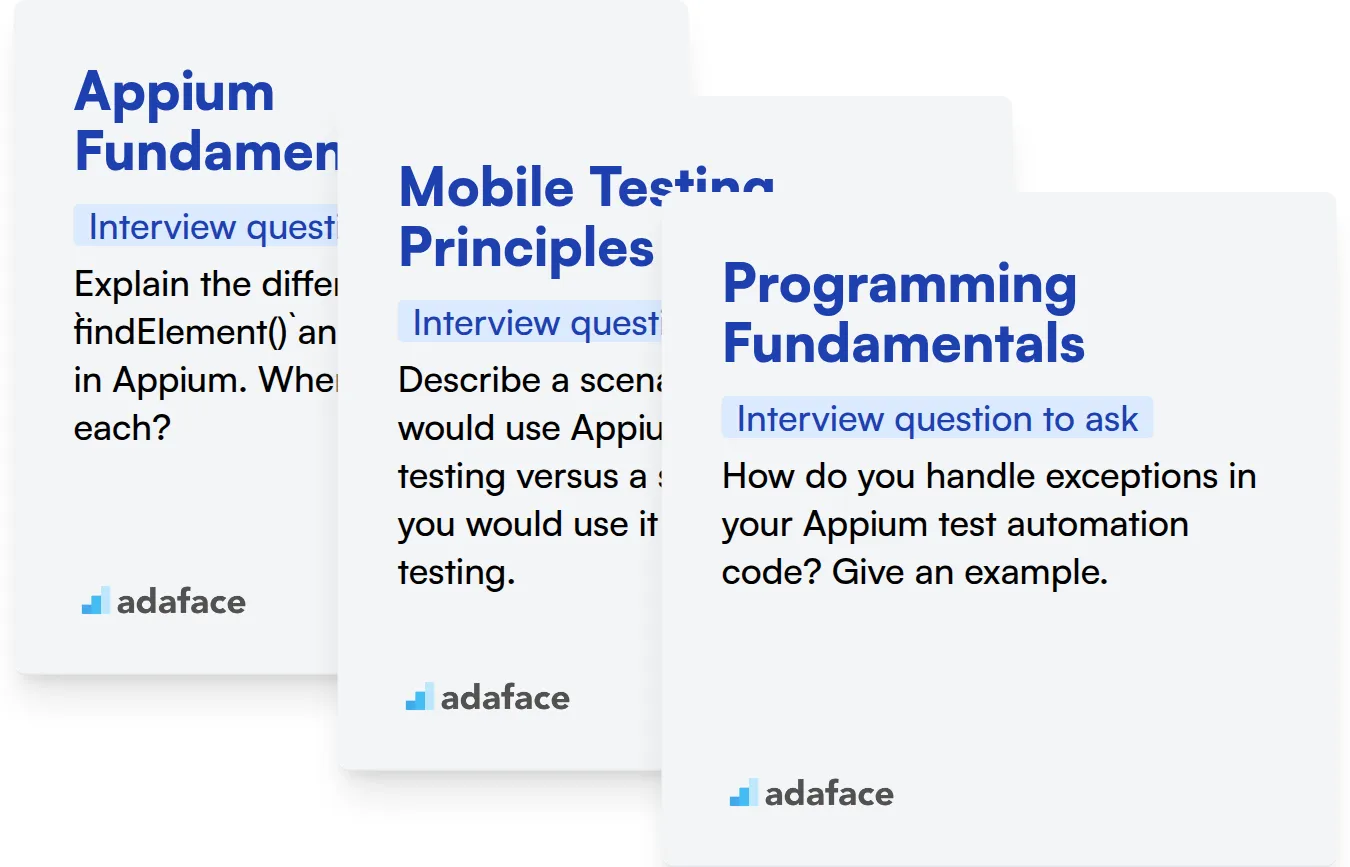
Appium Fundamentals
Gauge their grasp of Appium fundamentals with targeted multiple-choice questions. An Appium assessment test can quickly filter candidates with a solid base.
To assess their understanding of Appium fundamentals, ask targeted interview questions. These questions reveal how well a candidate understands Appium's core concepts and how they apply them.
Explain the difference between findElement() and findElements() in Appium. When would you use each?
Look for a candidate who understands that findElement() returns the first matching element or throws an exception if not found, while findElements() returns a list of all matching elements (which could be empty). They should also be able to explain scenarios where one is preferable over the other.
Mobile Testing Principles
You can use an assessment to quickly filter out candidates who have a grasp of testing fundamentals. Adaface has a manual testing assessment which tests for these mobile testing principles.
Explore their grasp on mobile testing fundamentals with targeted questions. This approach will help to reveal how a candidate understands the nuances of mobile test automation.
Describe a scenario where you would use Appium for mobile UI testing versus a scenario where you would use it for functional testing.
The ideal candidate will differentiate between visually validating UI elements and testing the underlying application logic. They should discuss scenarios for each, demonstrating an understanding of their respective strengths.
Programming Fundamentals
Determine their programming expertise with a relevant skills test. Depending on the programming language used for Appium scripting, Adaface provides options like a Java online test, Python online test, or JavaScript online test.
To gauge their programming understanding, ask questions about code structure. This helps you see how well they're prepared.
How do you handle exceptions in your Appium test automation code? Give an example.
The candidate should explain the importance of using try-catch blocks. They should also be able to explain a method to gracefully handle errors and prevent tests from crashing.
3 Tips for Using Appium Interview Questions
Before you start putting your newfound knowledge into practice, here are a few tips to help you use these Appium interview questions . These simple strategies can significantly improve your candidate evaluation process.
1. Prioritize Skills Assessments Before Interviews
Skills assessments are a great way to filter candidates before the interview stage, saving valuable time and resources. This ensures that only candidates with the required technical skills progress to the interview.
For Appium roles, consider using assessments that evaluate Android and iOS skills, as well as general QA aptitude. Adaface offers various relevant tests, including the Appium Android Online Test and the Appium iOS Online Test. Also, the more general QA Engineer Test can be useful.
By using these assessments, you can quickly identify candidates with a strong base. This can lead to streamlined process and better hiring outcomes.
2. Outline Targeted Interview Questions
Time is of the essence during interviews, so it's important to make the most of it. Selecting a focused set of questions ensures you evaluate candidates on aspects critical to the role.
Consider supplementing your Appium questions with those related to other relevant skills like API testing or mobile app testing. You might find our existing resources helpful, such as the API Testing interview questions or those for general QA.
Remember to also touch on softer skills like communication and collaboration. Together, these will increase interview effectiveness.
3. Ask Strategic Follow-Up Questions
Simply asking the prepared interview questions may not be enough to gauge a candidate's depth of knowledge. Asking insightful follow-up questions is key to uncovering their true expertise.
For example, if a candidate explains how to locate an element in Appium, a good follow-up would be: "What are the different locators available in Appium and when would you choose one over the other?" This helps determine if they have practical experience beyond surface-level understanding.
Hire Top Appium Engineers with Skills Tests and Targeted Interview Questions
When hiring Appium engineers, verifying their skills accurately is key. Using skill tests is the best way to ensure candidates possess the necessary expertise. Check out Adaface's Appium Android Online Test or Appium iOS Online Test to streamline your evaluation process.
Once you've identified top applicants with skills tests, the next step is targeted interviews. Sign up to get started or explore our Online Assessment Platform for a smoother hiring experience.
Appium Android Online Test
Download Appium interview questions template in multiple formats
Appium Interview Questions FAQs
You can find 21 Appium interview questions tailored for freshers to assess their basic understanding.
There are 30 Appium interview questions designed for junior developers, focusing on their practical skills.
You can use 28 interview questions for intermediate developers, testing their problem-solving abilities.
There are 23 Appium interview questions crafted for experienced engineers, probing their expertise and strategic thinking.
Focus on skills like mobile automation testing, framework design, and problem-solving with Appium.
Use a mix of technical questions, problem-solving scenarios, and skills tests to evaluate candidates thoroughly.

40 min skill tests.
No trick questions.
Accurate shortlisting.
We make it easy for you to find the best candidates in your pipeline with a 40 min skills test.
Try for freeRelated posts
Free resources